Admin Panel
The Admin Panel, located at app.undetectable.io, primarily serves as a payment cabinet. It contains complete information about your current subscription plan, invoices, configuration store, and referral program settings.
By default, your login and password, specified during registration in Undetectable, are the same for the admin panel and the program.
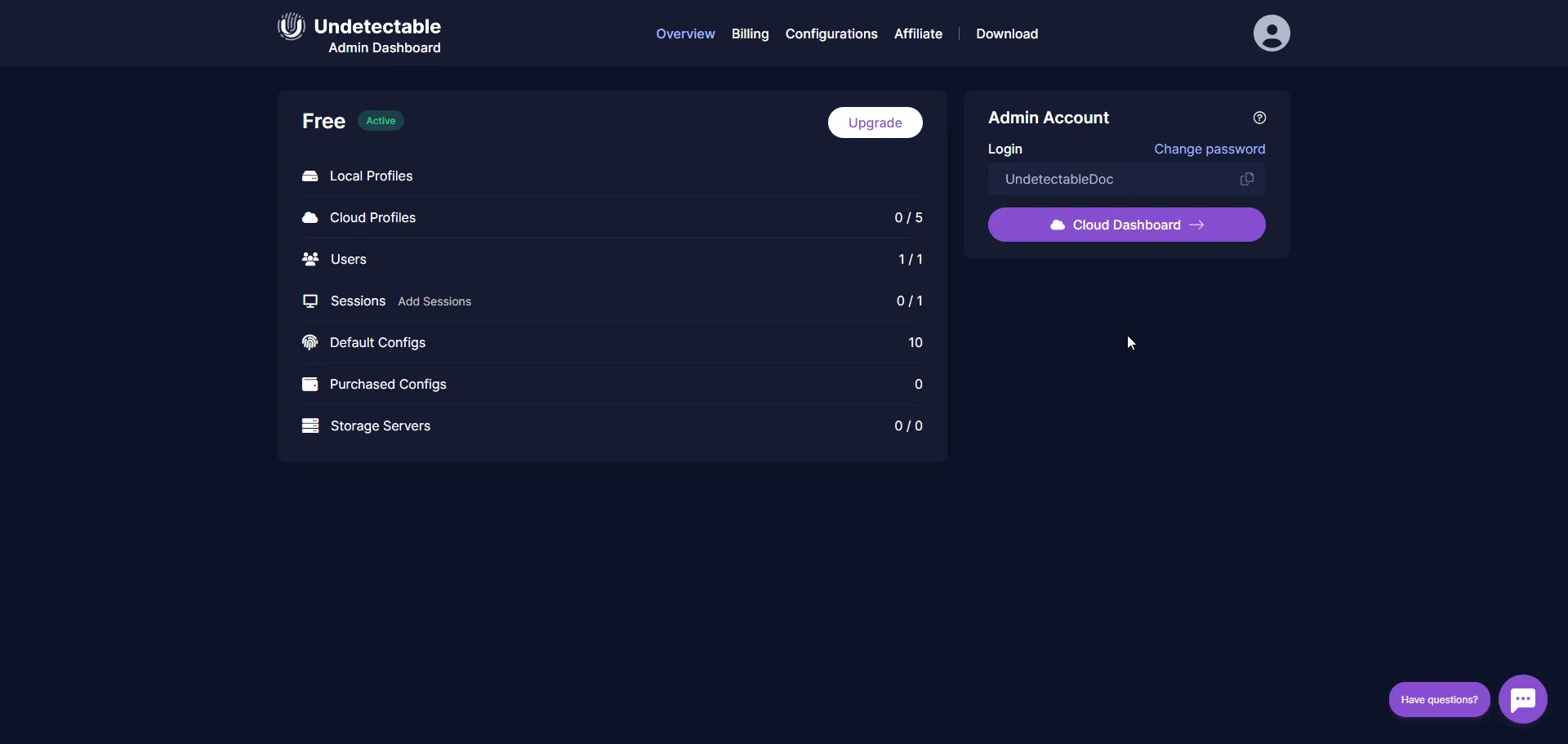
If you work in a team and invite users, only you will have access to the admin panel. Invited users will have access to the program and the cloud panel.
Changing the Password in the Admin Panel
Section titled “Changing the Password in the Admin Panel”- On the main page of the admin panel, click “Change Password”.
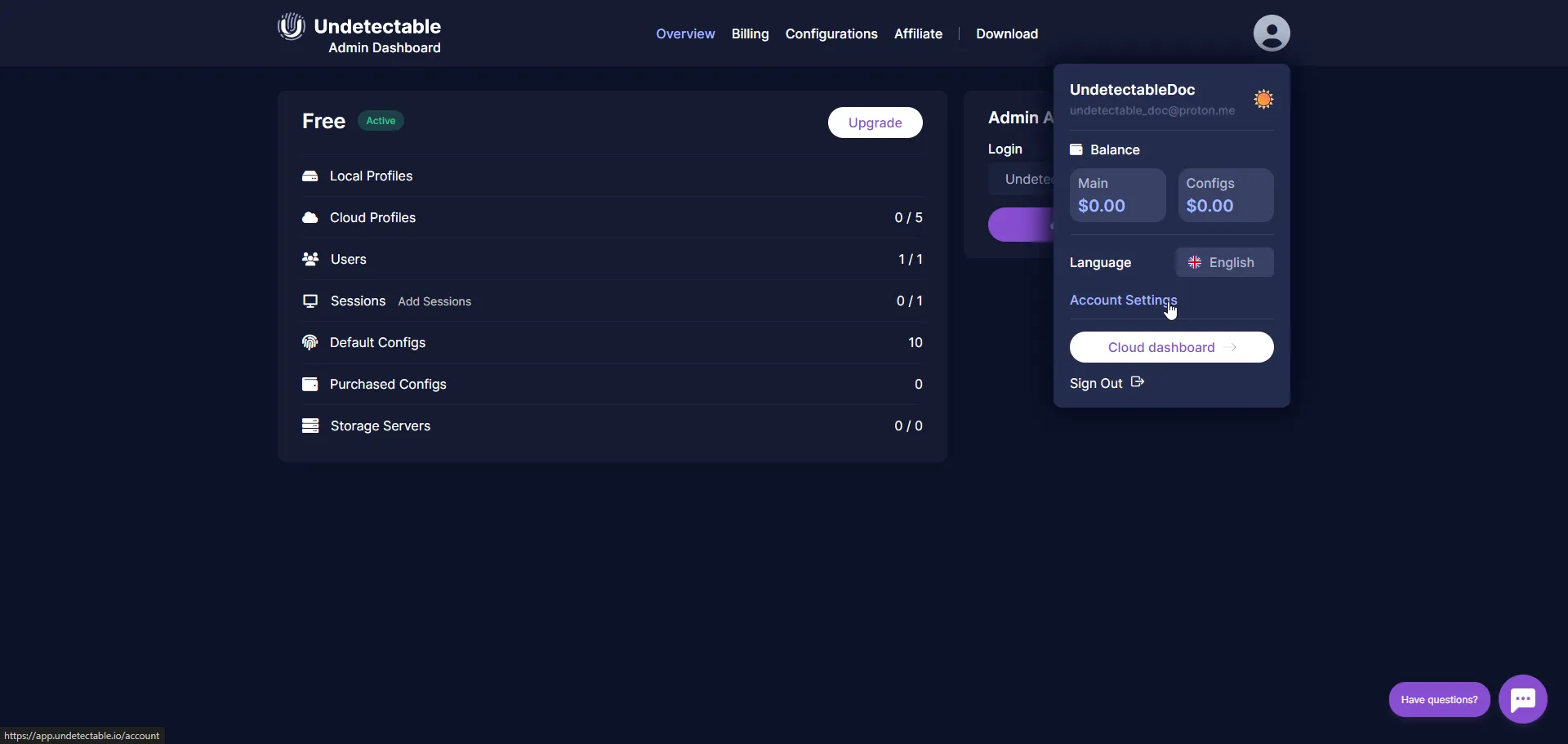
- In the pop-up window, enter a new password and click “Save”.
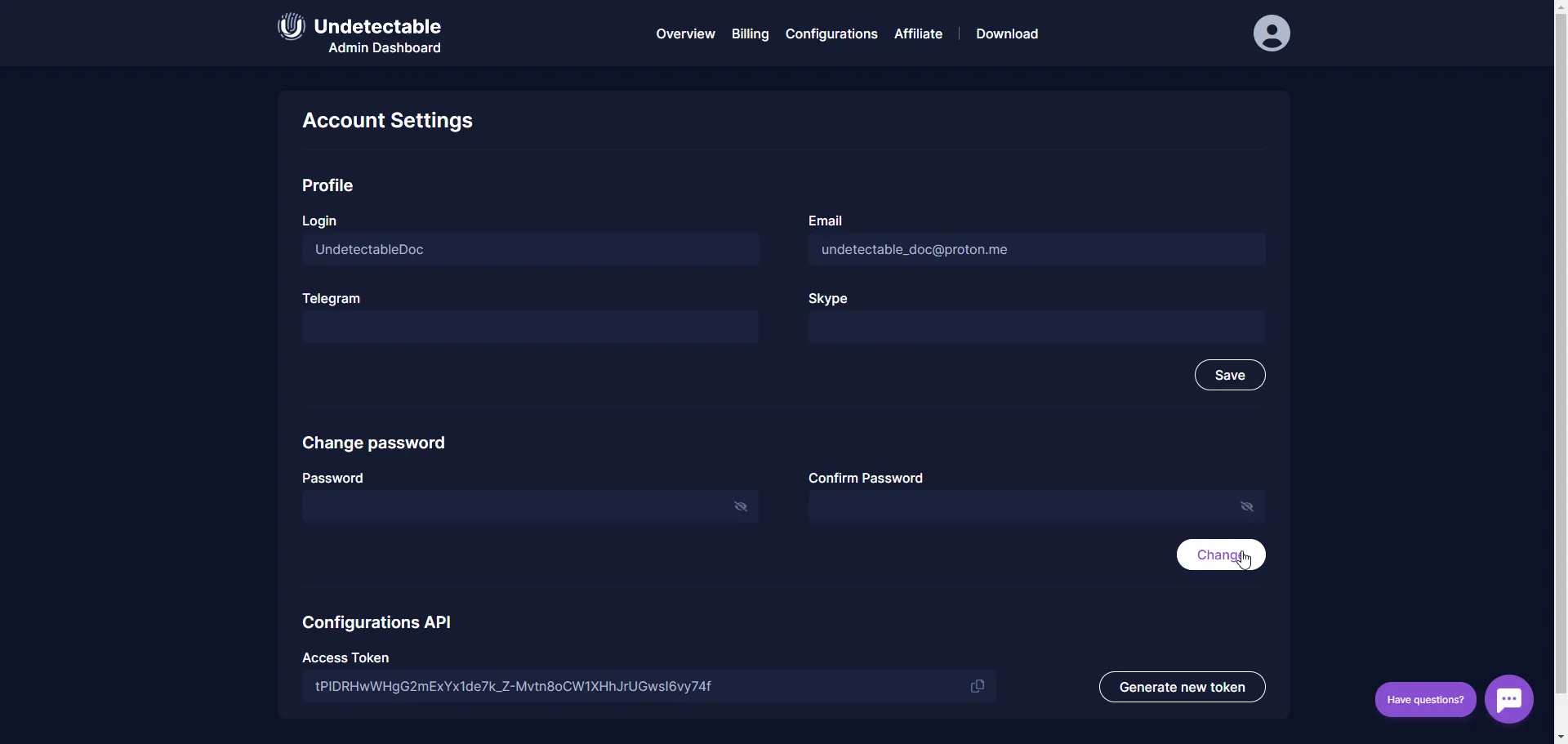
- Upon successful password change, a corresponding notification will appear, and an email will be sent to your email address.
This way, you can change the password for the admin panel, but access to the program remains with the previous password. To change it, use the cloud panel.
Changing the Language of the Admin Panel
Section titled “Changing the Language of the Admin Panel”-
Click on the account icon.
-
In the pop-up window, select the language. Here you can also change the theme from dark to light by clicking on the sun icon.
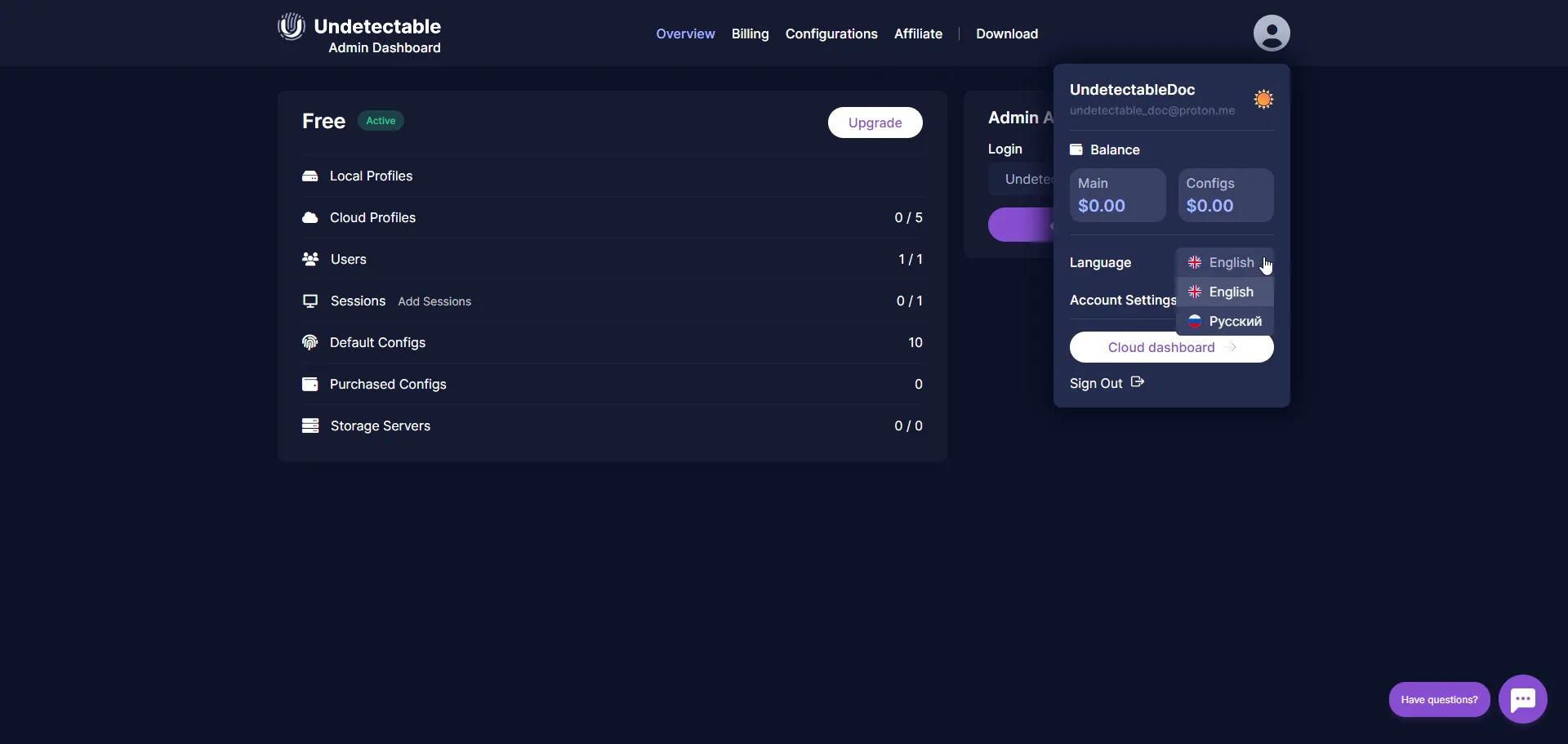
Configuration Store Token
Section titled “Configuration Store Token”You can grant access to purchased configurations to users who were not invited within a single subscription. To do this, you will need to provide them with the Configuration Store Token.
-
Click on the account icon.
-
Select “Account Settings” or use this link.
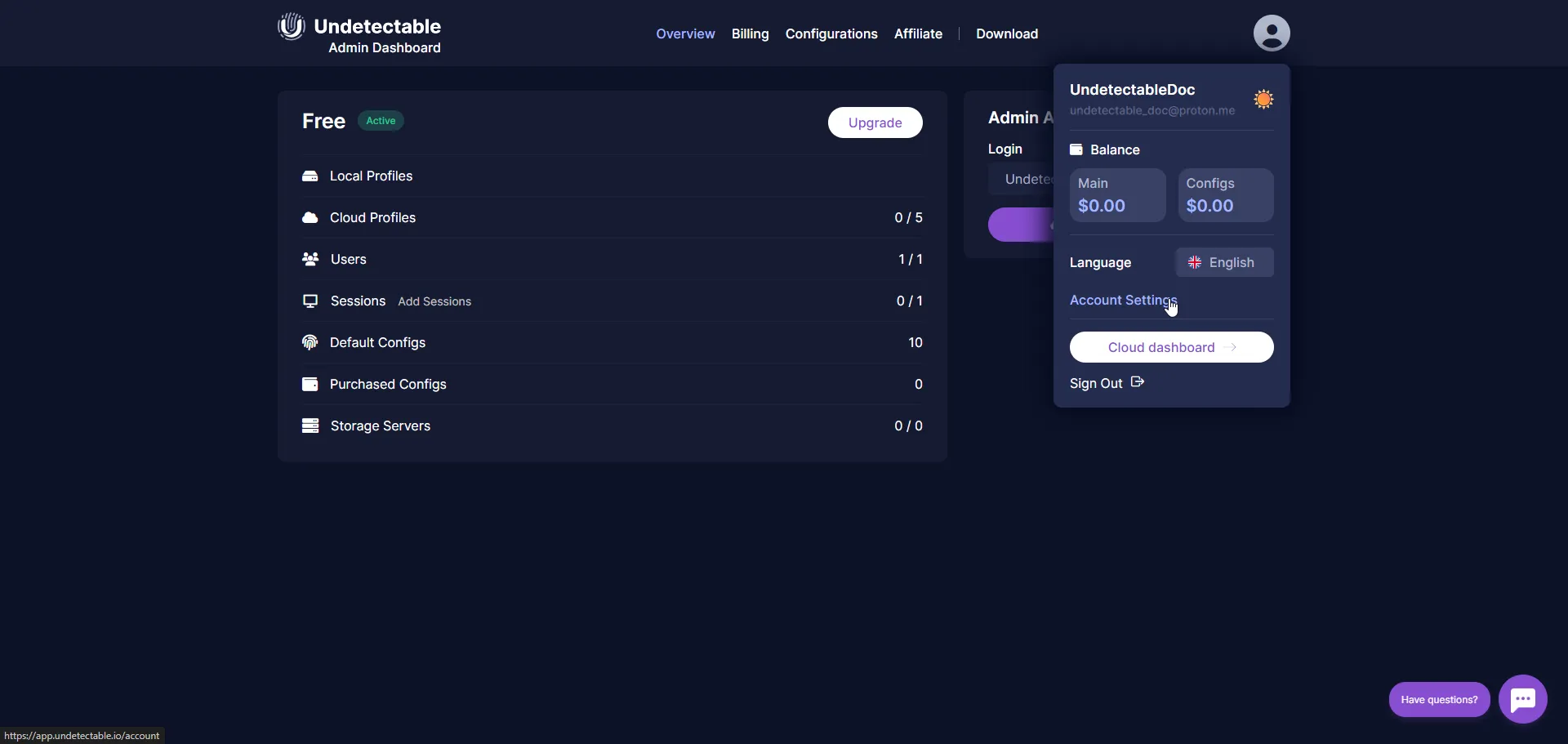
- Scroll down to the bottom of the page and in the “Configuration API” section, copy the access token. If you want to revoke someone’s access to your configurations, click “Generate a New Token”.
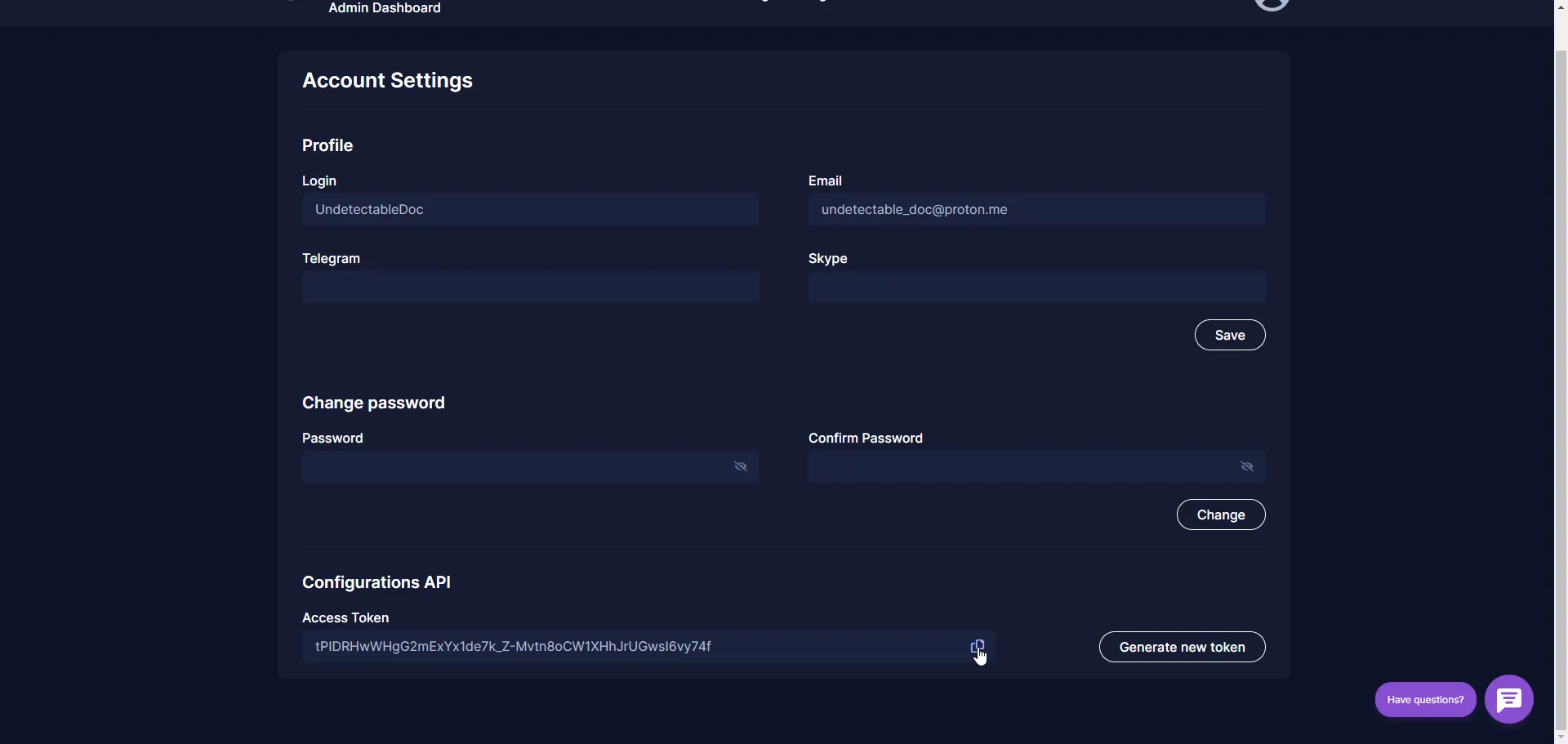
Send the token to another Undetectable user. In order for them to use your configurations, they need to follow this guide.