Unlocking Cloud Profiles
When using the Undetectable anti-detect browser, errors related to cloud profiles may occur. One such error is the “Locked” status, which can appear if the profile was closed incorrectly, for example, due to a sudden computer shutdown or another synchronization problem with the server.
The problem can only occur with cloud profiles, as they are the only ones that synchronize between user devices and servers.
Resolving the Error
To fix the “Locked” status error of a cloud profile, follow these steps:
- Go to the cloud panel and find the desired profile with the “Locked” status in the “Profiles” section. You can sort the profiles by status for easier searching.
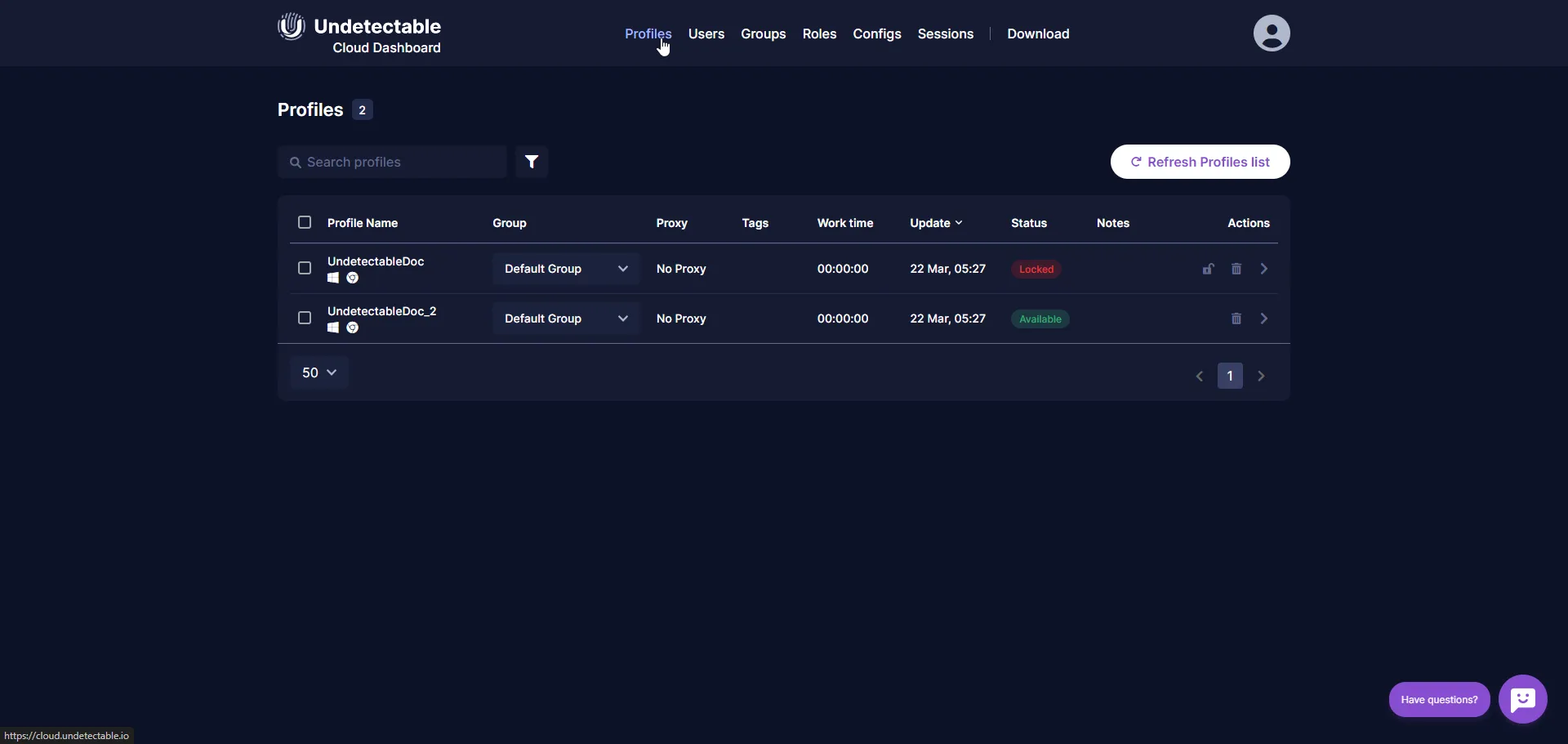
- Click on the lock icon next to the profile to open the status reset window.
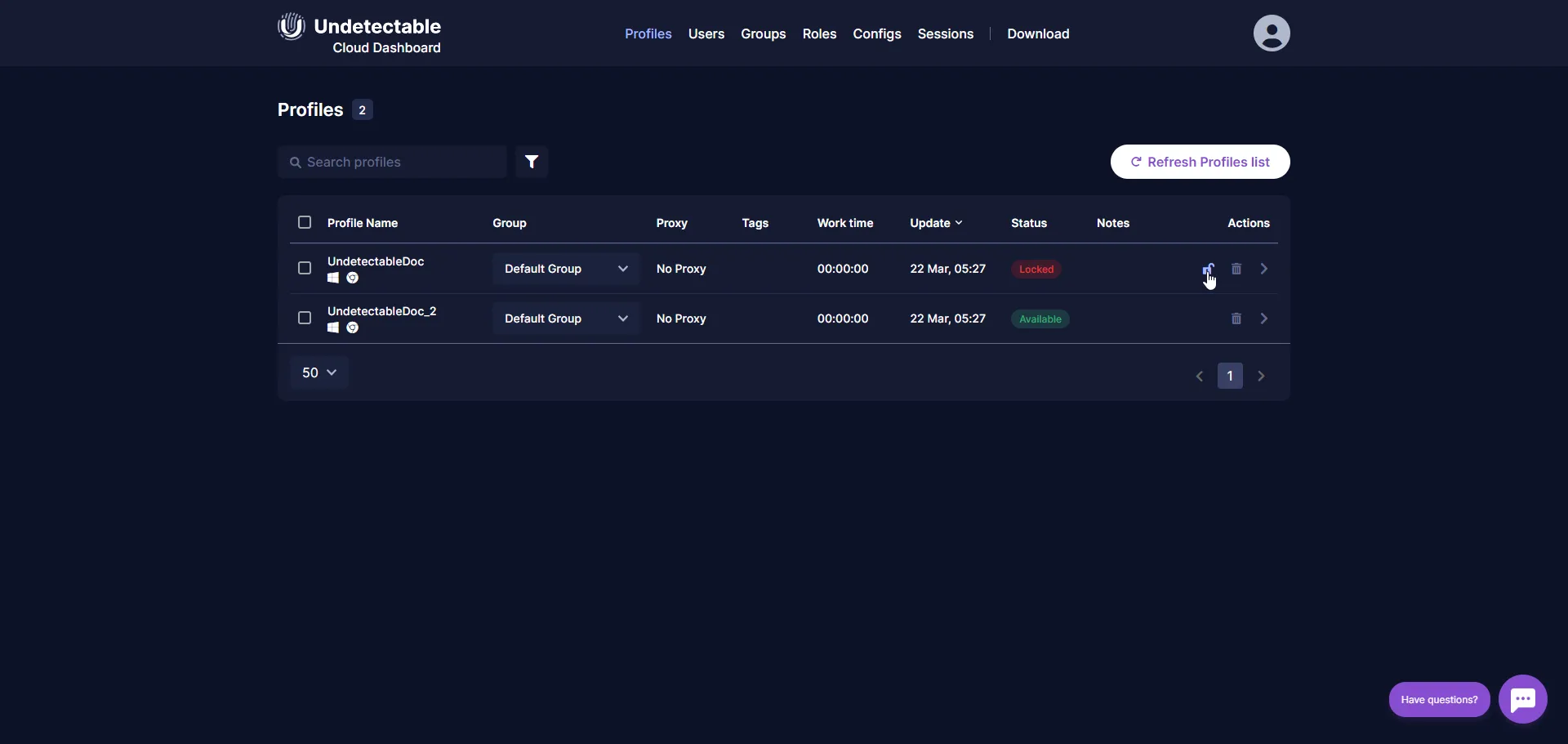
- Enter the word “RESET” in the text field in the pop-up window. This will confirm your intention to reset the profile status. Note that you may lose some data from the incorrectly synchronized session (open tabs, etc.).
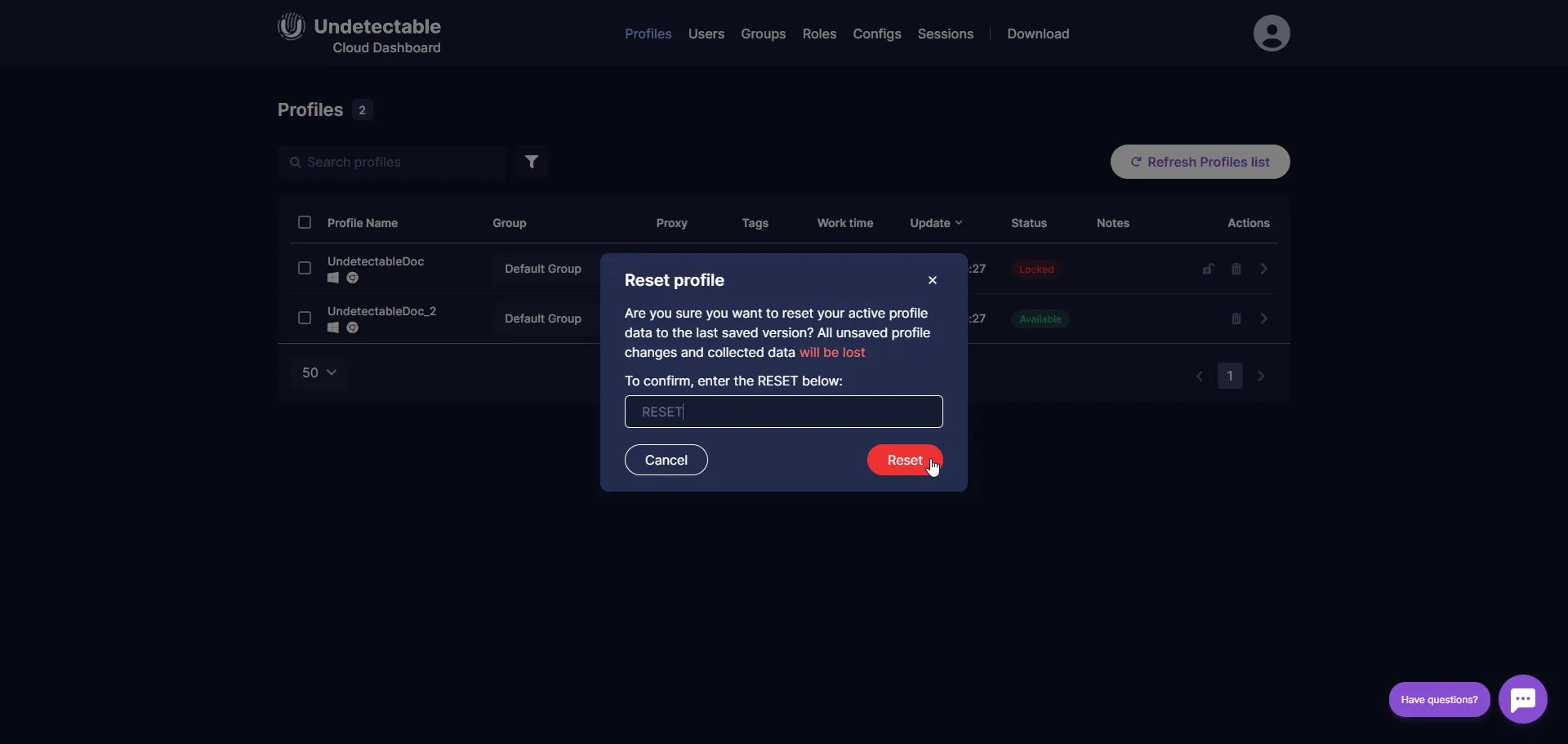
- Click the “Reset” button to perform the profile status reset.
After completing these steps, the “Locked” status of the cloud profile should be successfully reset, and you will be able to continue using the profile.
If the problem is not resolved or if you encounter any other difficulties, it is recommended to contact Undetectable support for additional assistance and guidance.