Users
The Users tab allows you to manage the users of your license.
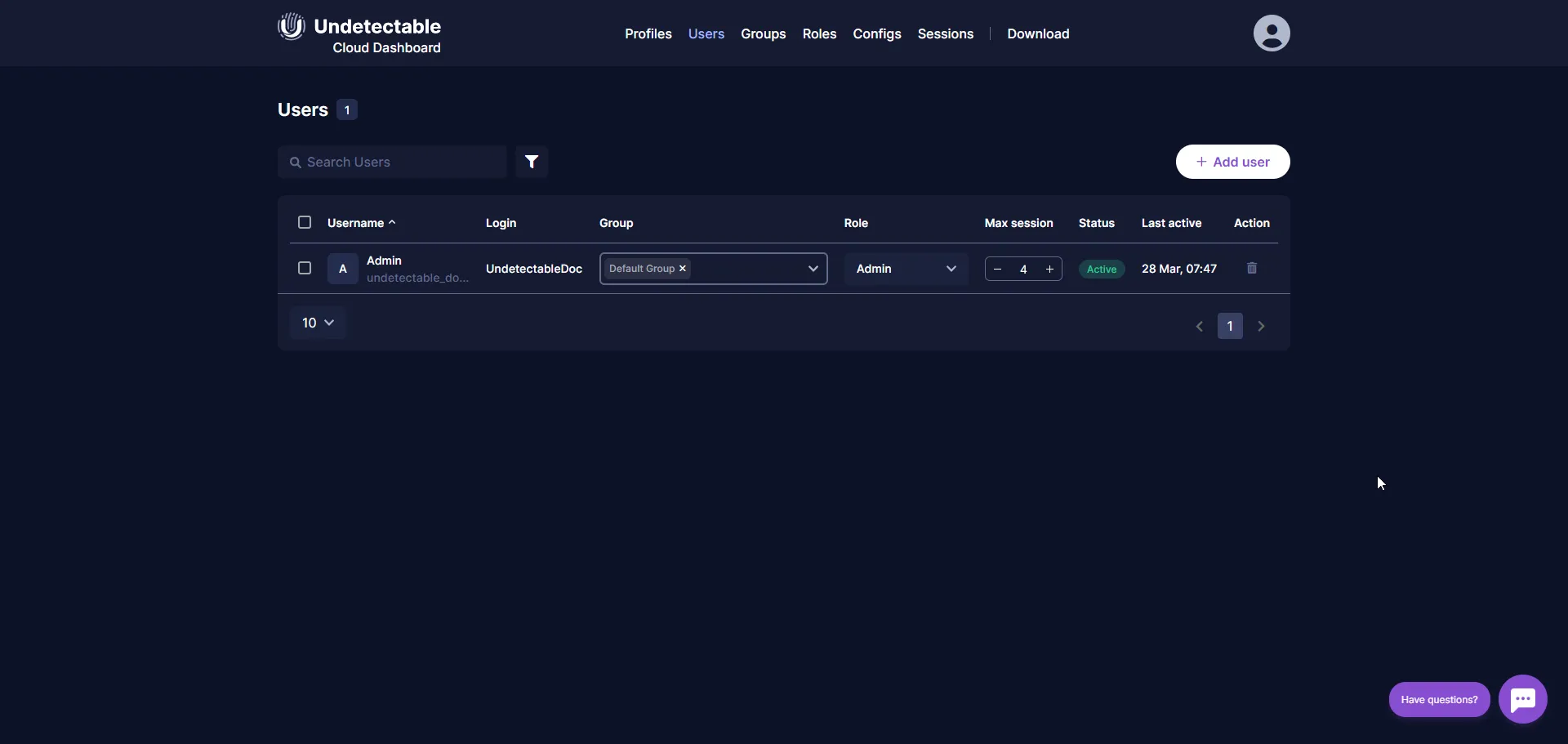
Adding Users
You can add users individually or in groups:
-
Individual:
- Click the Add User button (individual addition is selected by default);
- Fill in the email and username fields;
- Select the role and groups to which access will be granted;
- Confirm the addition by clicking the Add button.
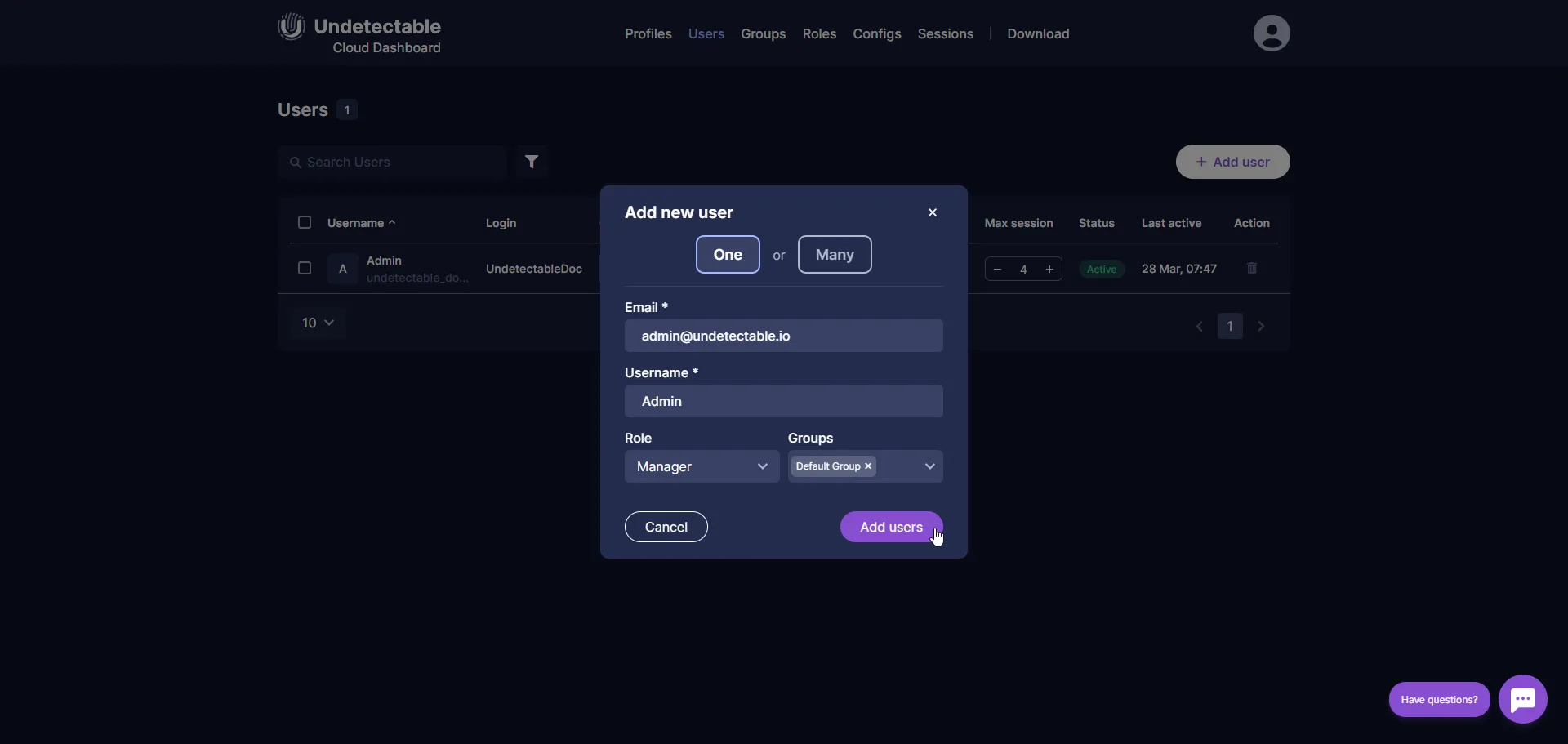
-
Group:
- Click the Add User button and select Multiple;
- Specify the addresses in the text field to which the license should be sent;
- Select the role and groups to which access will be granted;
- Confirm the addition by clicking the Add button.
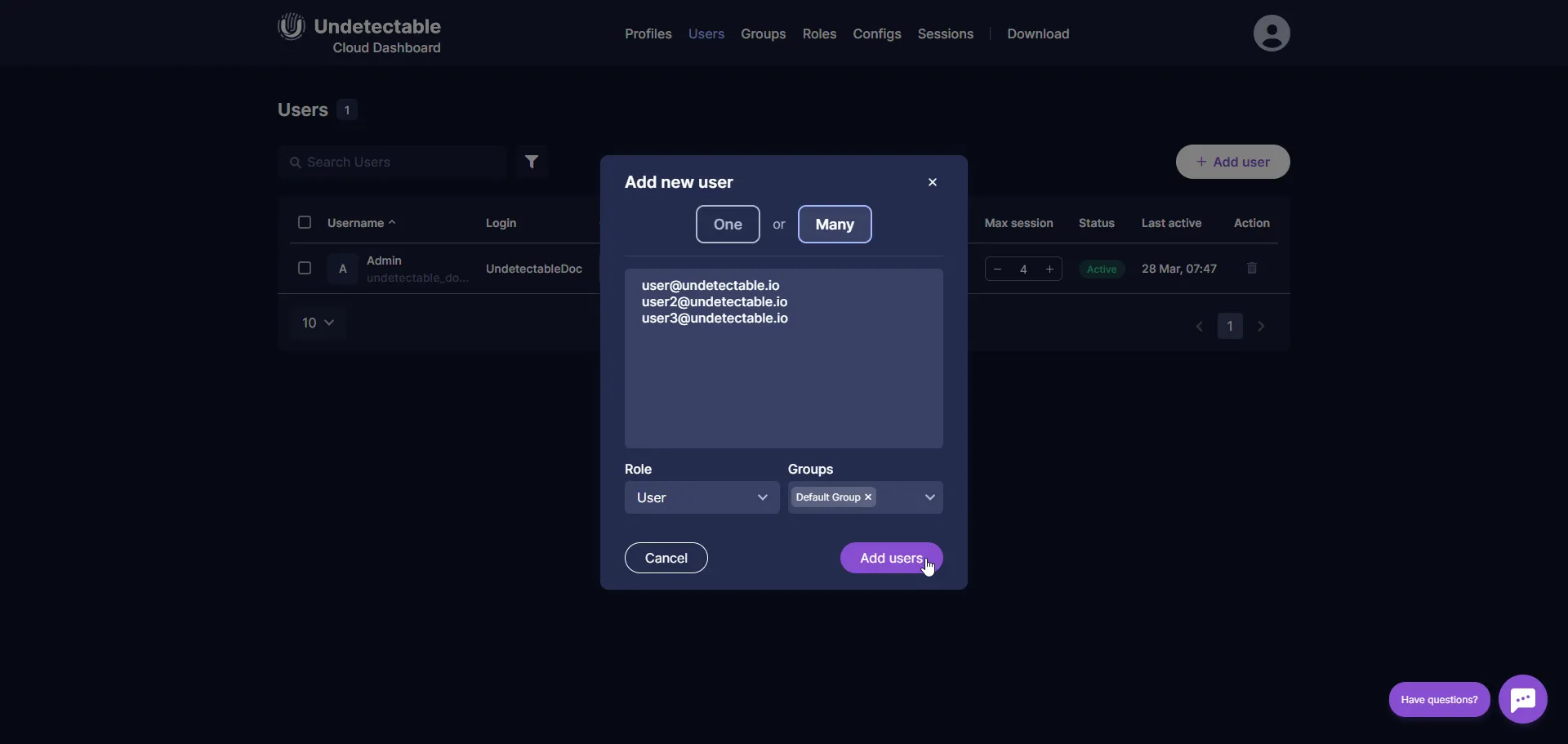
In both cases, an email will be sent to the specified addresses with the Username and Password for authentication in the program and the cloud panel.
Editing Users
You can edit users directly in the table:
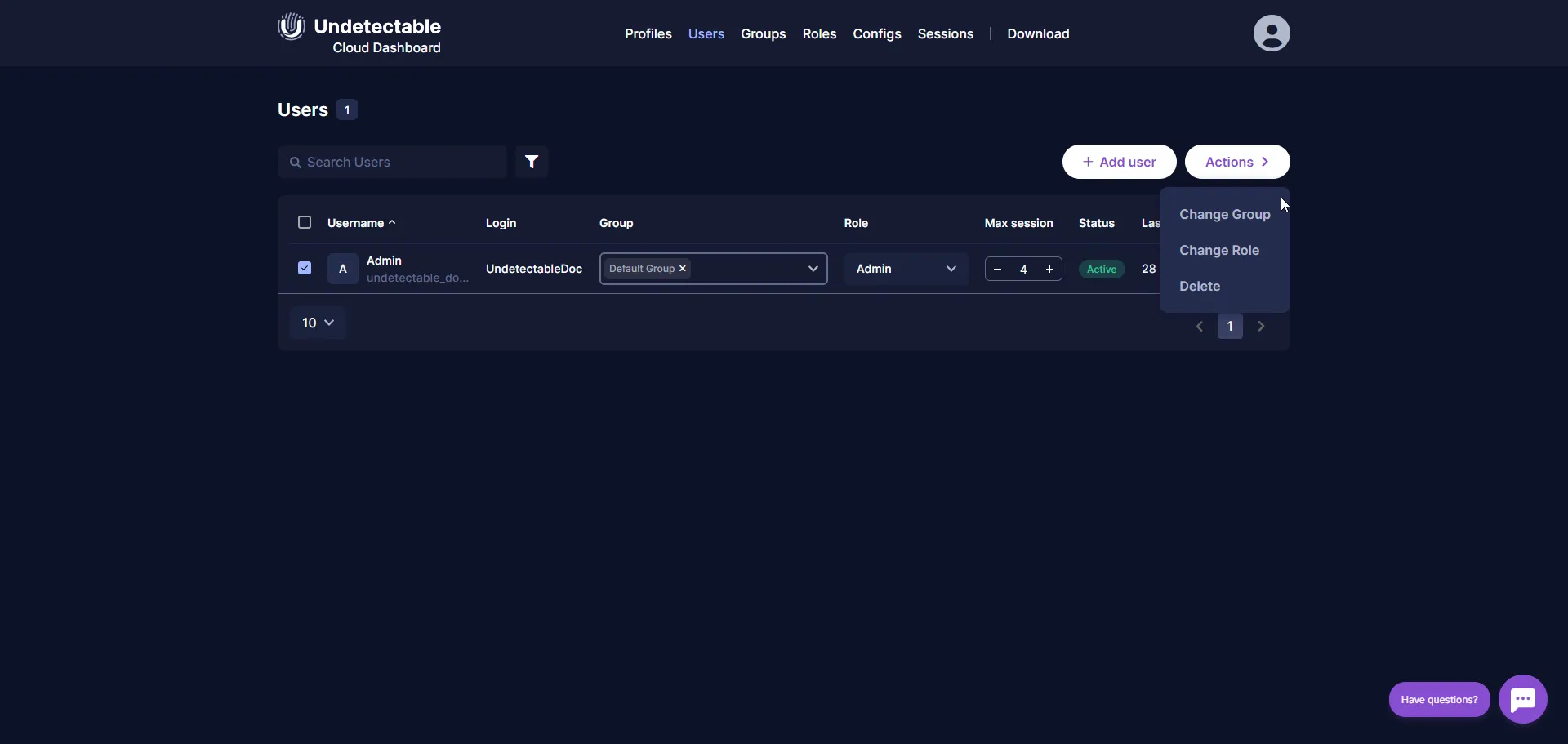
- Change the group,
- Change the role,
- Change the allowed number of sessions,
- Delete.
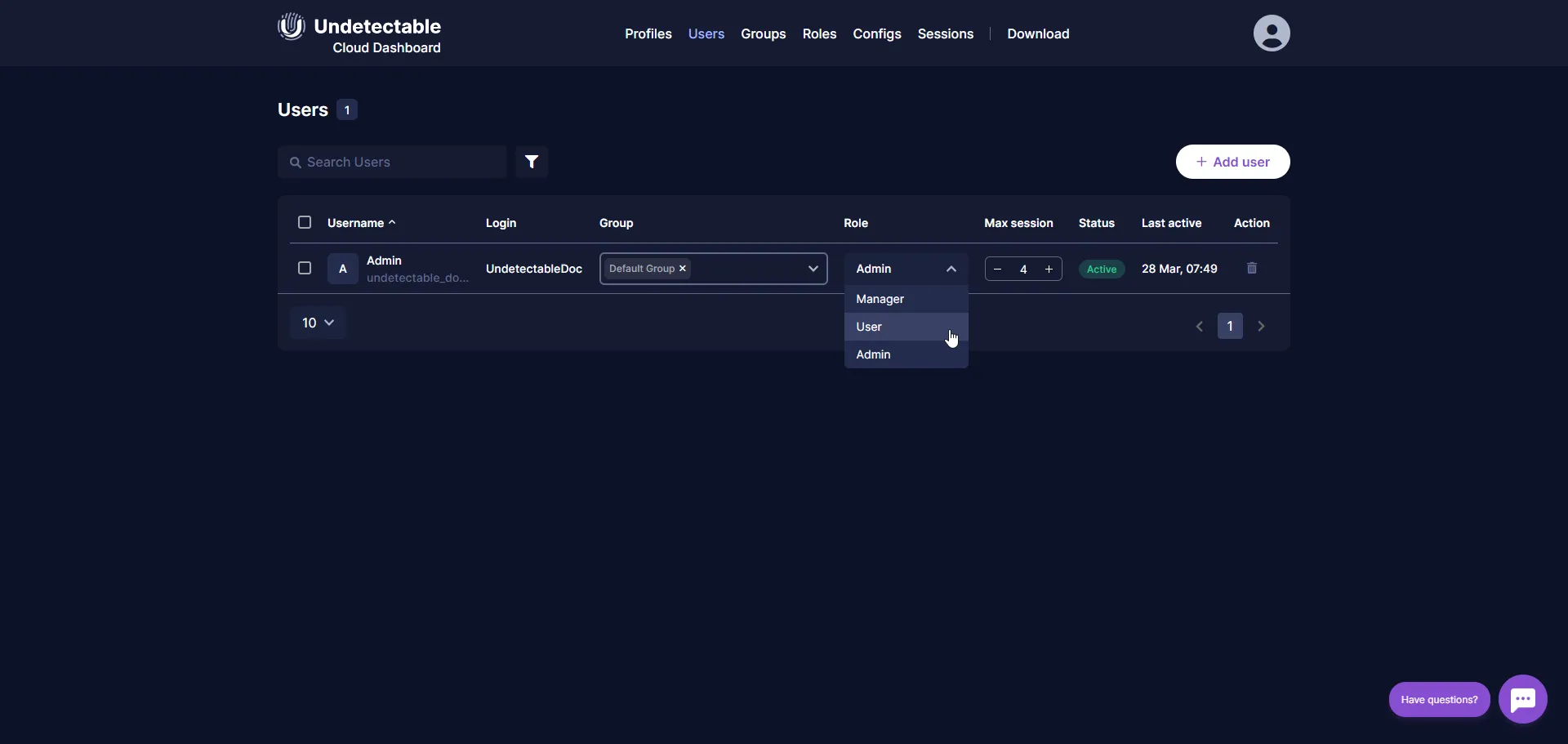
Clicking on a user’s name in the table will open the advanced settings. They allow you to:
- Change the user’s password;
- Change the group,
- Change the role,
- Change the allowed number of sessions,
- Delete.