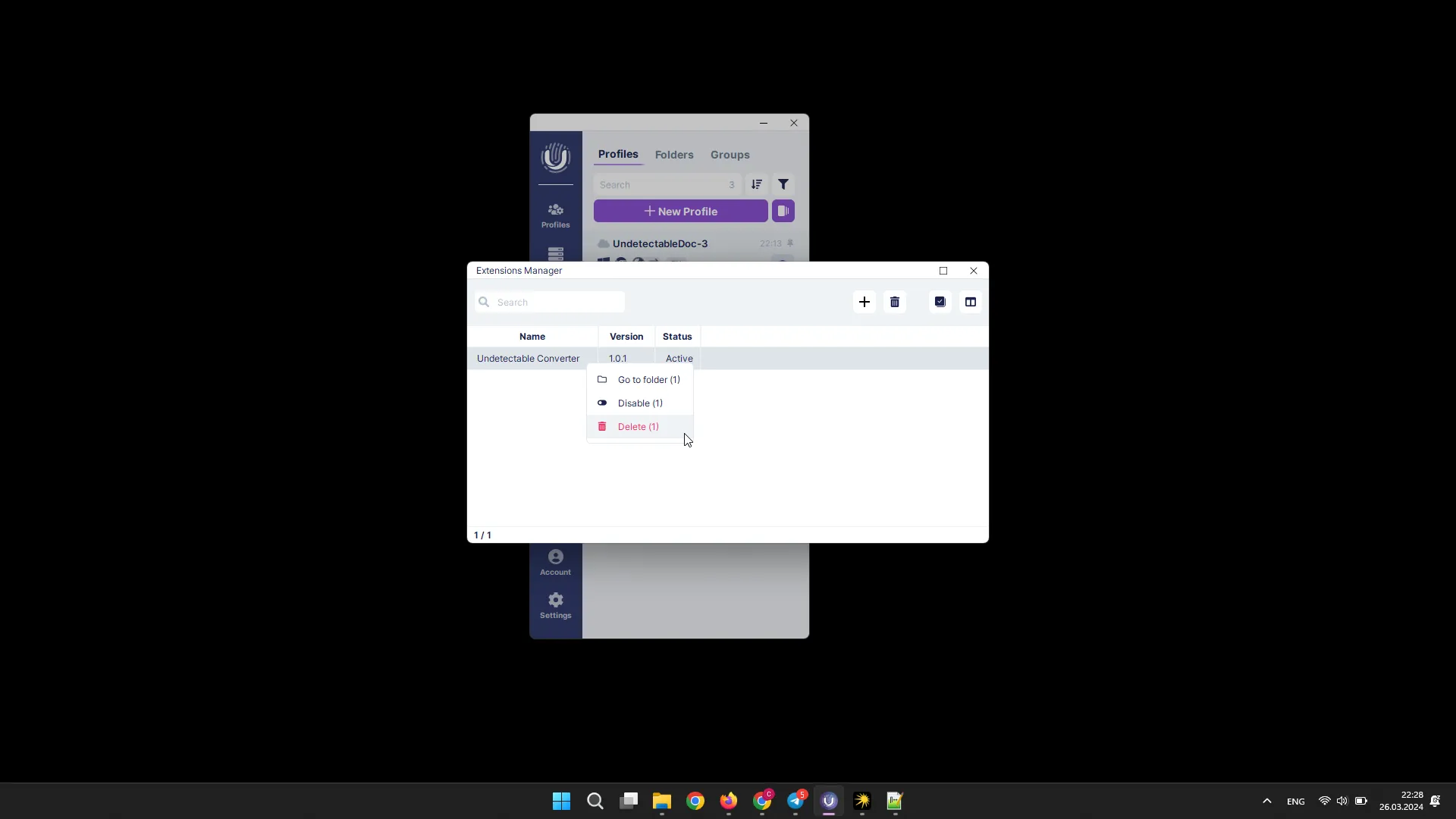Extension Manager
With the help of the Extension Manager, you have access to mass management of extensions:
- adding;
- disabling;
- removing.
Adding an extension
To add a new extension, click the “Add Extension” button. A window will appear with the option to choose the path for adding the extension.
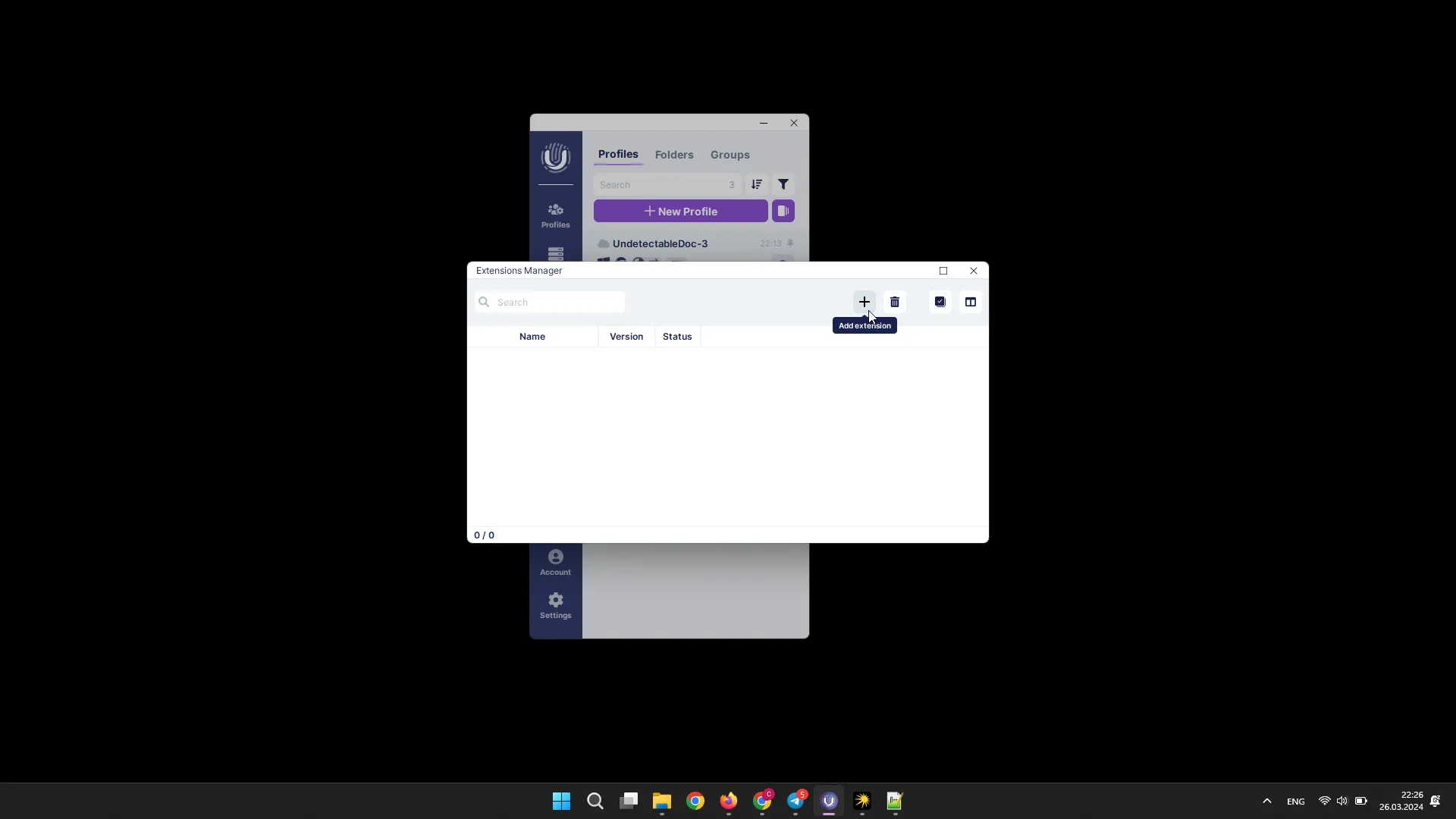
You can paste links from the Chrome Web Store (for one or multiple extensions), specify a folder with an unpacked extension, or drag and drop or specify the path to .crx, .zip files. Then click the “Add” button.
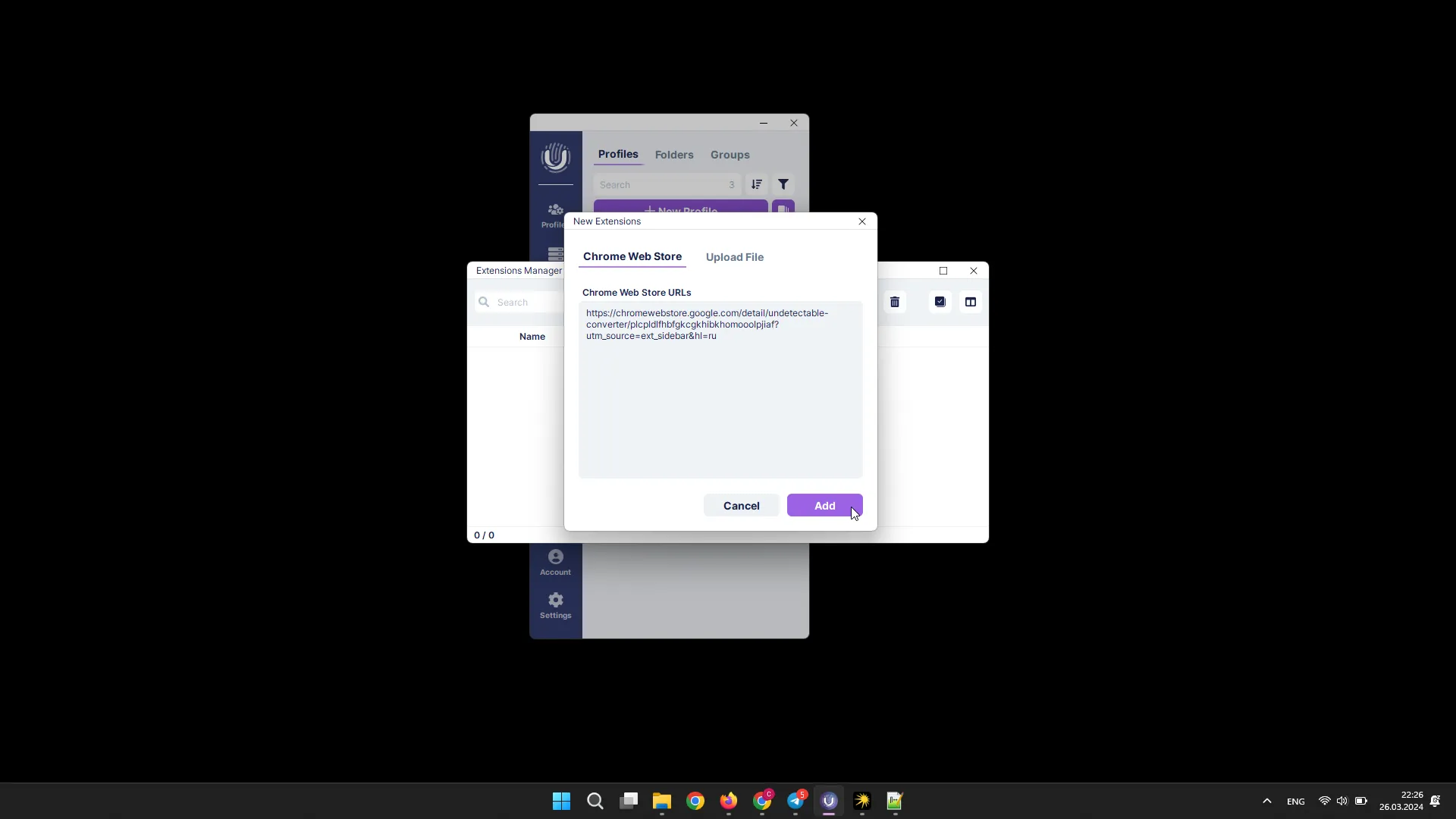
Disabling an extension
To disable an extension, select the desired one(s) and right-click on it, then click the “Disable” button in the opened menu.
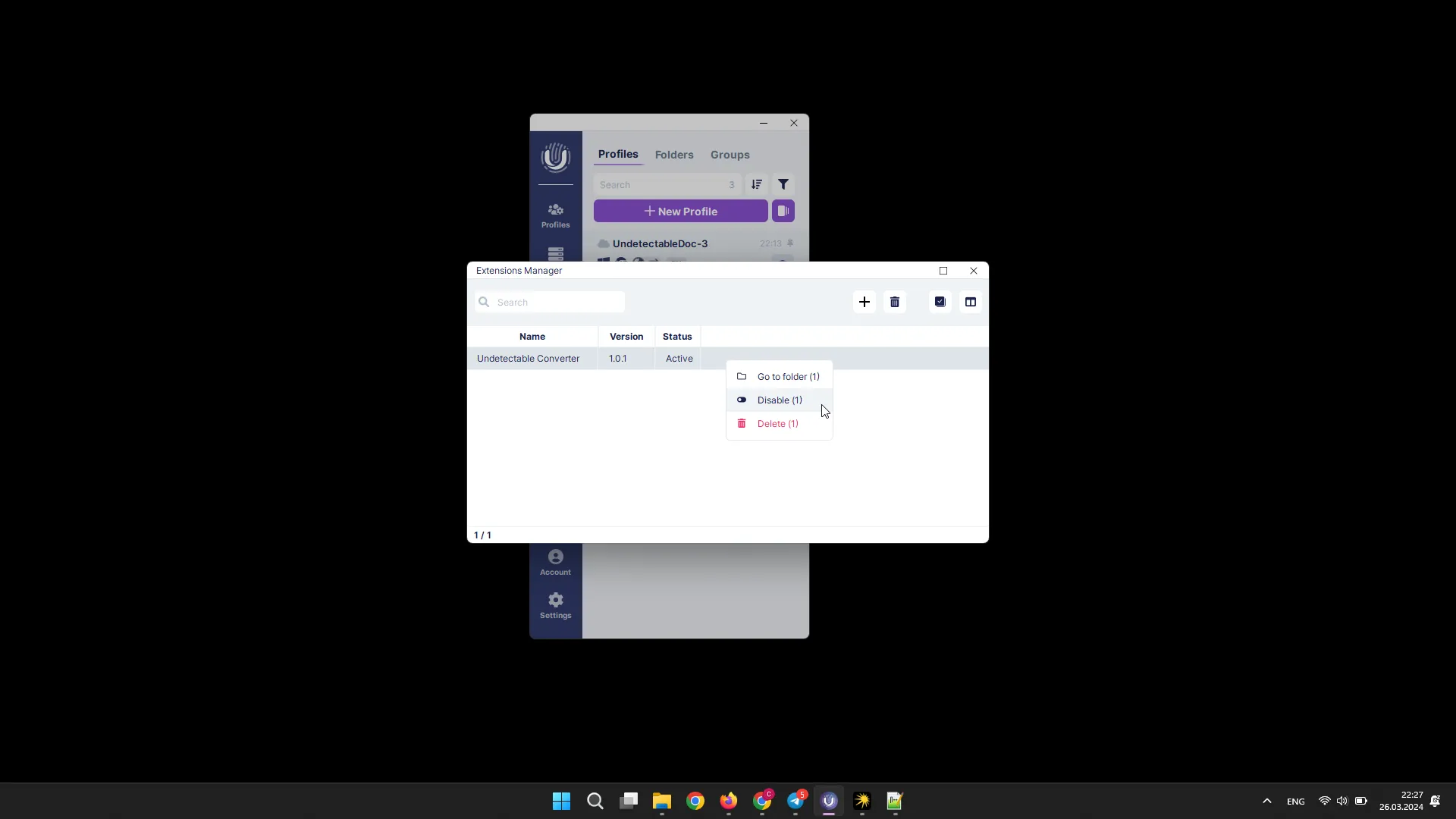
Removing an extension
To remove an extension, select the desired one(s) and click the “Remove Selected Extensions” button.
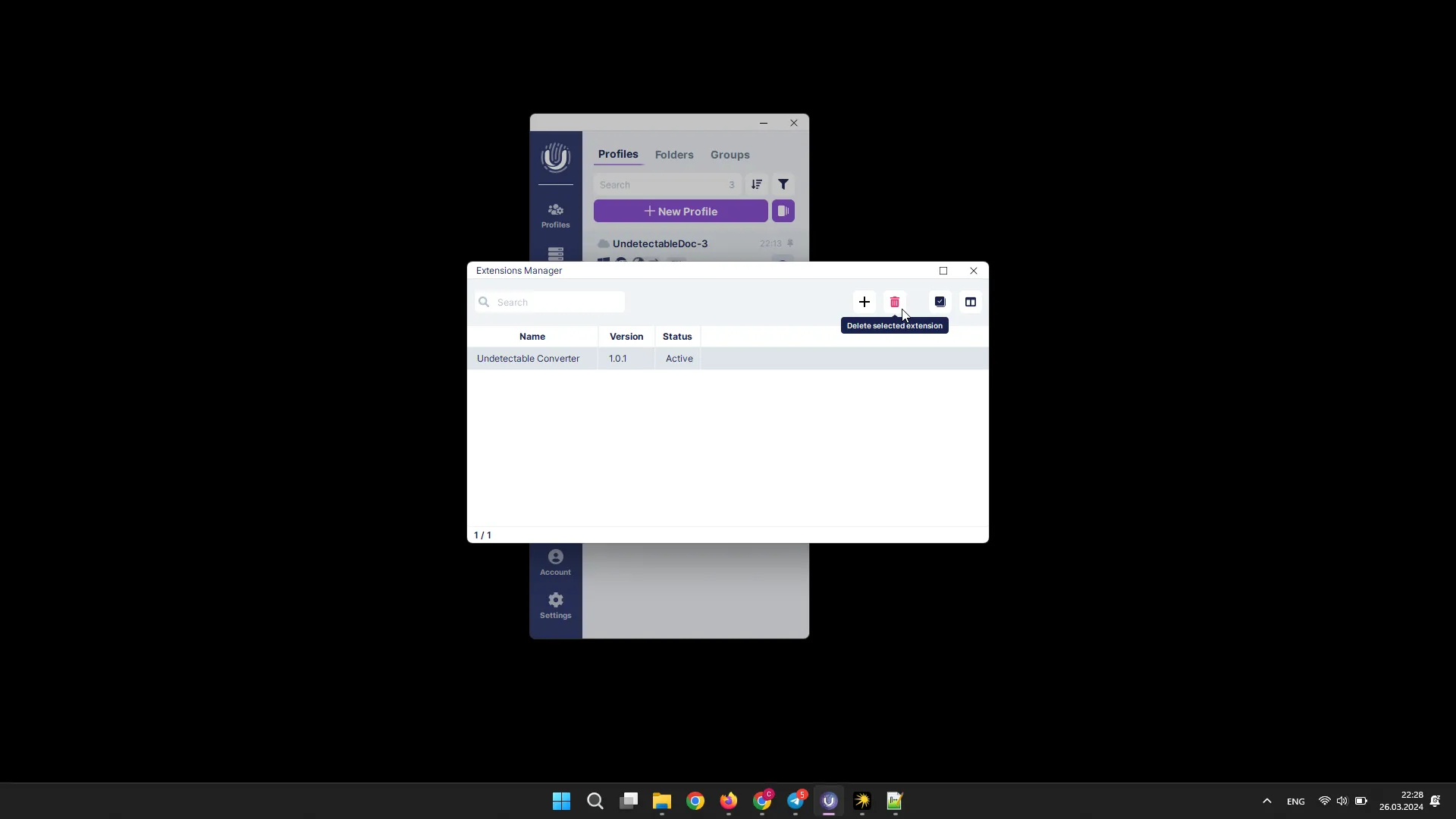
You can also remove an extension by right-clicking on it and then clicking the “Remove” button in the opened menu.