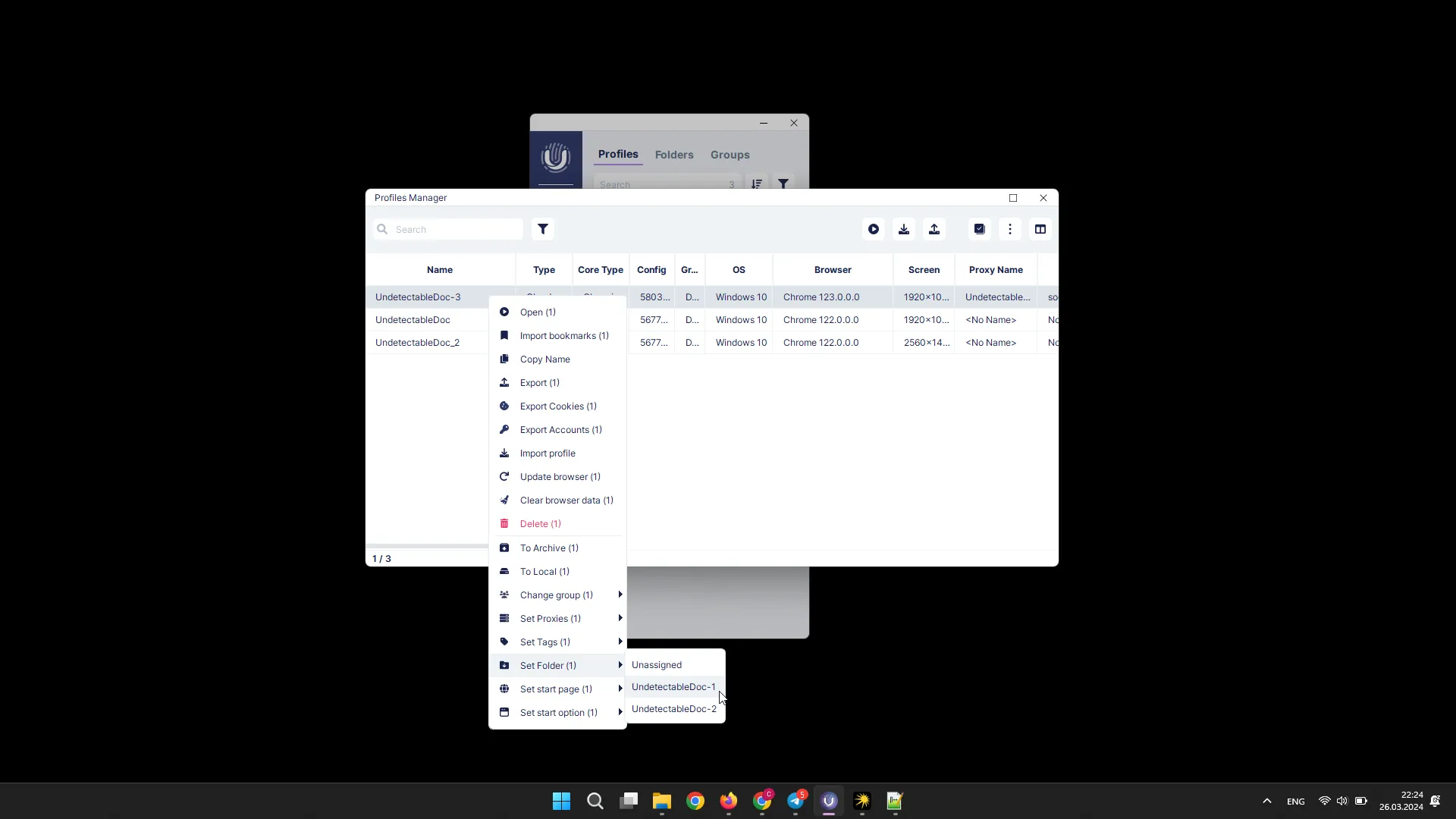Profile Manager
With the Profile Manager, you have access to mass profile management:
- opening / closing;
- exporting / importing;
- archiving / unarchiving;
- editing;
- browser update;
- deleting;
- exporting cookies and accounts;
- clearing browser data;
- cloud operations (sending profiles to the cloud, changing groups, making profiles local);
- changing proxy;
- setting tags;
- setting folder.
Opening / Closing Profiles
Section titled “Opening / Closing Profiles”To launch profiles, select the necessary profiles and click the “Start” button.
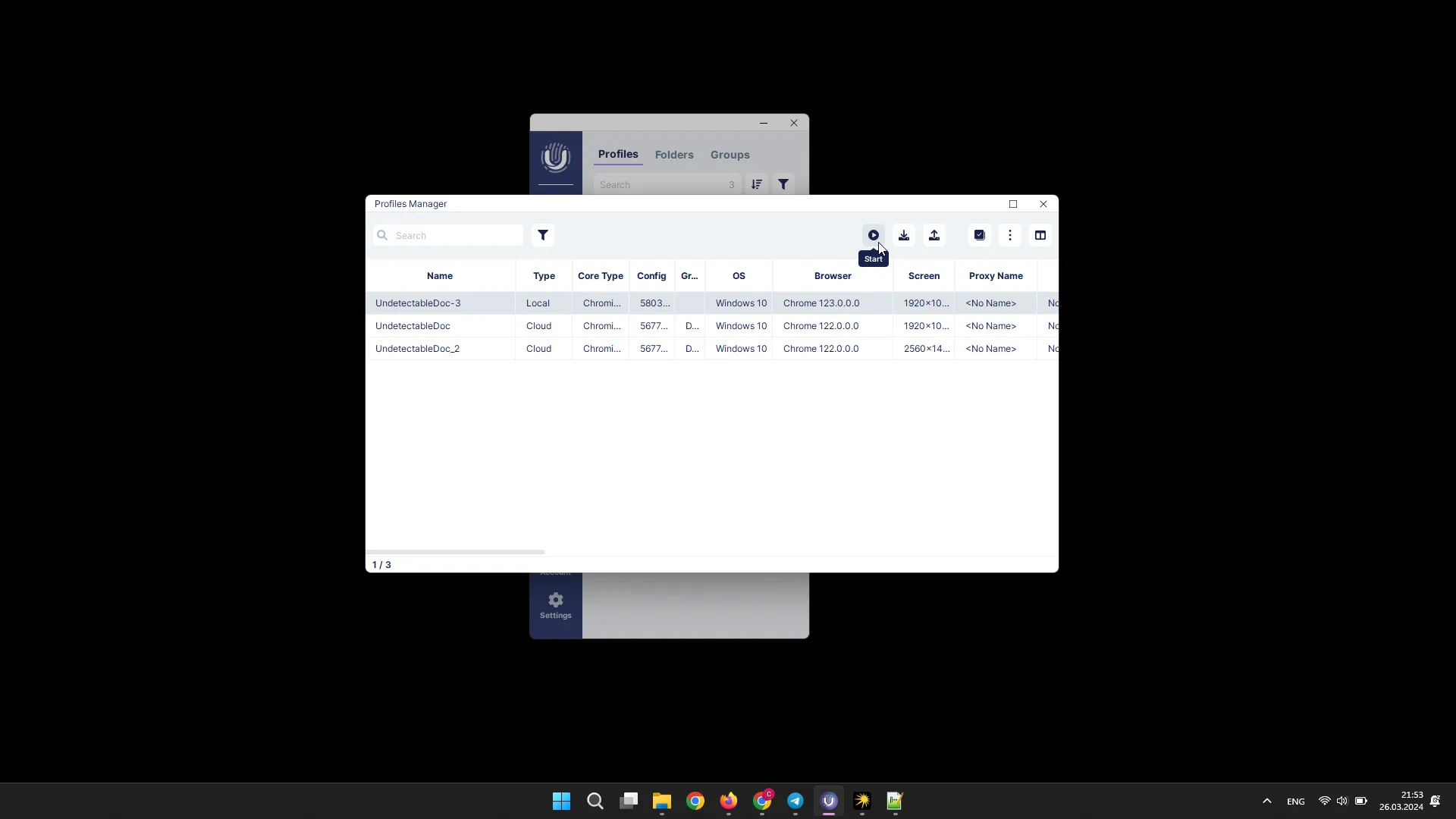
You can also do this through the context menu by right-clicking on the profiles and then selecting “Open”.
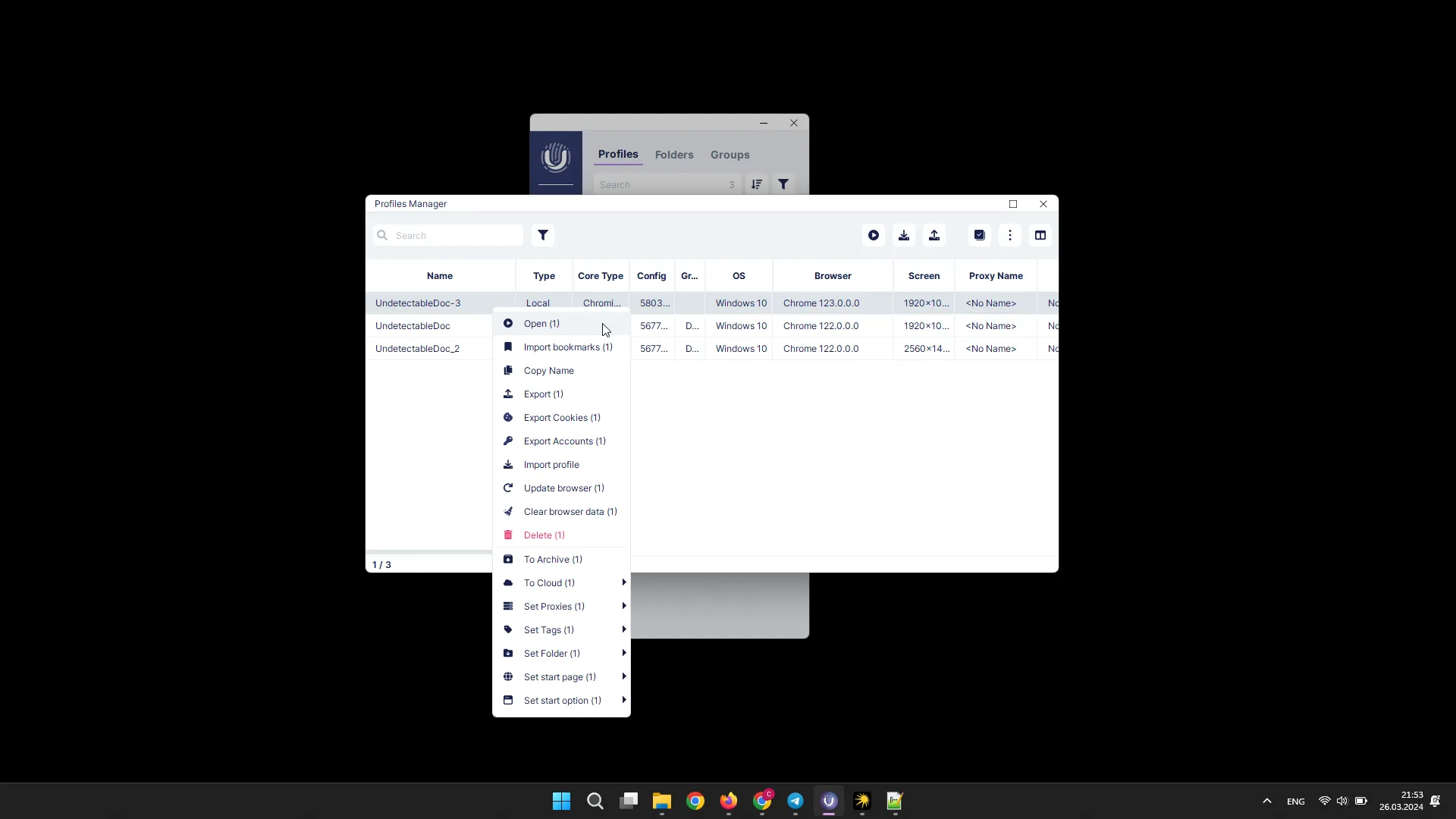
To close profiles, select the necessary profiles, right-click on them, and then click the “Close” button in the menu that appears.
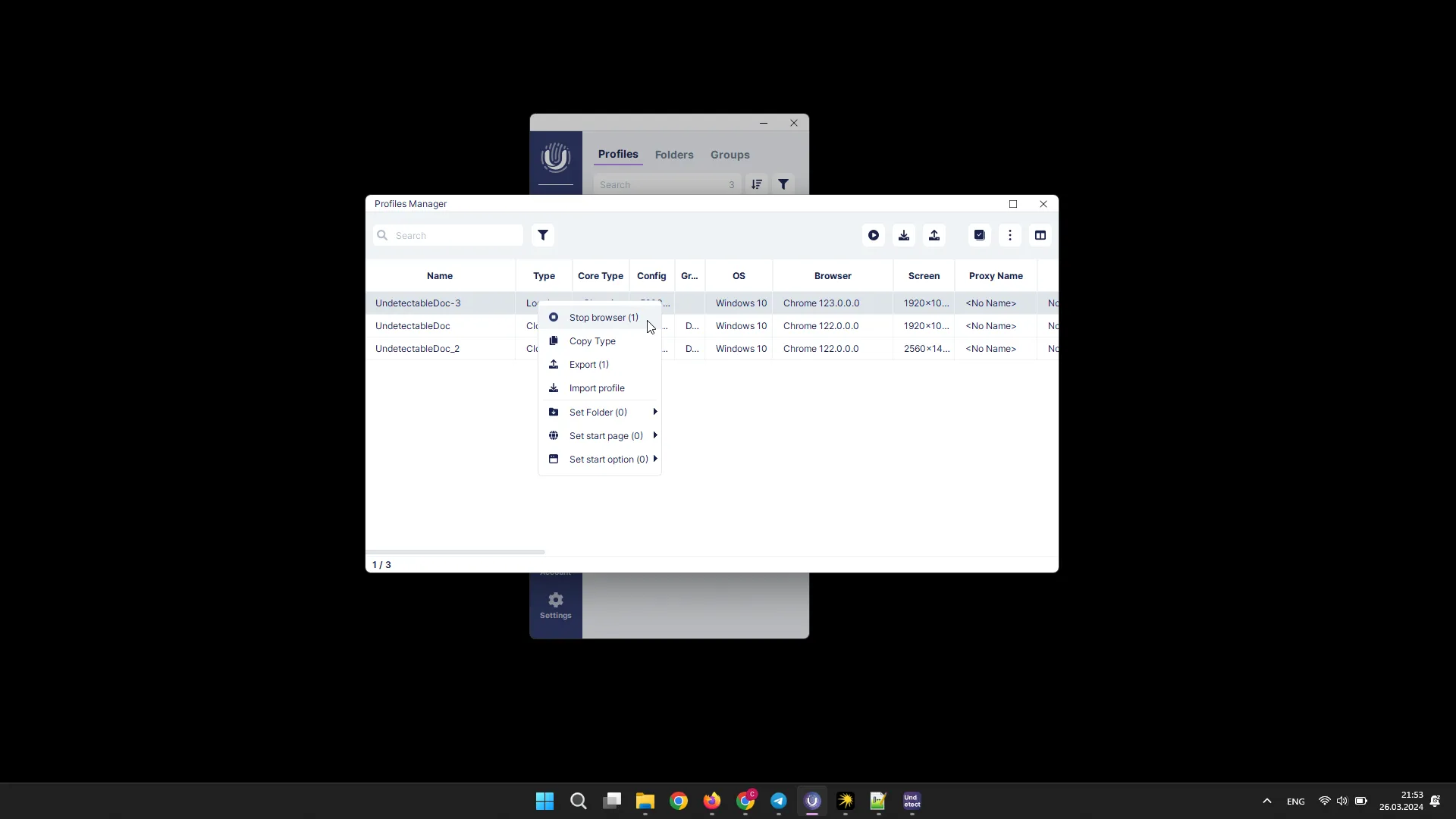
Exporting / Importing Profiles
Section titled “Exporting / Importing Profiles”To export profiles, select the necessary profiles and click the “Export” button.
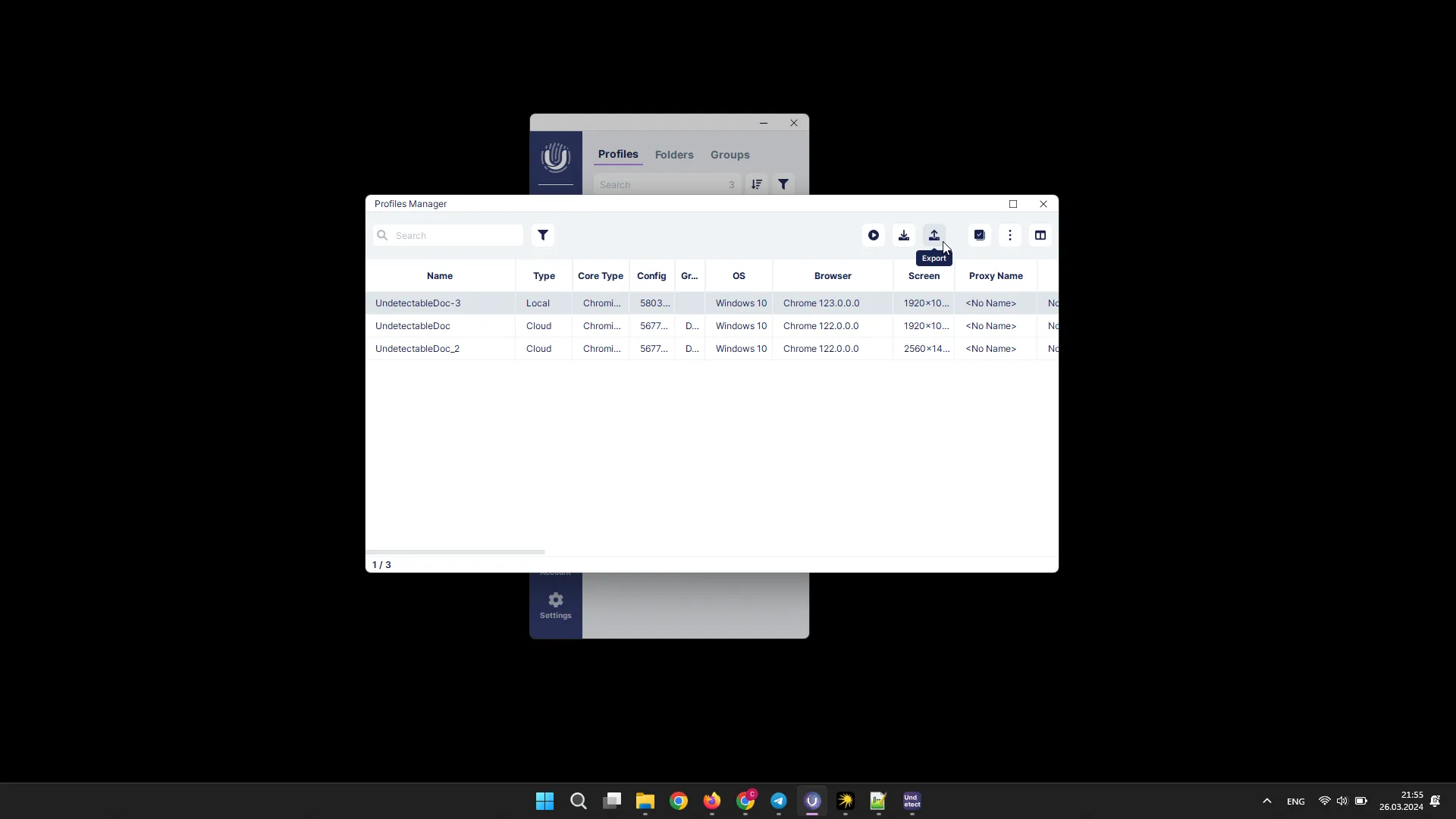
You can also do this through the context menu by right-clicking on the profiles and then selecting “Export”.
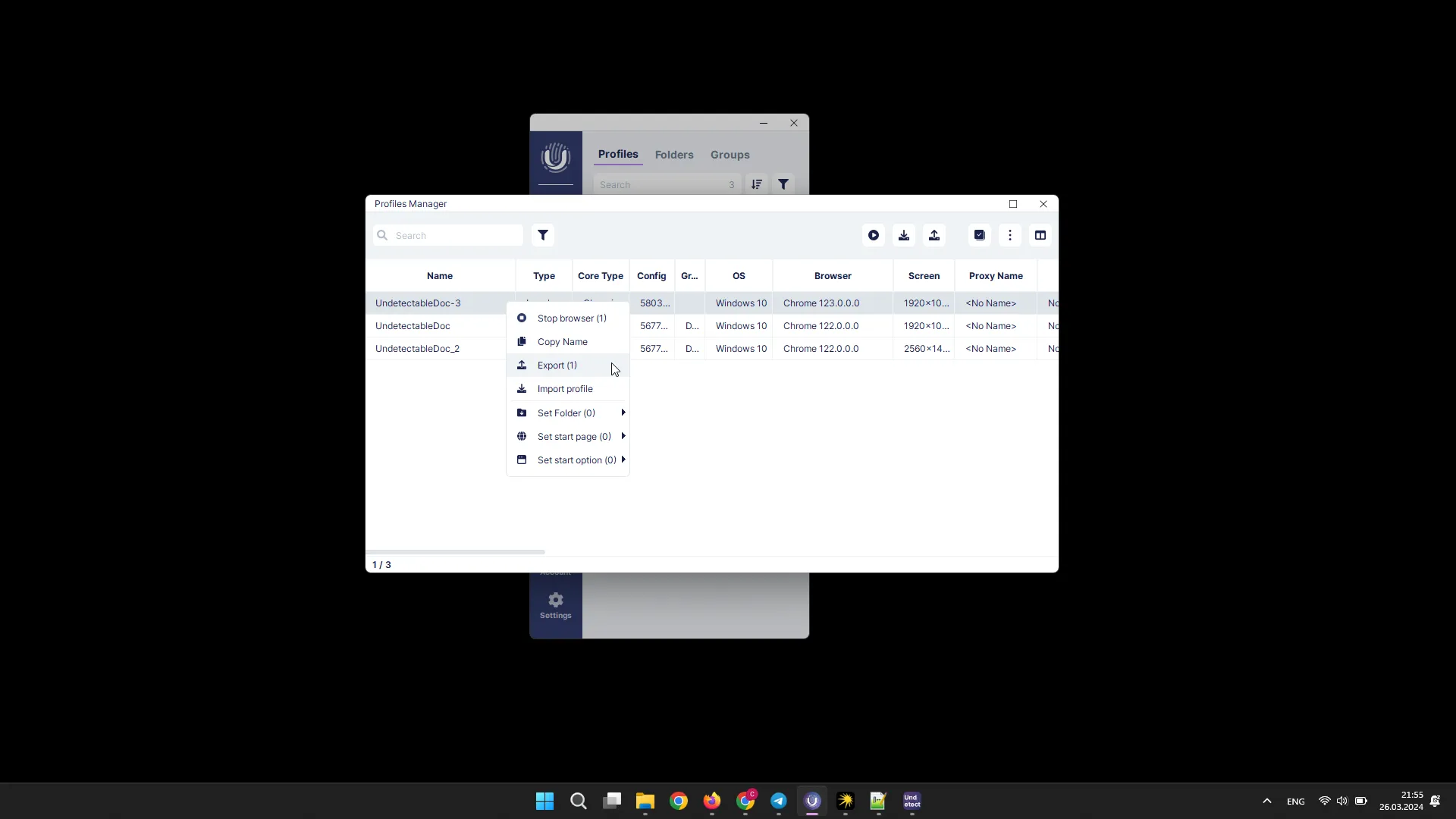
To import profiles, click the “Import” button and select the necessary file.
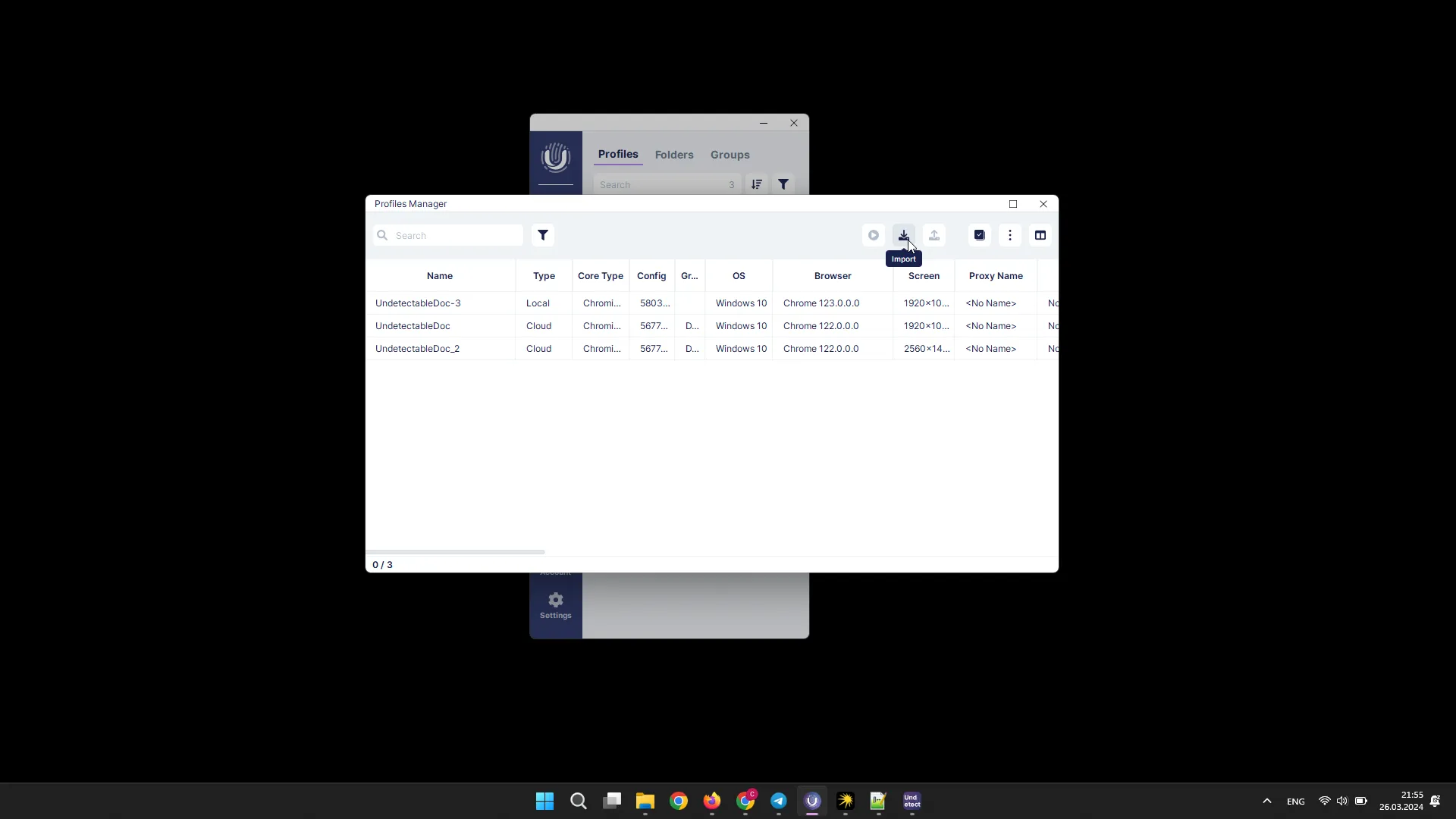
Archiving / Unarchiving Profiles
Section titled “Archiving / Unarchiving Profiles”To archive profiles, select the necessary profiles and click the “Actions” button, then the “Archive” button. You can also do this through the context menu by right-clicking on the profiles and then selecting “Archive”.
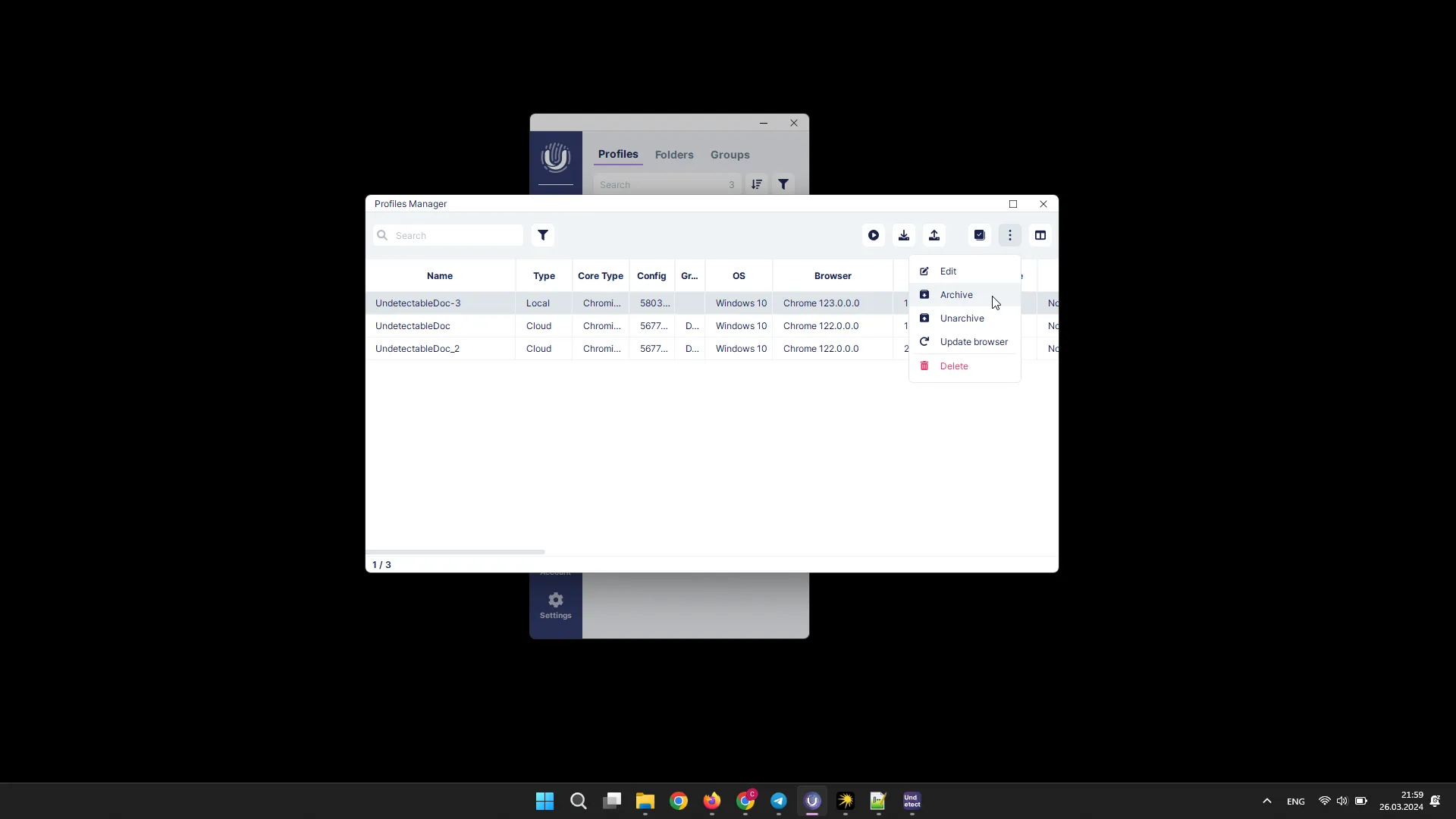
To unarchive profiles, select the necessary profiles and click the “Actions” button, then the “Unarchive” button.
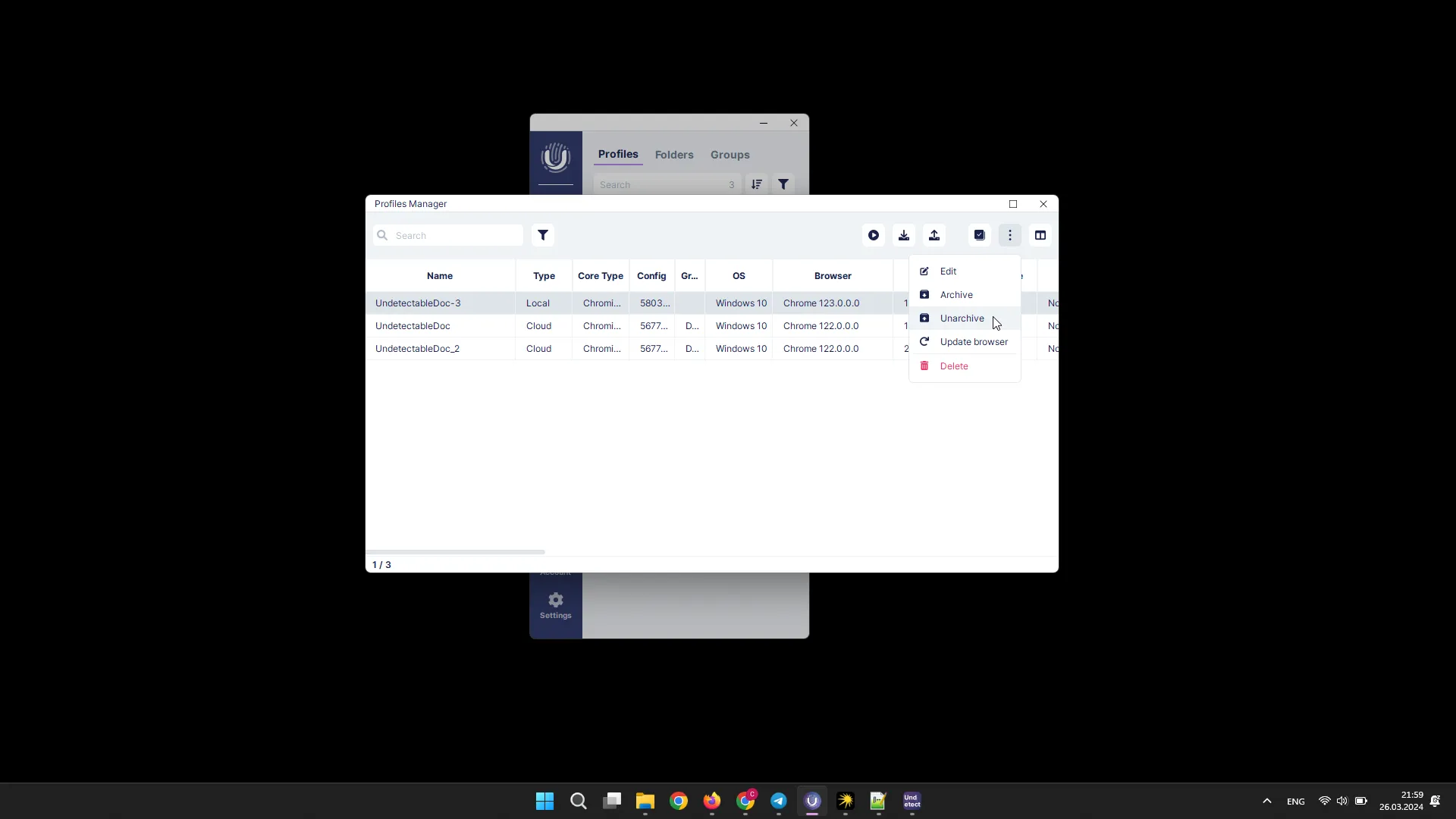
Editing Profiles
Section titled “Editing Profiles”To edit profiles, select the necessary profiles and click the “Actions” button, then the “Edit” button.
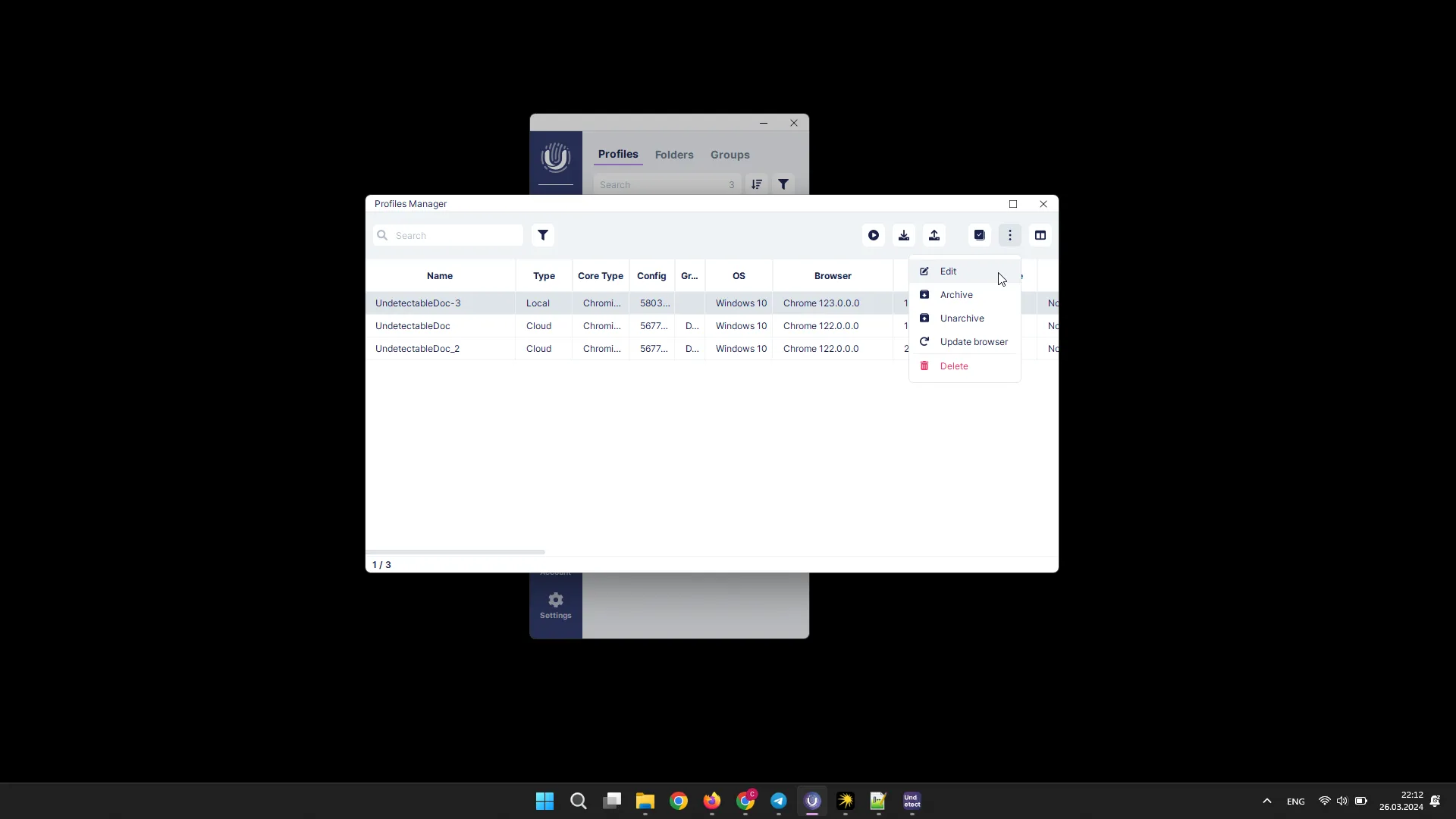
Updating Browser Profiles
Section titled “Updating Browser Profiles”To update browser profiles, select the necessary profiles and click the “Actions” button, then the “Update Browser” button.
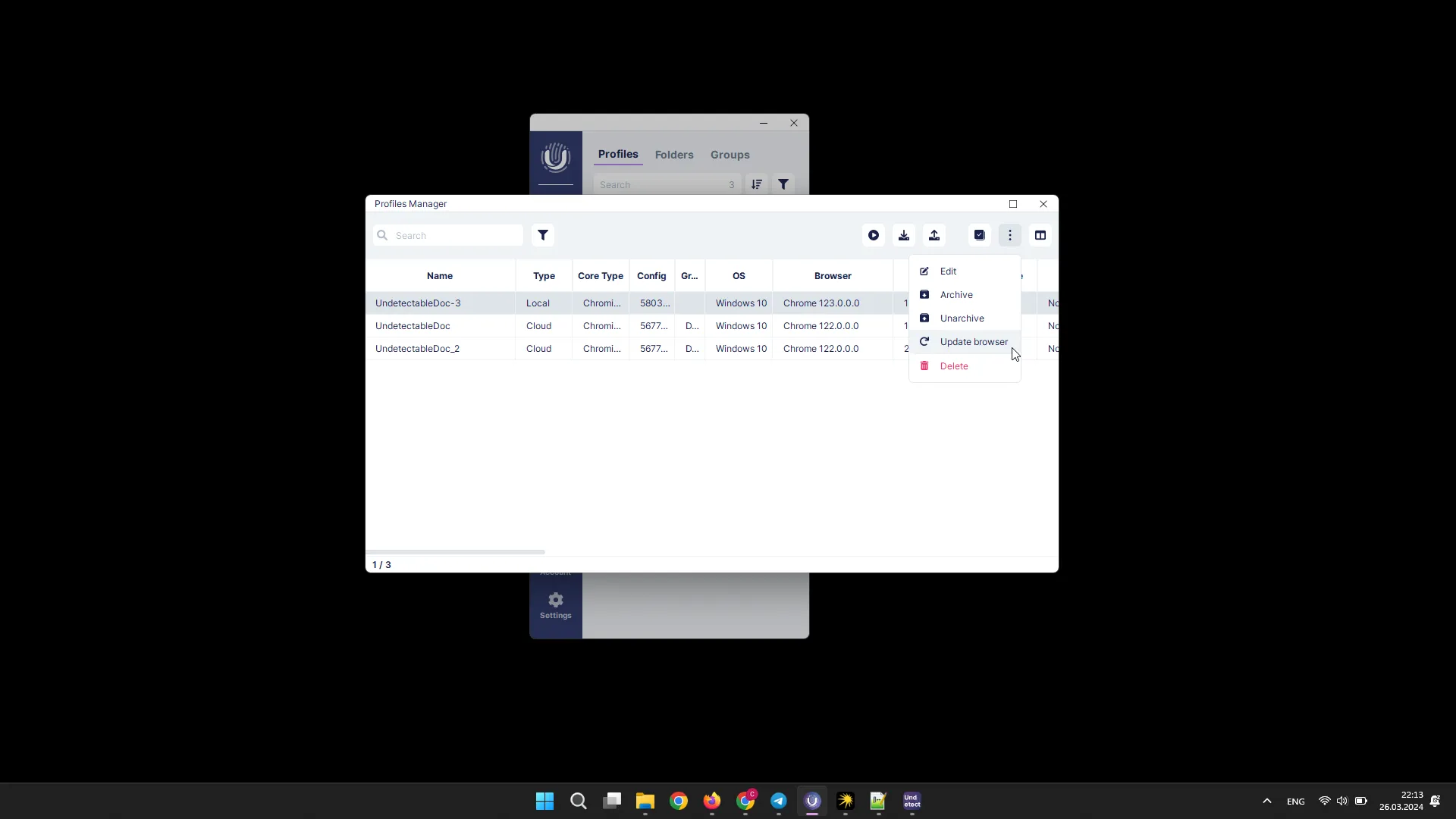
You can also do this through the context menu by right-clicking on the profiles and then selecting “Update Browser”.
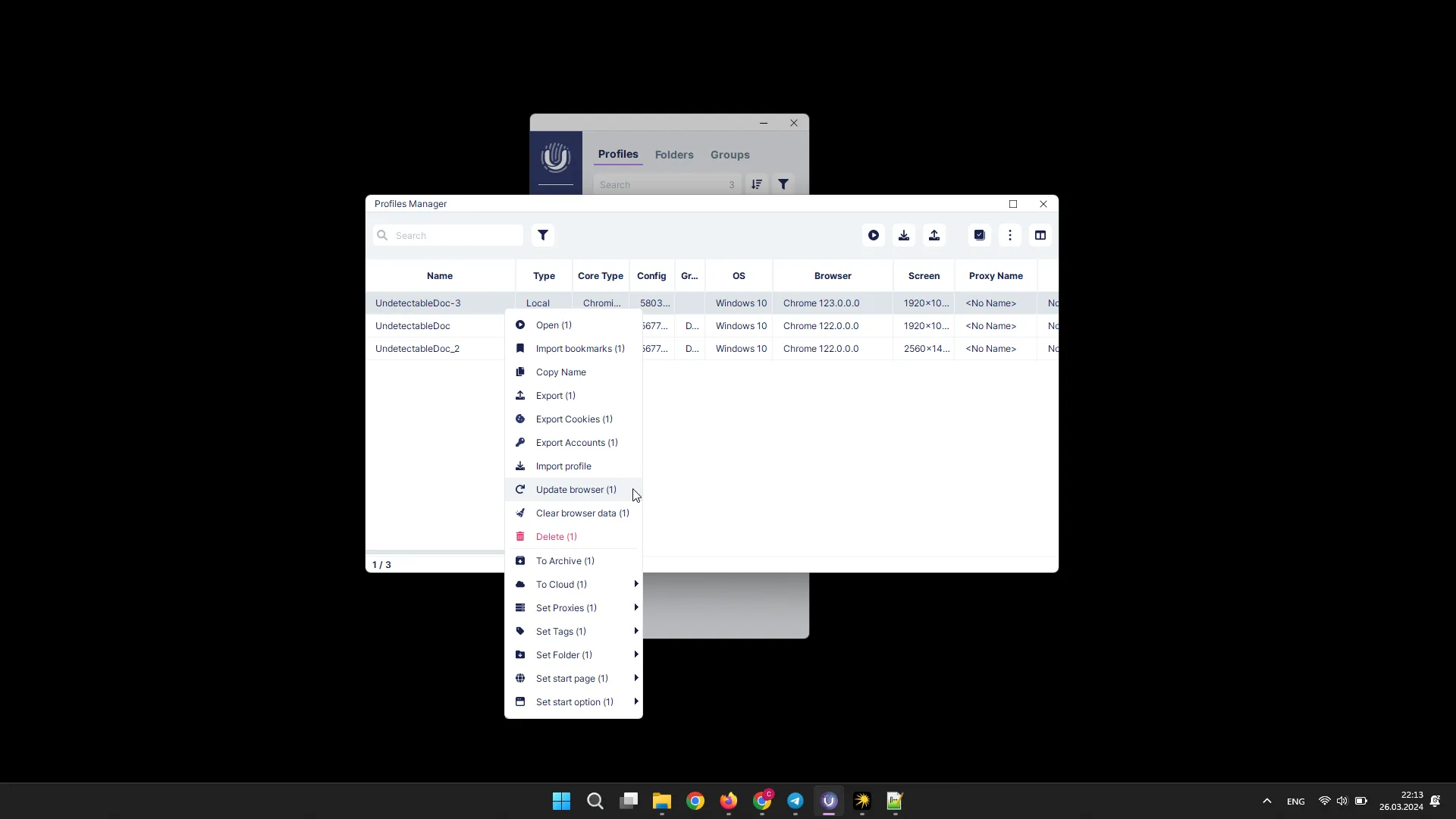
Deleting Profiles
Section titled “Deleting Profiles”To delete profiles, select the necessary profiles and click the “Actions” button, then the “Delete” button.

You can also do this through the context menu by right-clicking on the profiles and then selecting “Delete”.
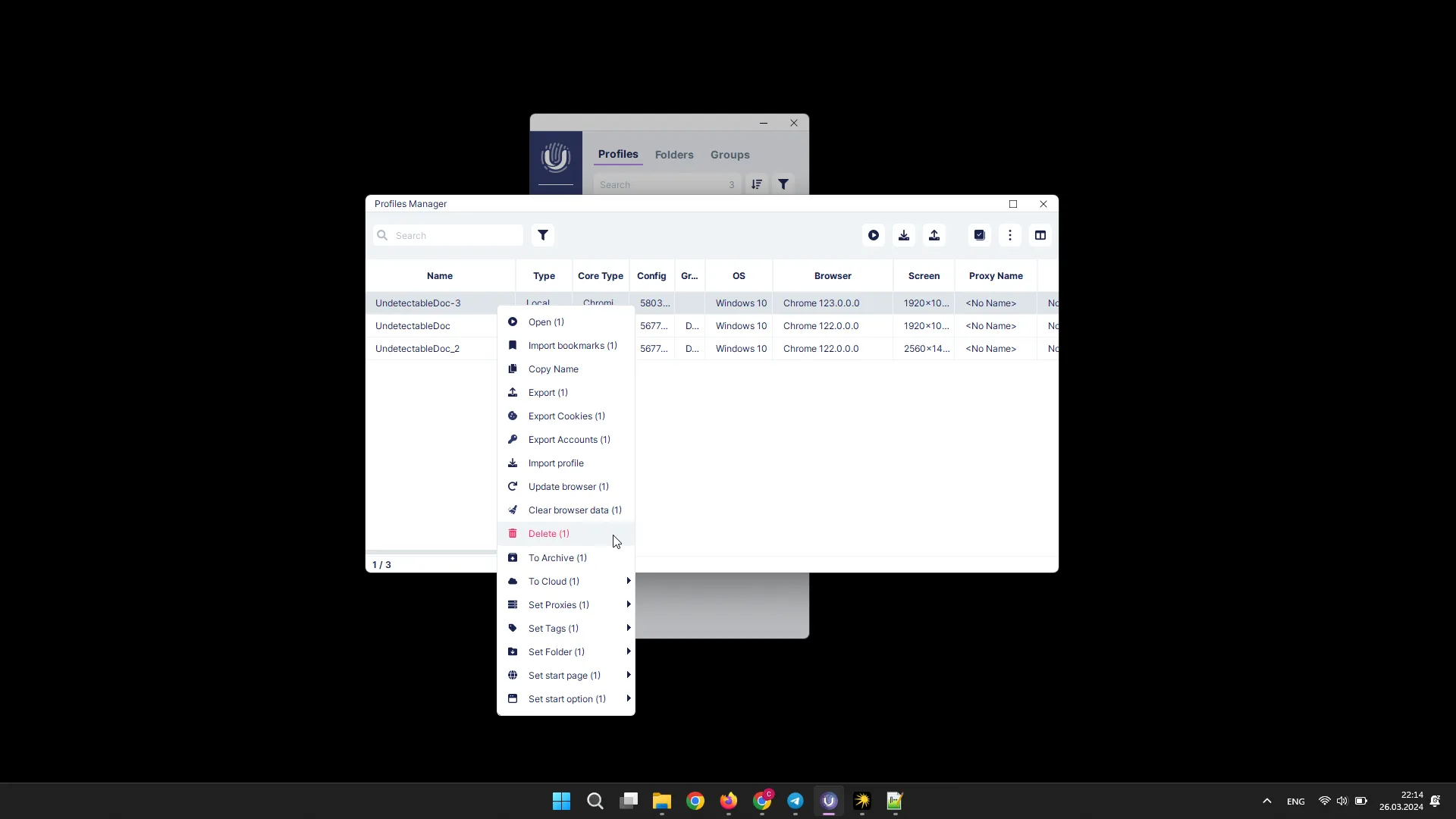
Exporting Cookies and Accounts from a Profile
Section titled “Exporting Cookies and Accounts from a Profile”To export cookies from profiles, select the necessary profiles, right-click on them, and then click the “Export Cookies” button in the menu that appears.
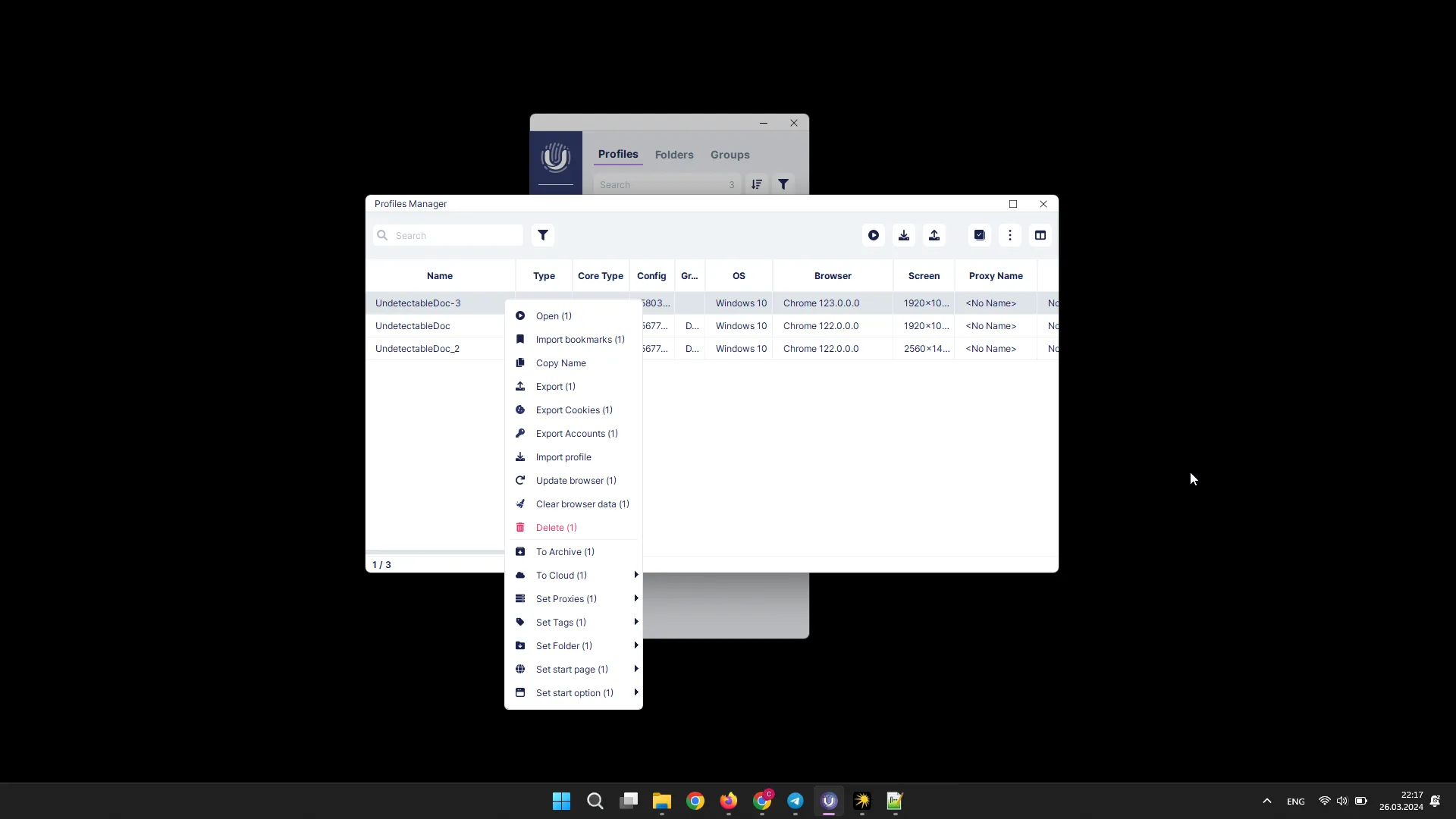
To export accounts from profiles, select the necessary profiles, right-click on them, and then click the “Export Accounts” button in the menu that appears.
Clearing Browser Data for a Profile
Section titled “Clearing Browser Data for a Profile”To clear browser data for profiles, select the necessary profiles, right-click on them, and then click the “Clear Browser Data” button in the menu that appears.
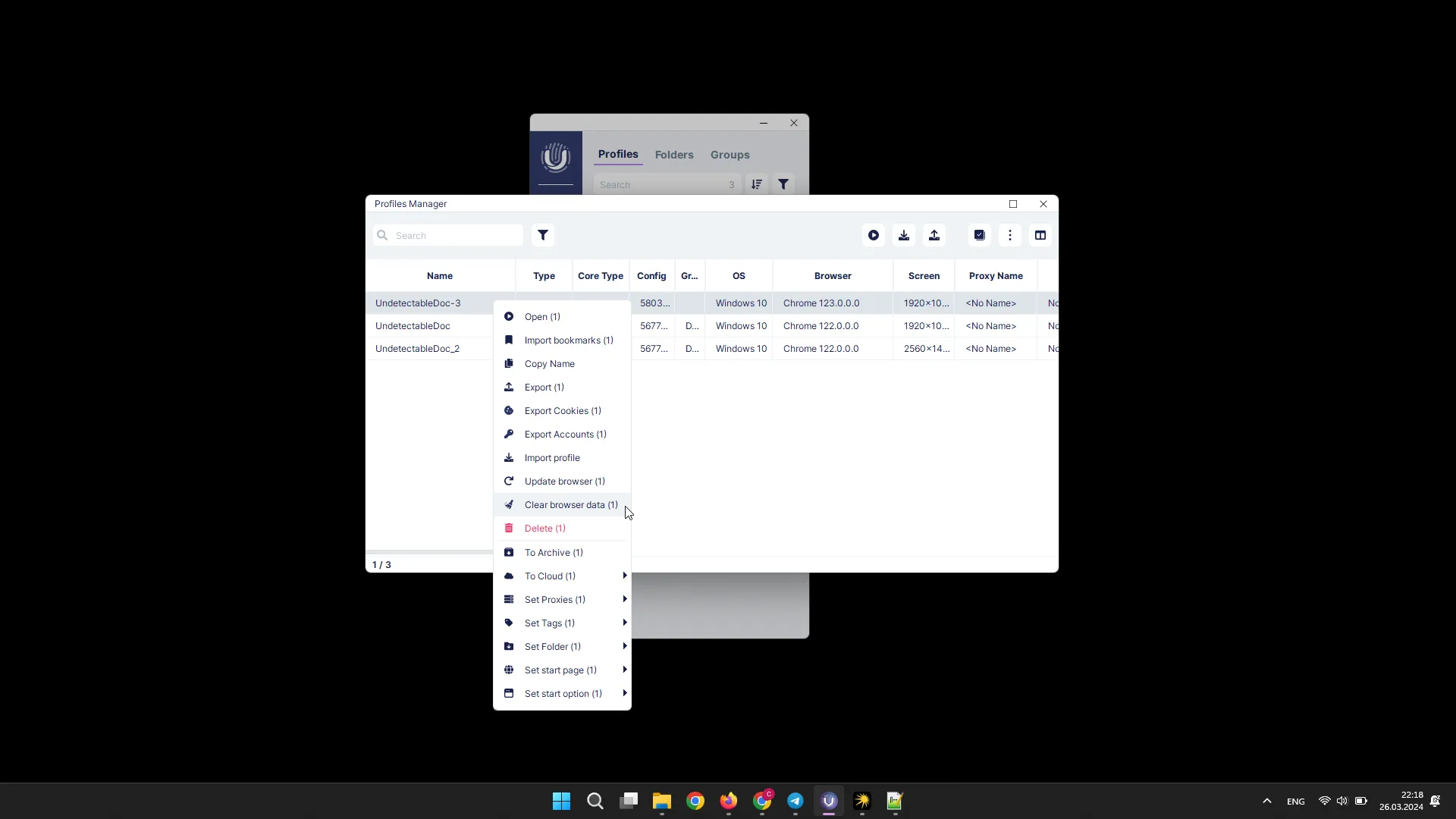
Cloud Operations
Section titled “Cloud Operations”To send profiles to cloud storage, select the necessary profiles, right-click on them, click the “To Cloud” button in the menu that appears, and then enter the name of the group in which the profiles should be.
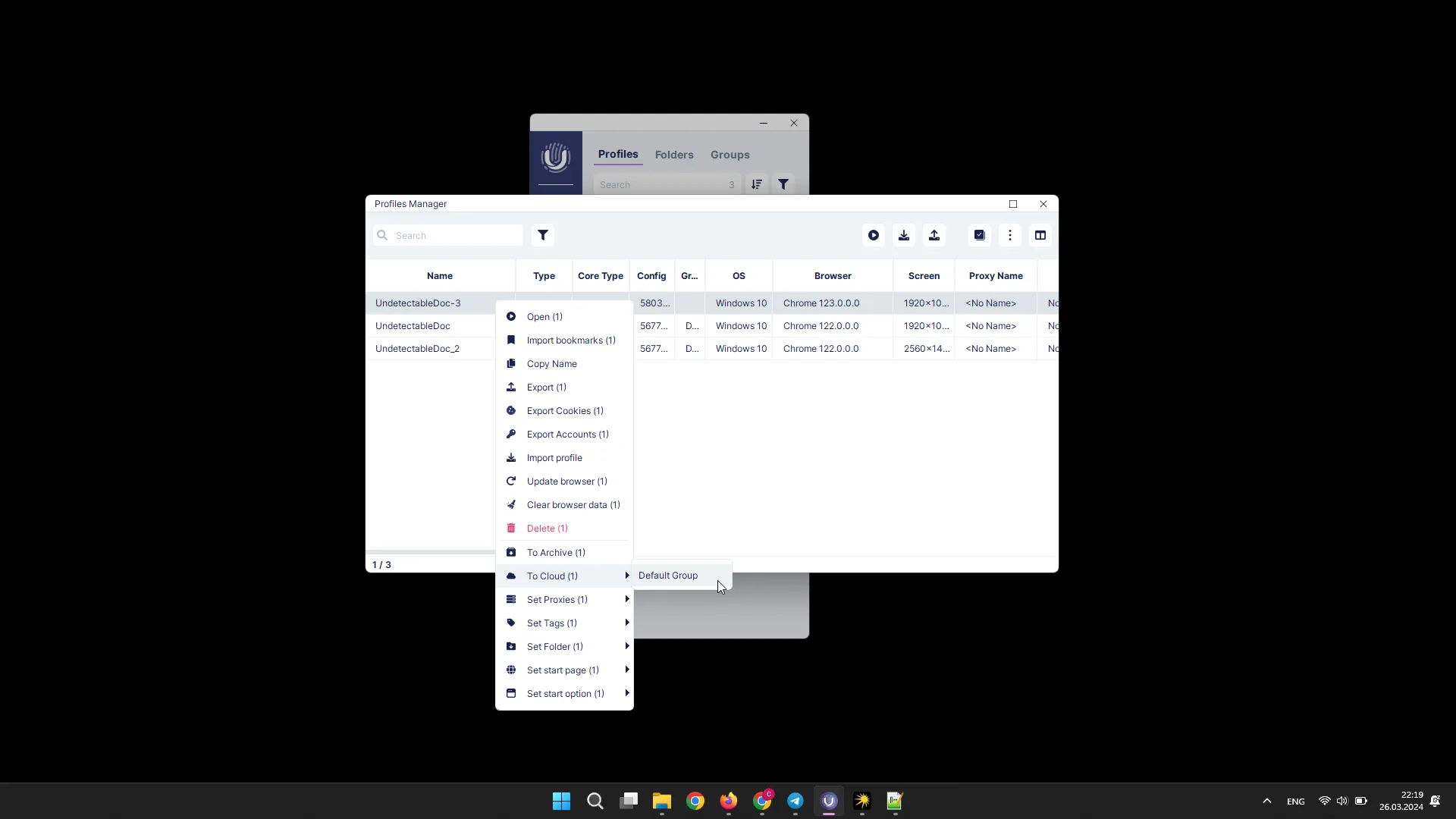
To change groups, select the necessary profiles, right-click on them, click the “Change Group” button in the menu that appears, and then enter the name of the new group.
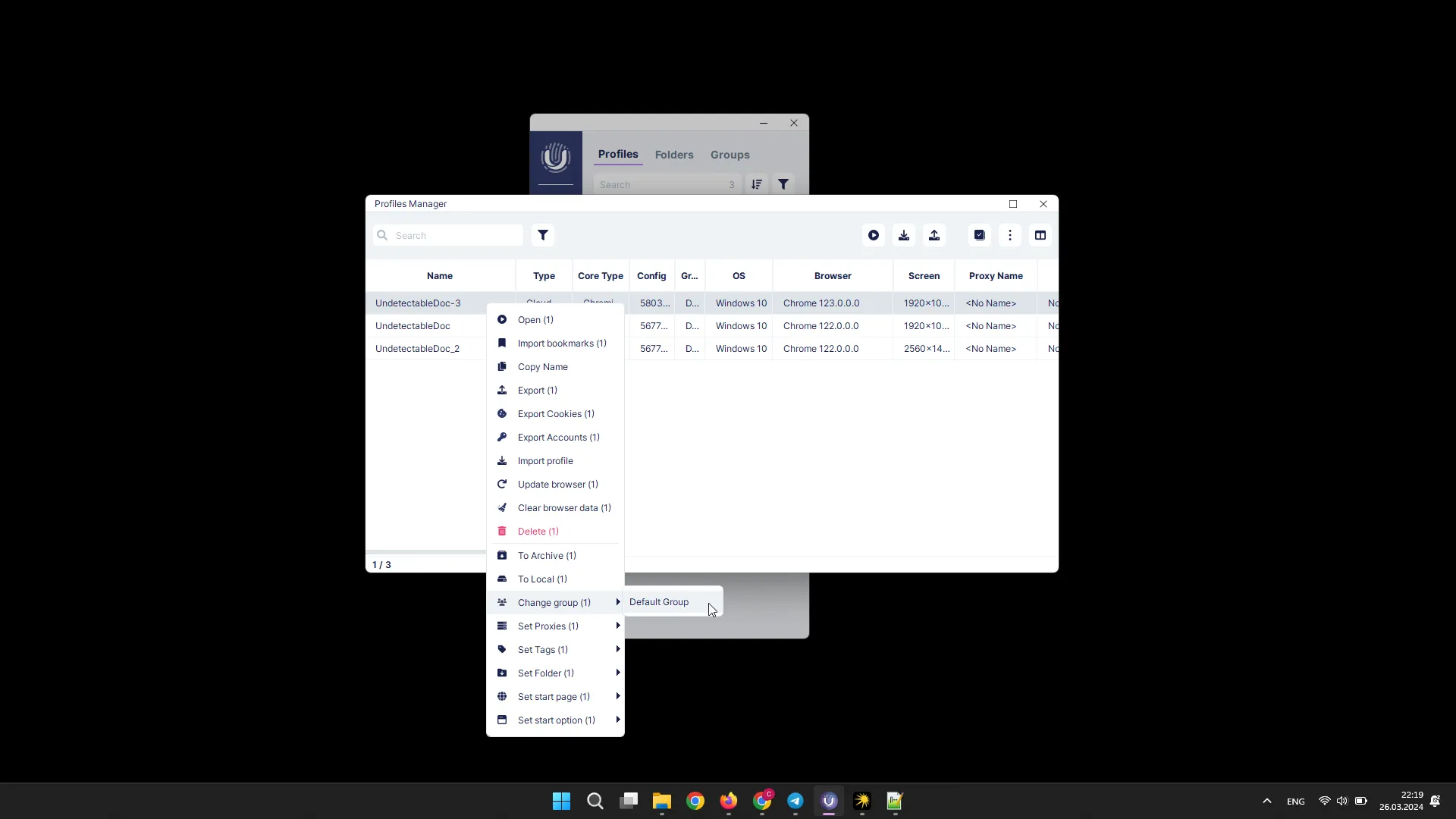
To move profiles to local storage, select the necessary profiles, right-click on them, click the “Make Local” button in the menu that appears.
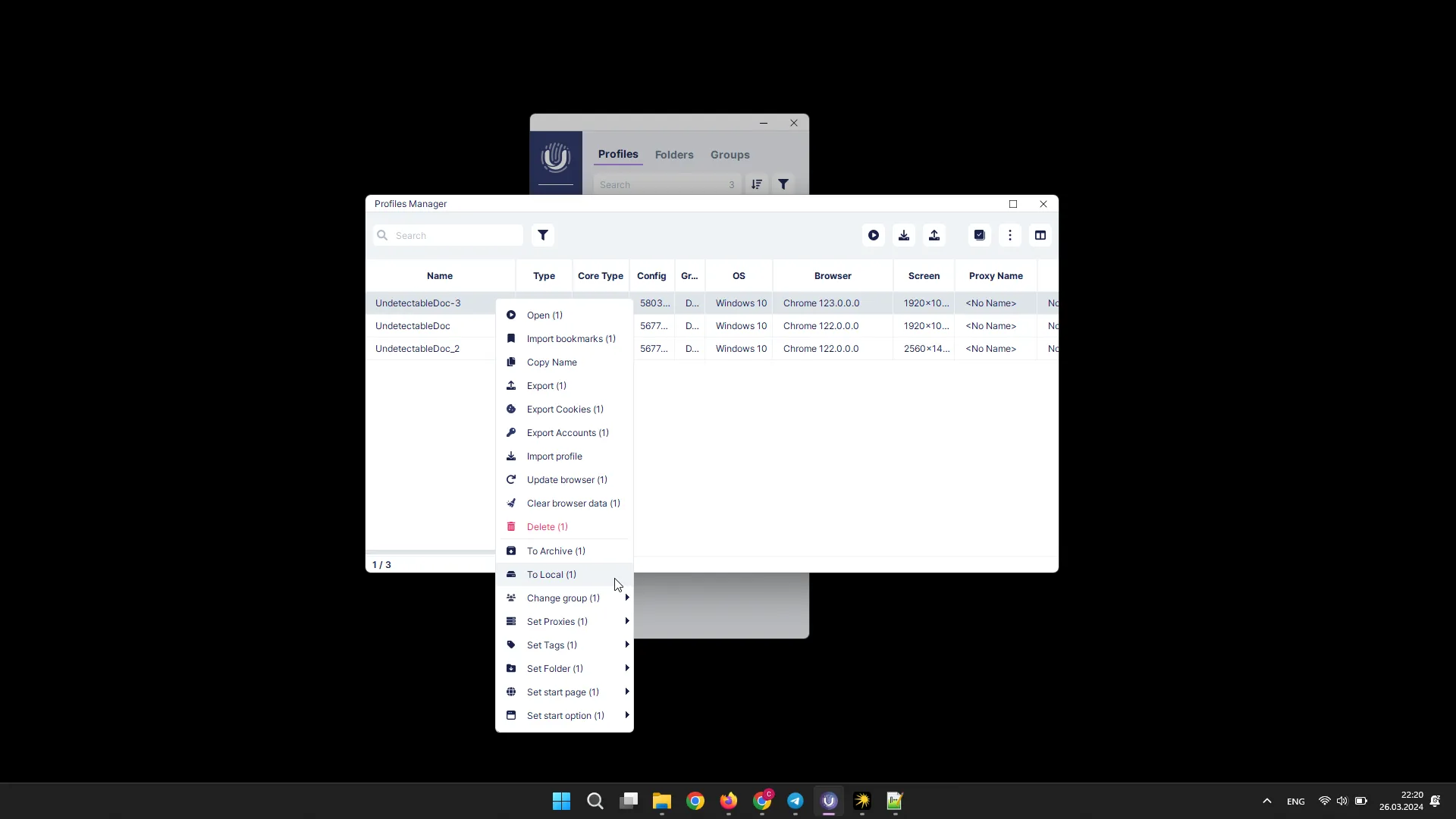
Changing Proxy
Section titled “Changing Proxy”To set and change the proxy for profiles, select the necessary profiles, right-click on them, click the “Set Proxy” button in the menu that appears, and then select the desired proxy.
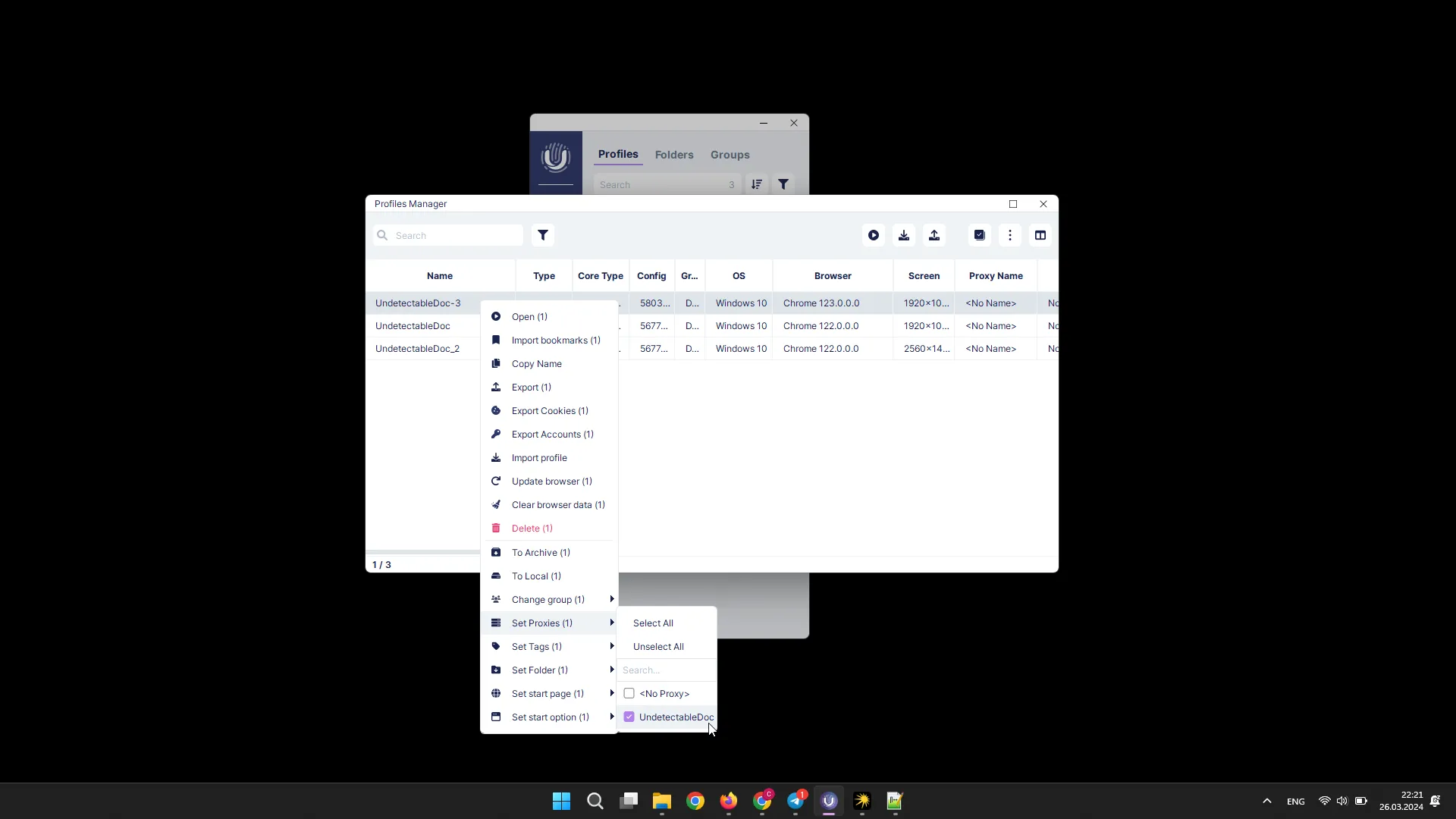
Setting Tags
Section titled “Setting Tags”To set and change tags for profiles, select the necessary profiles, right-click on them, click the “Set Tags” button in the menu that appears, and then select the desired tags.
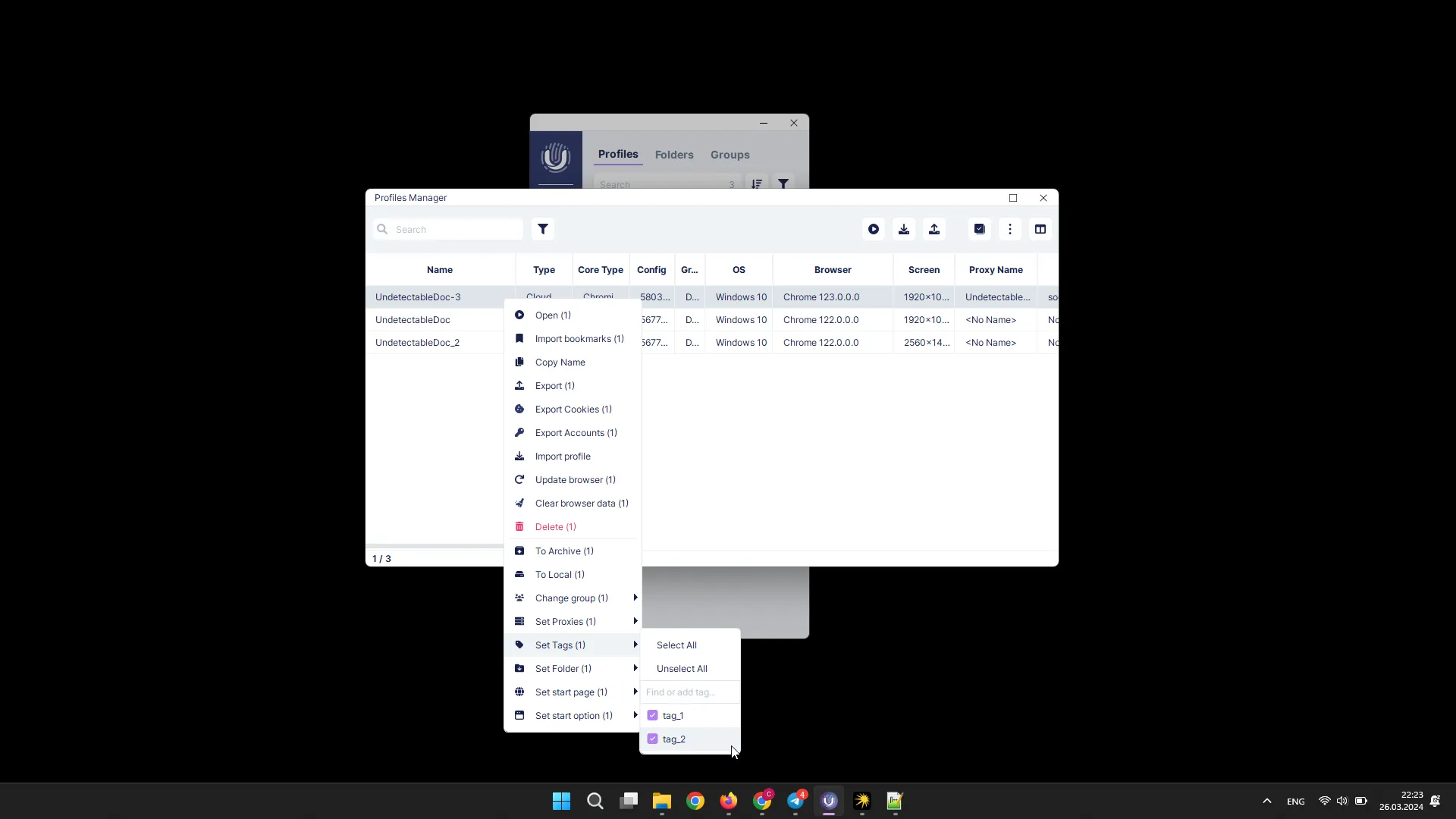
Setting Folder
Section titled “Setting Folder”To install and change profile tags, select the desired profiles, right-click on them, in the appeared menu click on the “Set folder” button, and then enter the name of the folder where the profiles should be.