Cloud Panel Login
To manage cloud profiles and configure various settings, you need to log in to the cloud panel. The cloud panel is a convenient web interface for managing your cloud profiles, inviting users, managing them, configuring roles and access rights, creating and configuring profile groups, as well as viewing active sessions and logs.
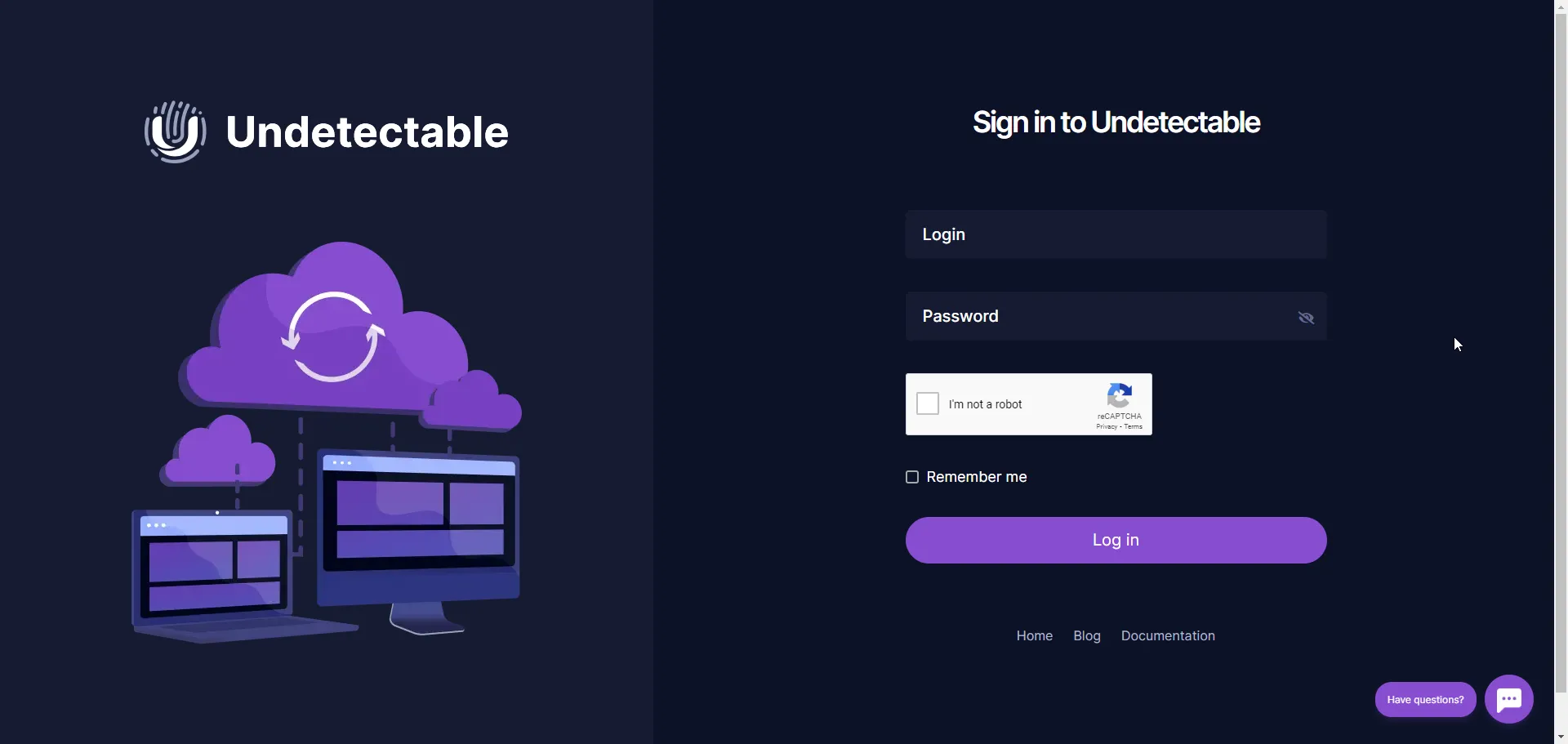
More about the functionality of the cloud panel:
Section titled “More about the functionality of the cloud panel:”- One of the key functions of the cloud panel is the ability to create cloud profile groups. Groups allow you to combine multiple profiles together and manage them as a whole. You can create and delete groups, as well as configure access parameters to groups for different users.
- Inviting users is another important function of the cloud panel. You can invite new users, grant them access to cloud profiles and groups, as well as set up and configure their roles and access rights. This allows for efficient team management and task allocation among project participants.
- Configuring roles and access rights is an important aspect of using the cloud panel. You can create different roles with over 33 access settings and assign them to users. For example, you can create an administrator role that has full access to all functions and data, as well as an operator role that only has the rights to open profiles.
- The cloud panel also provides the ability to view active sessions and logs. You can see a list of all active sessions, as well as information about their start and end times and other parameters. Additionally, you can view logs of cloud profiles.
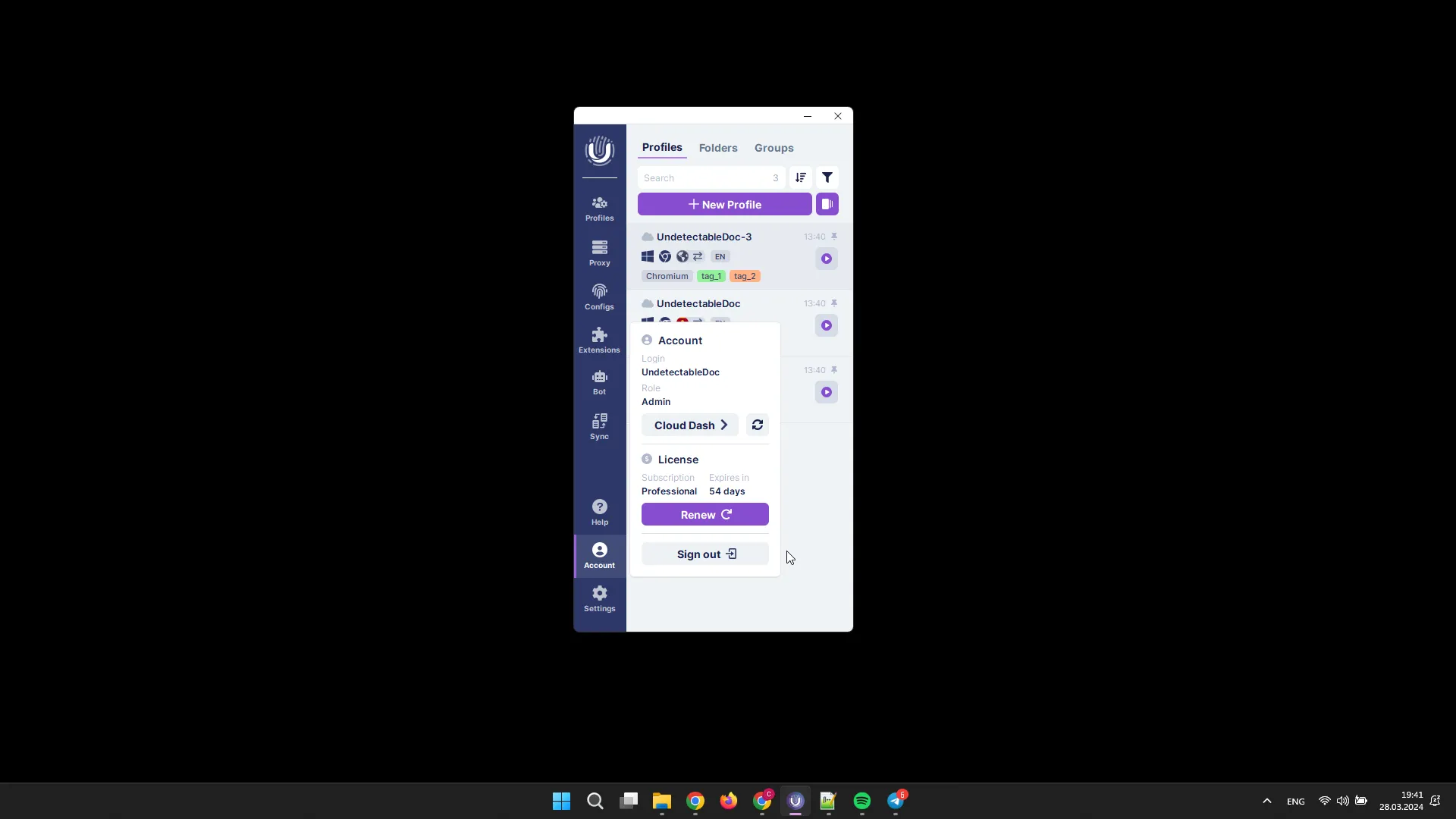
Where to find the password?
Section titled “Where to find the password?”The password for logging into the cloud panel is the same as the password for logging into the program, and by default, it is the same as the password for logging into the admin panel. Invited users receive their own authentication data, which is sent to them when they are invited. This allows them to access the cloud panel using their own credentials.
If you want to change the password for logging into the cloud panel, you can refer to the article about the cloud panel, which describes the password change process.
How to access the cloud panel?
Section titled “How to access the cloud panel?”There are several ways to access the cloud panel:
- You can use this link: https://cloud.undetectable.io/login
- Log in to the cloud panel from the invitation email if you have received an invite.
- On the main page of the admin panel, click on the “Cloud Panel” button.
- In the Undetectable program, go to the “Account” section of the main menu and select “Cloud Panel”.