Cloud Profiles
A browser profile is a set of data stored in the browser and identified as a single virtual user. It contains information about browser settings, saved passwords, browsing history, cookies, bookmarks, and other personal data. In Undetectable, browser profiles are created based on configurations, which are a more advanced technology of browser fingerprints.
Cloud profiles in the Undetectable anti-detect browser are a convenient and flexible way to store and manage your settings and data. Unlike local profiles, which are stored directly on your device, cloud profiles are stored on Undetectable servers.
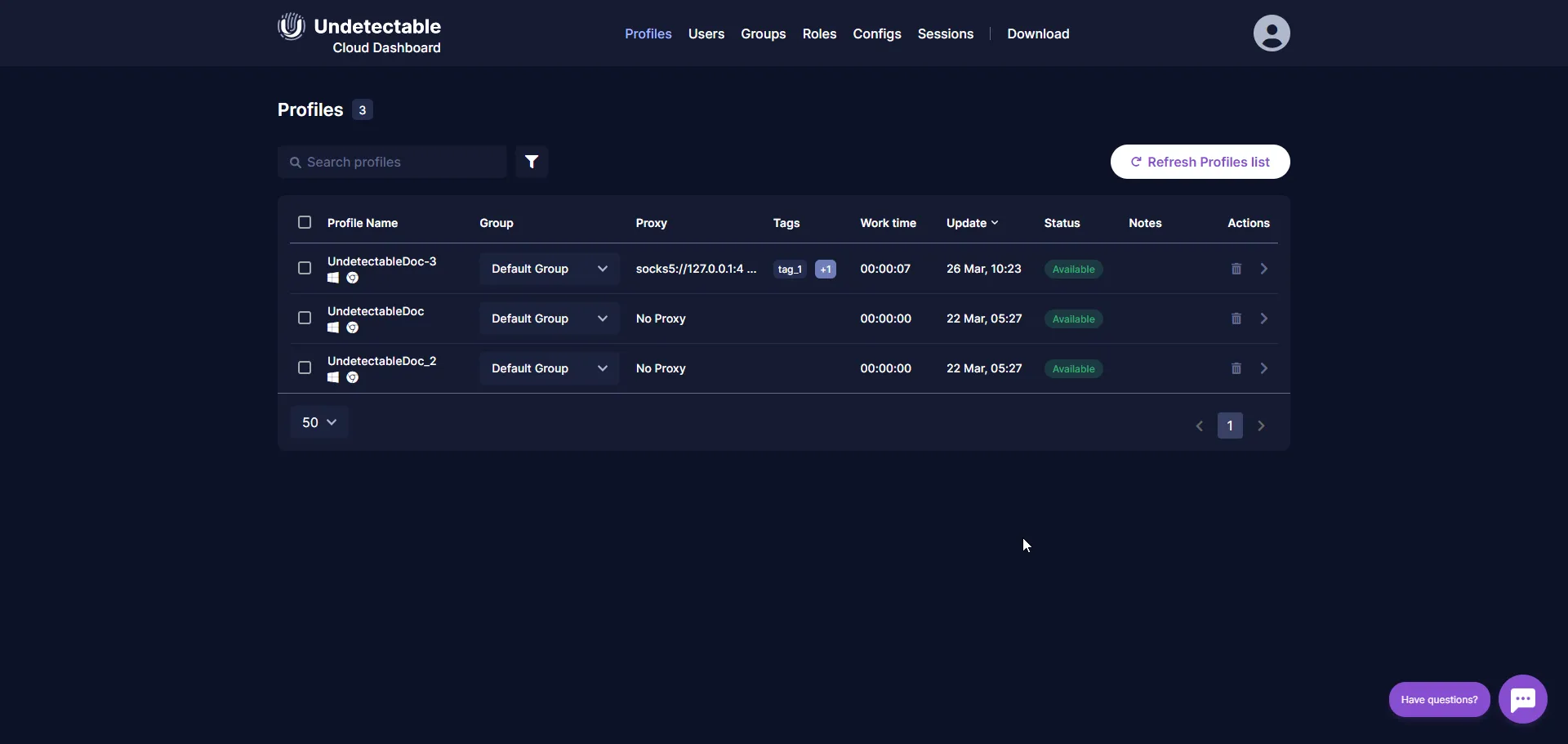
Why do you need cloud profiles
Section titled “Why do you need cloud profiles”One of the main advantages of cloud profiles is the ability to access them from different devices. You can easily access your settings and data from any internet-connected computer. This is especially convenient if you work with multiple devices or frequently switch between them.
In addition, using cloud profiles simplifies teamwork. If you use shared accounts, automatic synchronization and exchange of virtual browsers is a great solution. Each team member can access shared settings, accounts, proxies, notes, and cookies, making collaboration more convenient and efficient.
How to distinguish between a local profile and a cloud profile
Section titled “How to distinguish between a local profile and a cloud profile”The Undetectable program provides several ways for users to easily distinguish between cloud profiles and local profiles and determine where their data is stored and which profiles are available for use.
- Icons in the main profile list:
- Cloud profile: an icon of a cloud is displayed next to the profile name. This clearly indicates that this profile is stored in cloud storage and is available for use on any device.
- Local profile: a hard disk icon is displayed next to the profile name. This indicates that this profile is stored locally on the device and is only available on that device.
- Information in the profile manager: The profile type is displayed in the corresponding column.
Cloud profile groups
Section titled “Cloud profile groups”Grouping profiles helps users organize their cloud profiles and efficiently manage access to them.
Profile groups allow you to combine related profiles together, making it easier to find and manage them. For example, you can create a profile group for working with social networks, another group for online banking, and another for anonymous internet surfing. This way, you can quickly switch between different profiles depending on your needs.
In addition, profile groups allow you to assign access according to roles. This means that you can define different levels of access for different users or groups of users. For example, you can provide access to a group of profiles only to administrators, while restricting other users to access only certain profiles. This flexible access management system ensures the security and control of your profiles.
It is important to note that each profile can only be in one group at a time. This ensures clear separation of profiles and prevents possible conflicts or confusion when using the anti-detect browser. Learn more about setting up groups of cloud profiles.
Making a local profile cloud-based and vice versa
Section titled “Making a local profile cloud-based and vice versa”It is important to note that cloud profiles can be made local and vice versa. If you want to keep profiles only on your device, you can easily save them in a local format. Similarly, if you want to access your accounts from different devices, you can make a local profile cloud-based. More detailed information on this can be found in this article.
Cloud Profile Logs
Section titled “Cloud Profile Logs”The cloud profile logs section allows you to track all actions related to the use of cloud profiles in the Undetectable anti-detect browser. This is important for security and user activity monitoring.
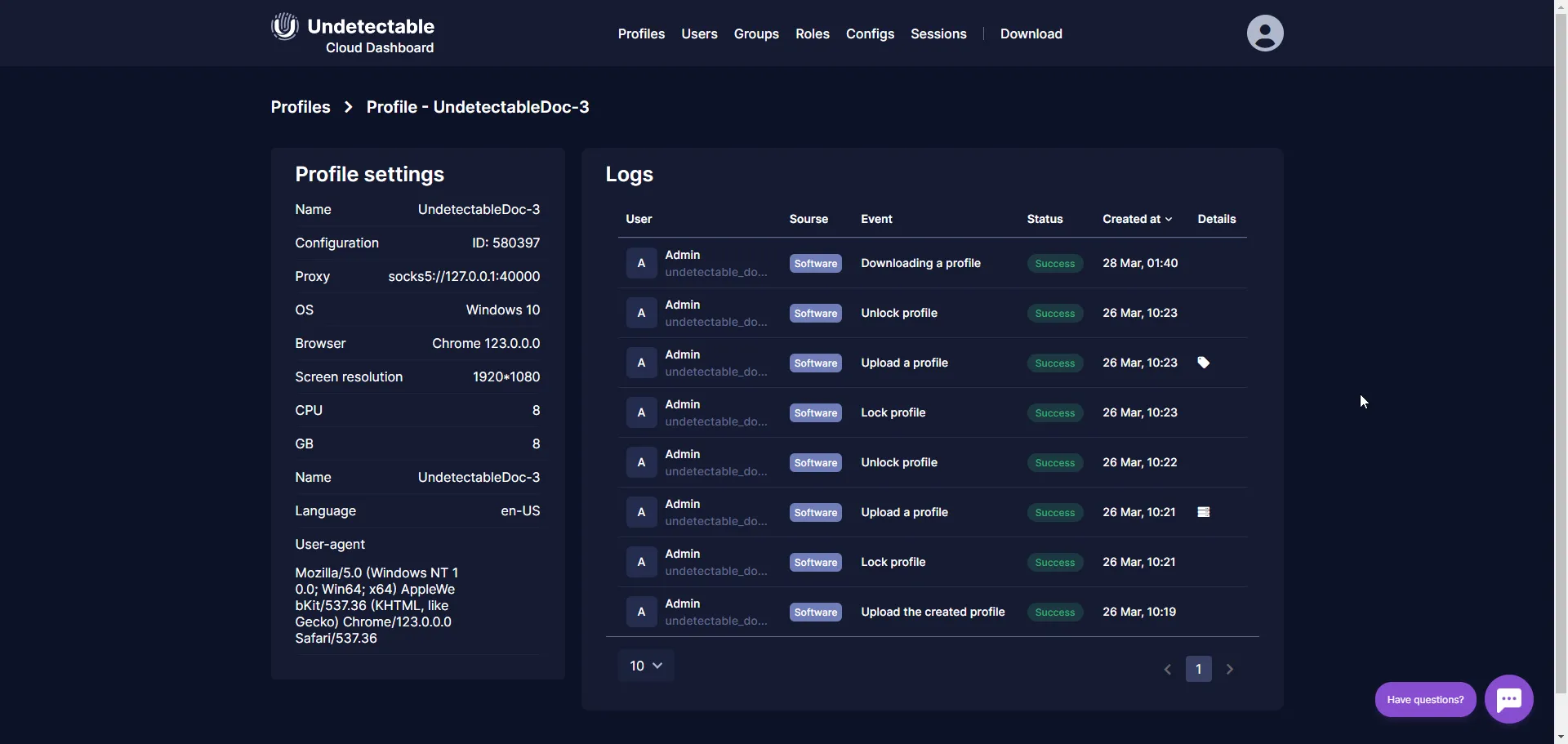
To view the logs of cloud profile usage, follow these steps:
- Open the cloud panel and go to the “Profiles” tab.
- Find the desired profile and click on its name.
- In the opened window, you will see a list of all actions related to the use of this profile.
- Each log entry contains the following information:
- Date and time of the action.
- Username that performed the action.
- Success of the action.
- Source of the action: whether it was performed from the program or through the API.
This information will help you monitor user activity and detect suspicious or unauthorized actions. Logs can be used to analyze activity, identify potential threats, and take appropriate measures to ensure security.
Self-hosted Storage
Section titled “Self-hosted Storage”In addition, cloud profiles can be stored not only on Undetectable servers but also on your own server. This is especially useful for those who prefer to have full control over their data and ensure its security. Purchasing the corresponding option allows you to store cloud profiles on your own server.
Troubleshooting
Section titled “Troubleshooting”Sometimes, when using the Undetectable anti-detect browser, errors related to cloud profiles may occur. One such error is the “Locked” status, which may appear if the profile was improperly closed, for example, due to a sudden computer shutdown or another synchronization problem with the server. To fix this error and unlock the profile, follow this simple instruction.