Creating and Launching
What is a Browser Profile
Section titled “What is a Browser Profile”A browser profile is a special account within the browser that has its own settings, extensions, cookies, notes, proxies, and configurations. Due to unique settings, each profile will be recognized by other websites as a unique user. One browser profile can contain multiple accounts for different social networks and services, such as Facebook, Instagram, Google, and Amazon.
Creating a Profile
Section titled “Creating a Profile”To create a new profile, click on the “New Profile” button. An additional window will open, divided into two parts. The first part contains all the settings for the future profile, and the second part contains summary information, notes, and start page settings.
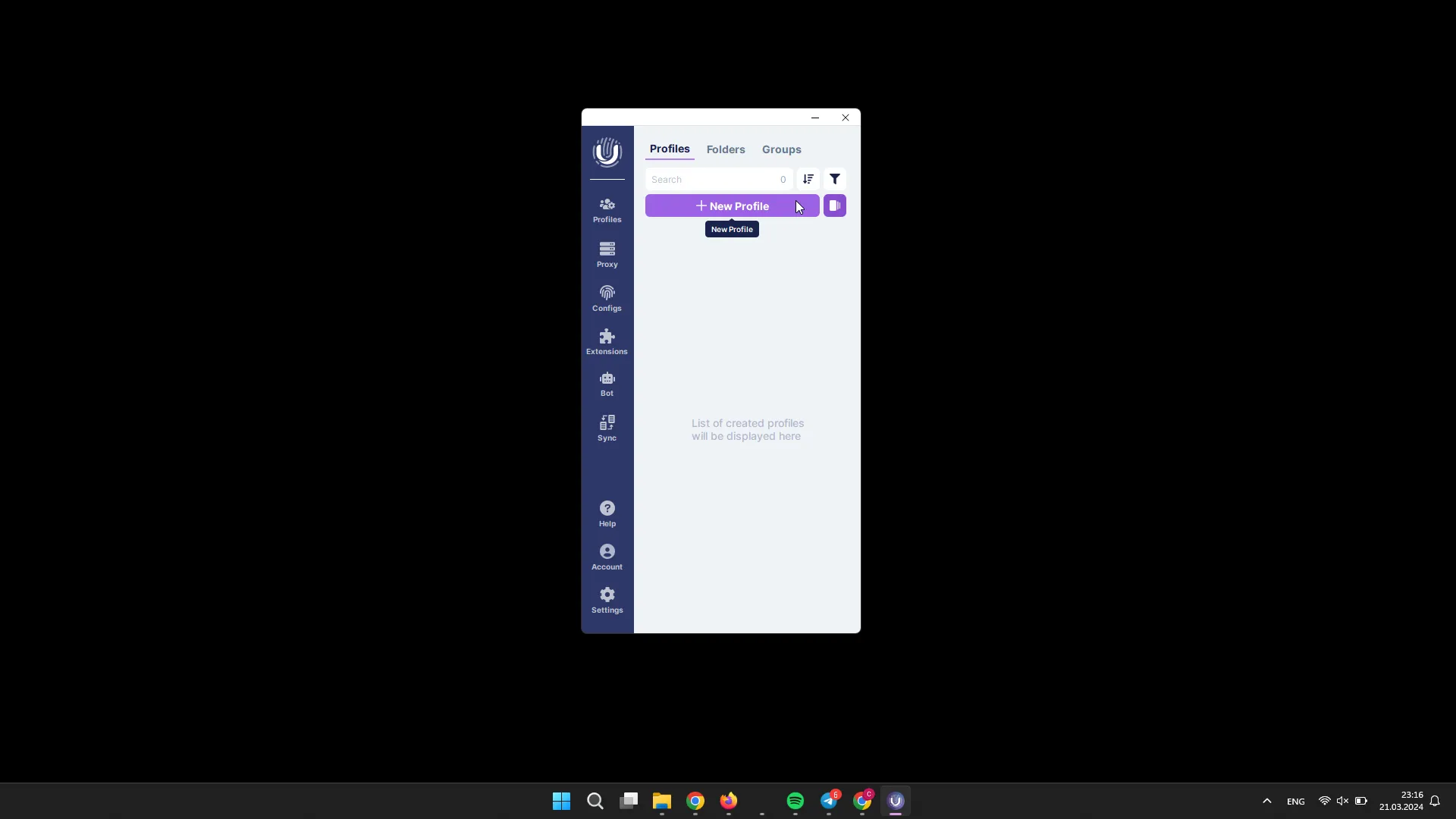
Let’s move on to the settings:
- First, enter the Profile Name and specify its Type: local or cloud.
- Below, you can choose Folders and Tags (for cloud profiles, Groups are added). These are convenient tools for filtering a large number of profiles.
- The first tab of settings is the configuration settings. Here you select the desired configuration from which the profile is created. We recommend using configurations similar to your OS, Chrome.
You can use the random selection and refresh buttons for the configuration. Refreshing may be useful to update the list if the configuration does not appear after purchasing the configuration.
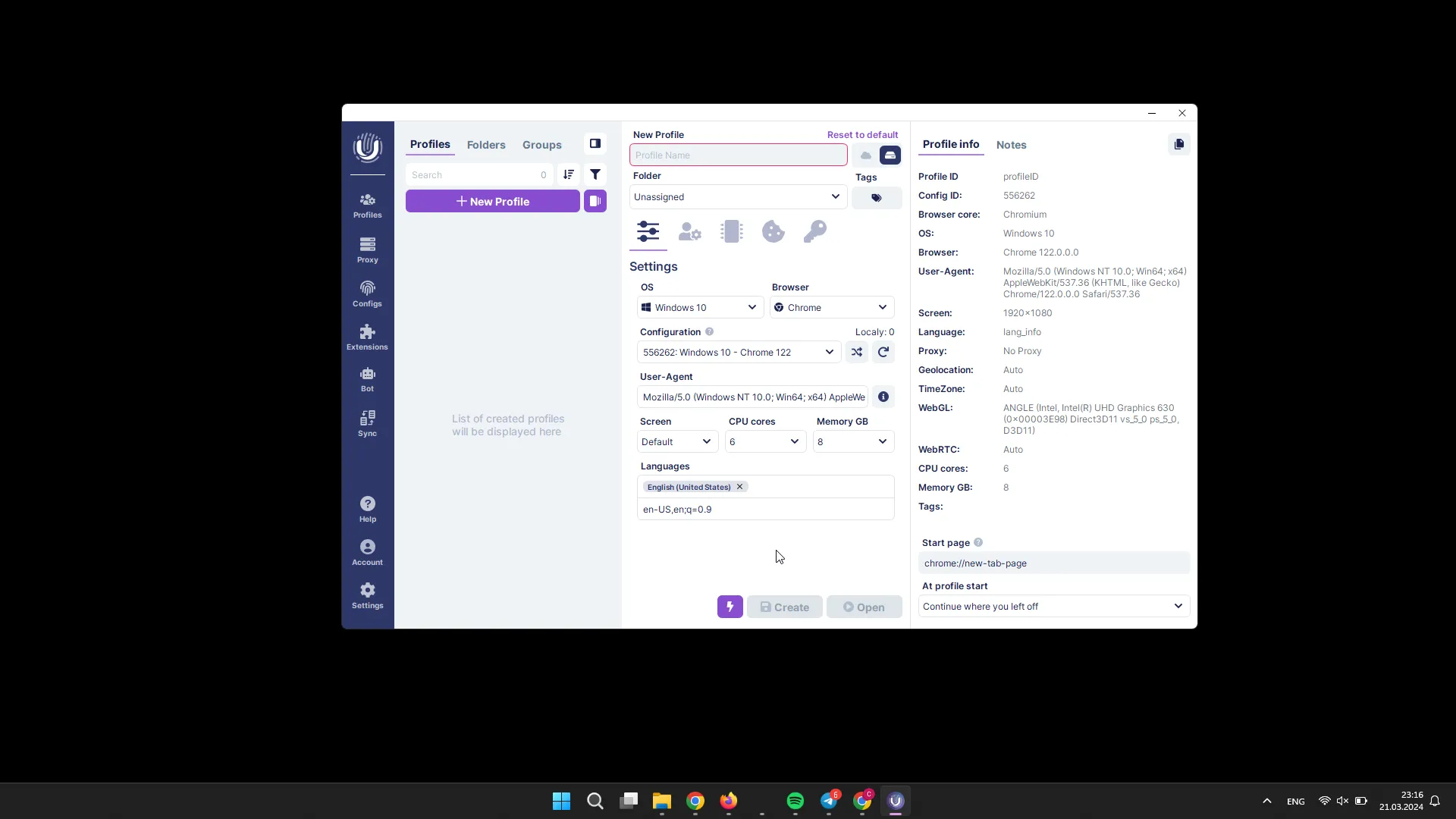
Optionally, you can:
- use your own User Agent (UA);
- change the number of CPU cores;
- change the amount of RAM, but it is limited to 8 GB, as browsers do not see memory larger than this;
- change the screen resolution, only available for Windows configurations;
- specify the necessary languages.
- In the next tab - General, proxies are added. You can specify a new proxy or choose from those added in the Proxy Manager.
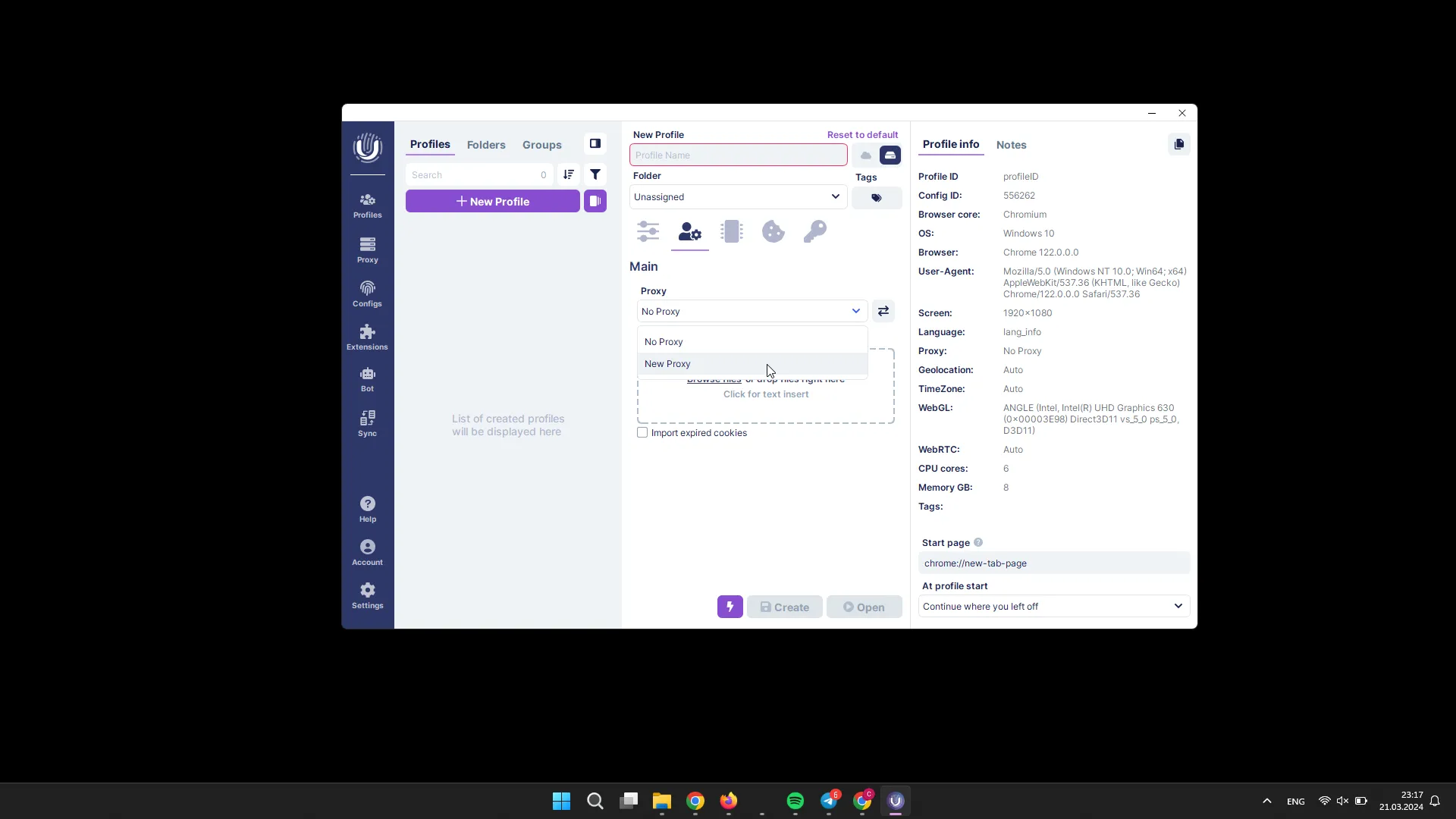
By clicking the “Check Proxy” button, you can find out the availability of this proxy for the most popular sites.
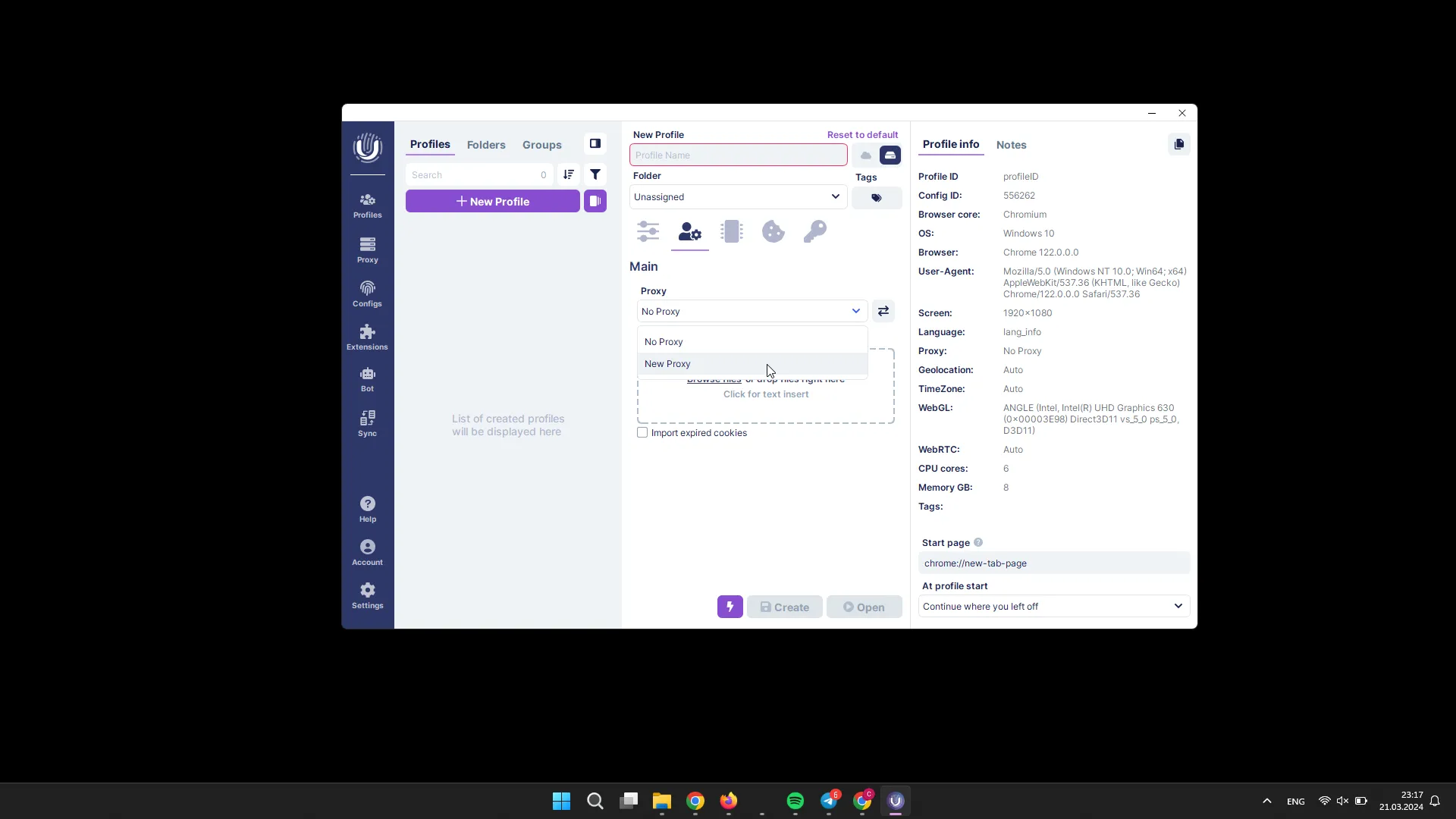
Optionally, you can use cookie file import and a special checkbox that allows you to load expired cookies into the profile. 5. The Additional tab contains settings for network fingerprints. You can use the default settings provided by our developers or customize them yourself if desired. 6. The Cookies tab allows you to import and manage cookies for your profile. You can import cookies either as text or from a file. Supported formats include JSON and NETSCAPE. 7. The Accounts tab allows you to import accounts from a file and manage them. Passwords for the used service and social media accounts will be automatically added to this section. 8. You can add additional necessary data in the Notes. 9. In the settings of the start page, you can add a link that will automatically open every time the profile starts. 10. Press the Save button to save the profile.
If you click the Open button, the profile will be saved and immediately launched. There is also a Quick Launch button that will launch the profile and delete it immediately after closing.
Local vs Cloud Profiles
Section titled “Local vs Cloud Profiles”At Undetectable, we strive to develop a highly versatile solution for any business, which is why we provide complete freedom in choosing the storage for your profiles.
- Starting from the basic plan, for just $49/month, you can store an unlimited number of local profiles on your PC. The number of browser profiles is only limited by your hard drive. All confidential information is securely stored only on your device.
- Cloud profiles are available on any plan, including the free one. They are the most convenient type of profiles for teamwork, supporting synchronization between different devices. Unlike local profiles, they are not stored on your PC but hosted on Undetectable servers.
- You can connect your own server and store cloud profiles on it, simultaneously ensuring security and independence, as well as convenience of teamwork and synchronization between devices. In this case, you don’t have to pay for the number of cloud profiles.
An important advantage of Undetectable’s solution is that you can change the profile type and storage location at any time.
Two Browser Engines: Chromium and WebEngine
Section titled “Two Browser Engines: Chromium and WebEngine”In the Undetectable application, you have the option to use both engines for creating profiles. WebEngine is our own (deprecated) browser that does not support extensions and API functionality. However, we recommend using the Chromium engine. By default, the program is set to create profiles using Chromium.