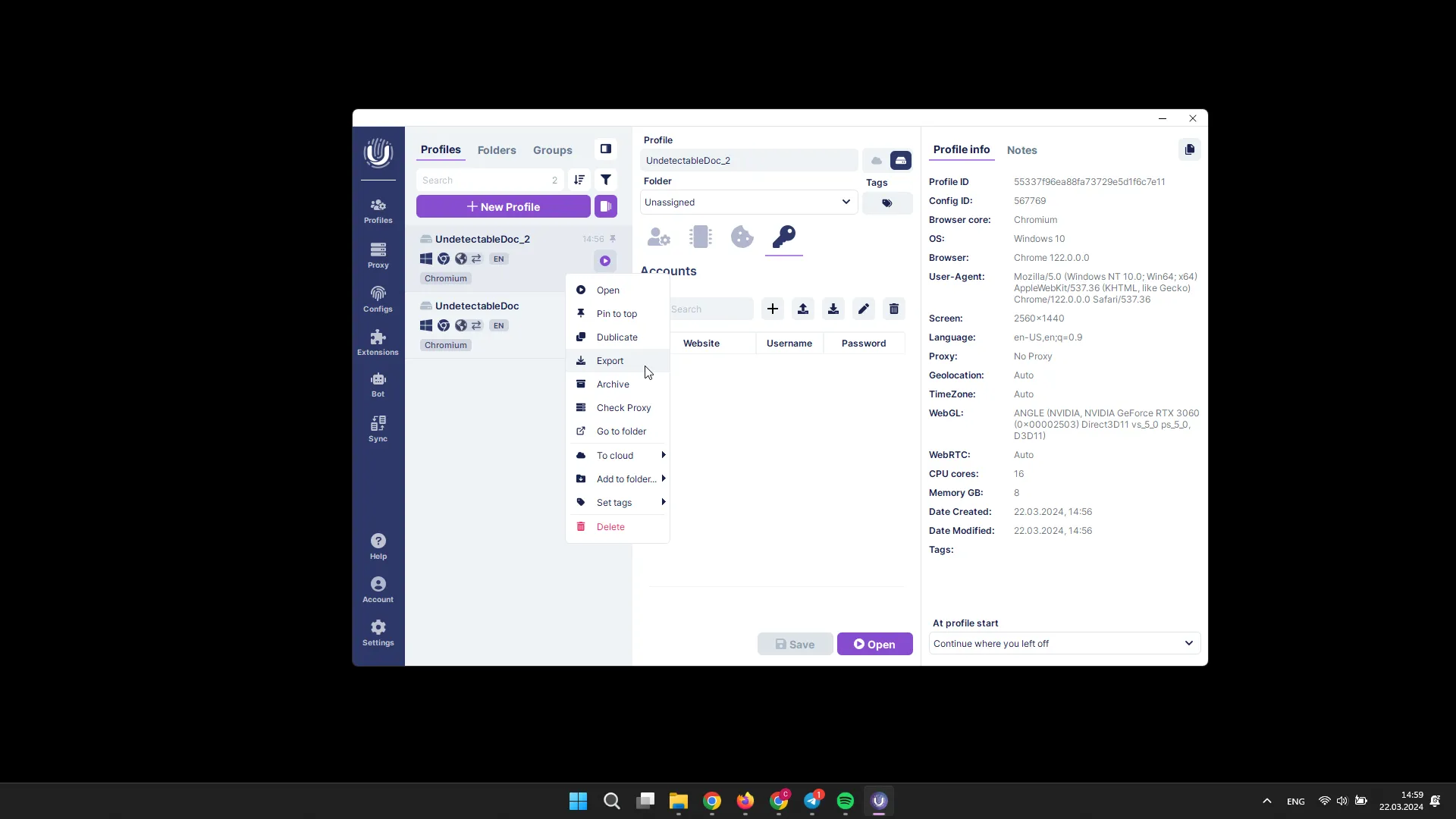Import and Export Profiles
In Undetectable, you can import (starting from the Base plan) and export (starting from the Professional plan) profiles.
To import profiles:
Section titled “To import profiles:”- Open the Profile Manager;
- Click the Import button (or right-click on any profile);
- Select the file and confirm the action.
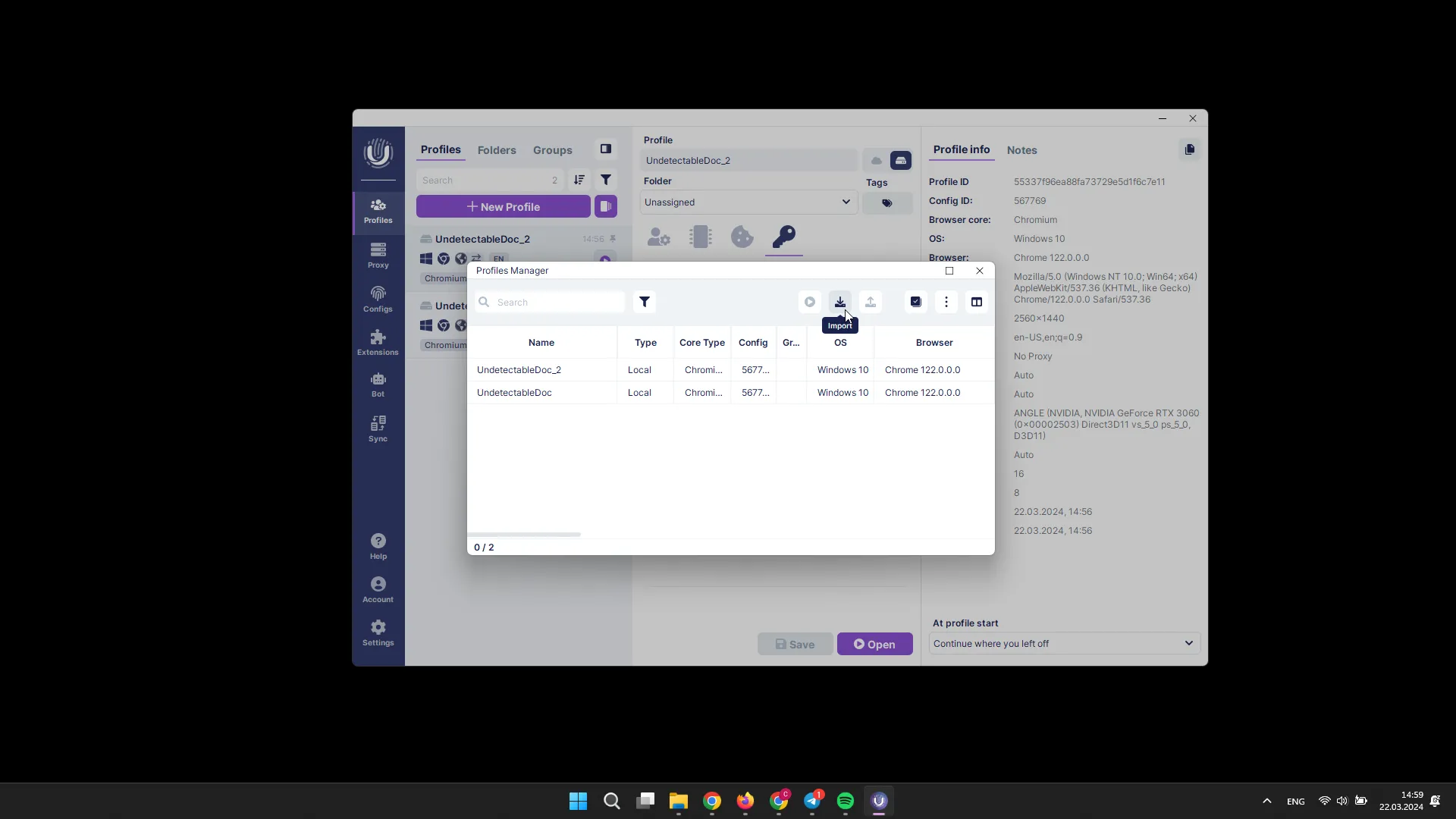
The imported profiles will appear in the Profile Manager.
To export profiles:
Section titled “To export profiles:”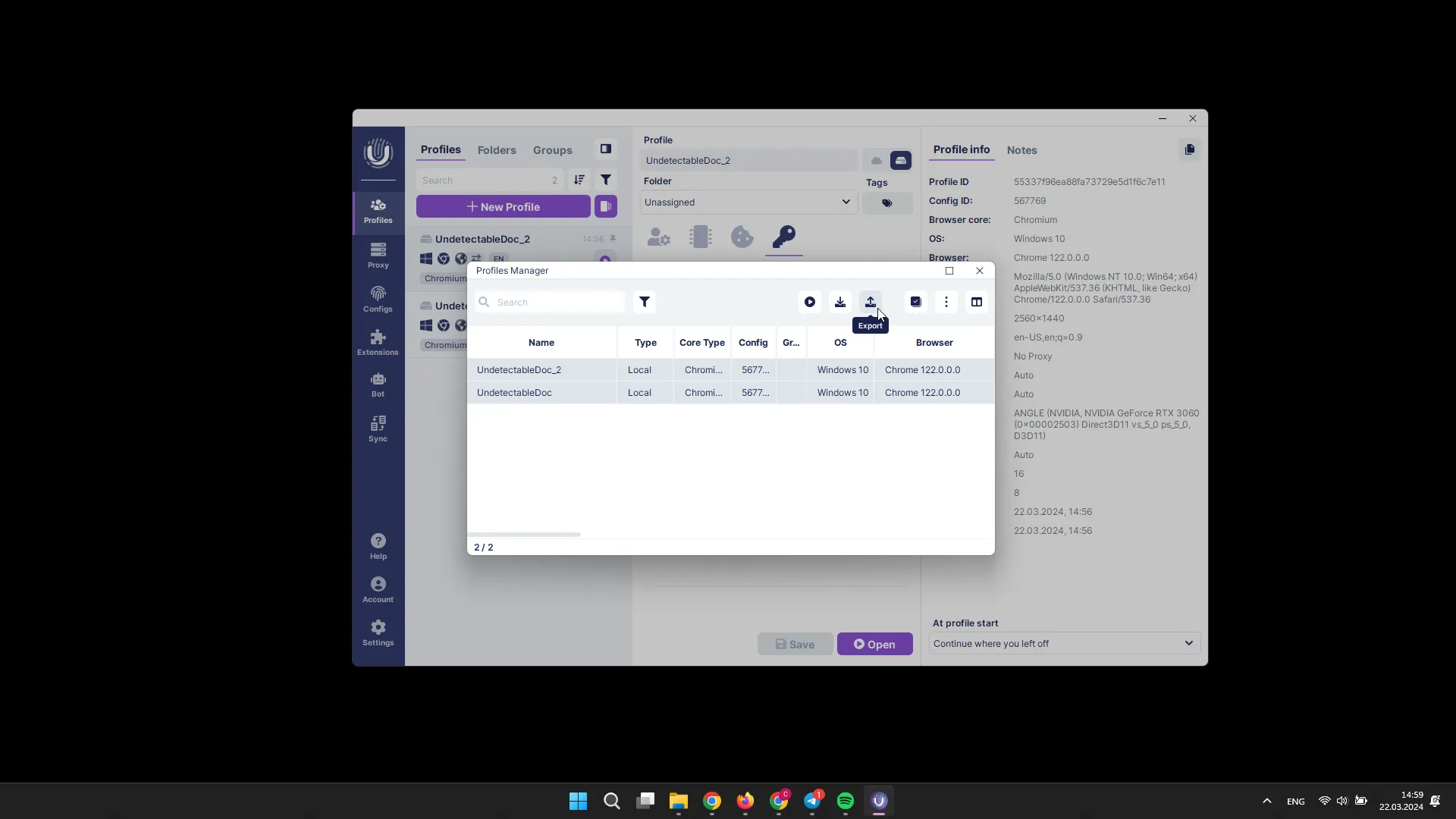
- Open the Profile Manager;
- Select the desired profiles;
- Click the Export button (or right-click on the selected profiles and then Export Profiles);
- Choose the location to save the file and confirm the action.
You can also export a single profile directly from the main window by right-clicking on it and selecting Export.