Account Top-up and Payment
First Payment and License Upgrade
If you decide to switch from the free plan to a more advanced one, or if you want to change your tariff plan, the procedure is very simple and intuitive. In this section, we will provide you with a detailed step-by-step guide on how to quickly top up your account and subscribe to a new tariff plan.
-
Login to the admin panel
To begin, log in to the Undetectable admin panel using your credentials. -
Upgrade your tariff plan On the main page of the admin panel, you will see the “Upgrade” button. Click on it to start the process.
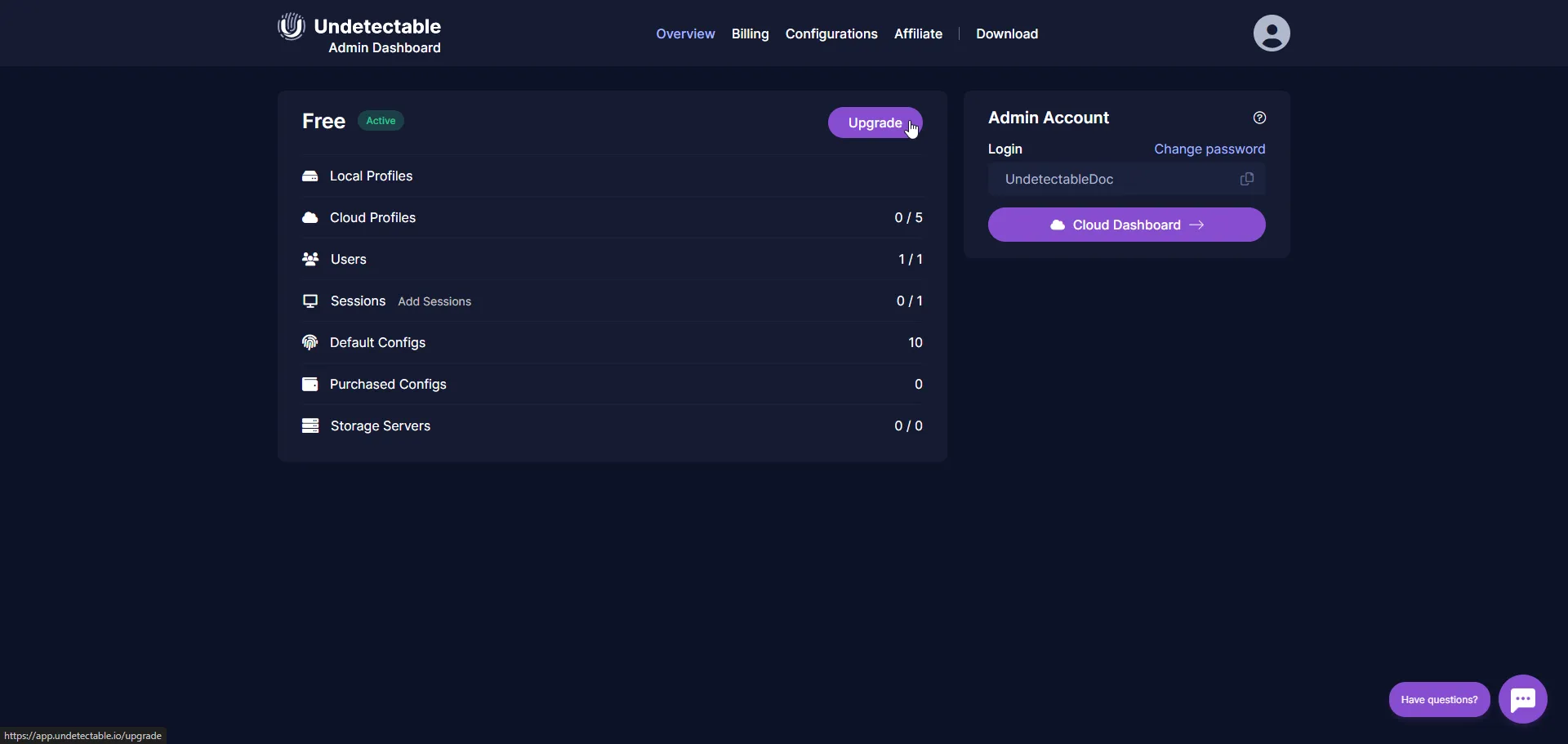
-
Choose a suitable tariff plan In the pop-up window, you will be presented with a list of available tariff plans. Before choosing a specific plan, you can familiarize yourself with the differences between them, as described in the article “Plans Overview”.
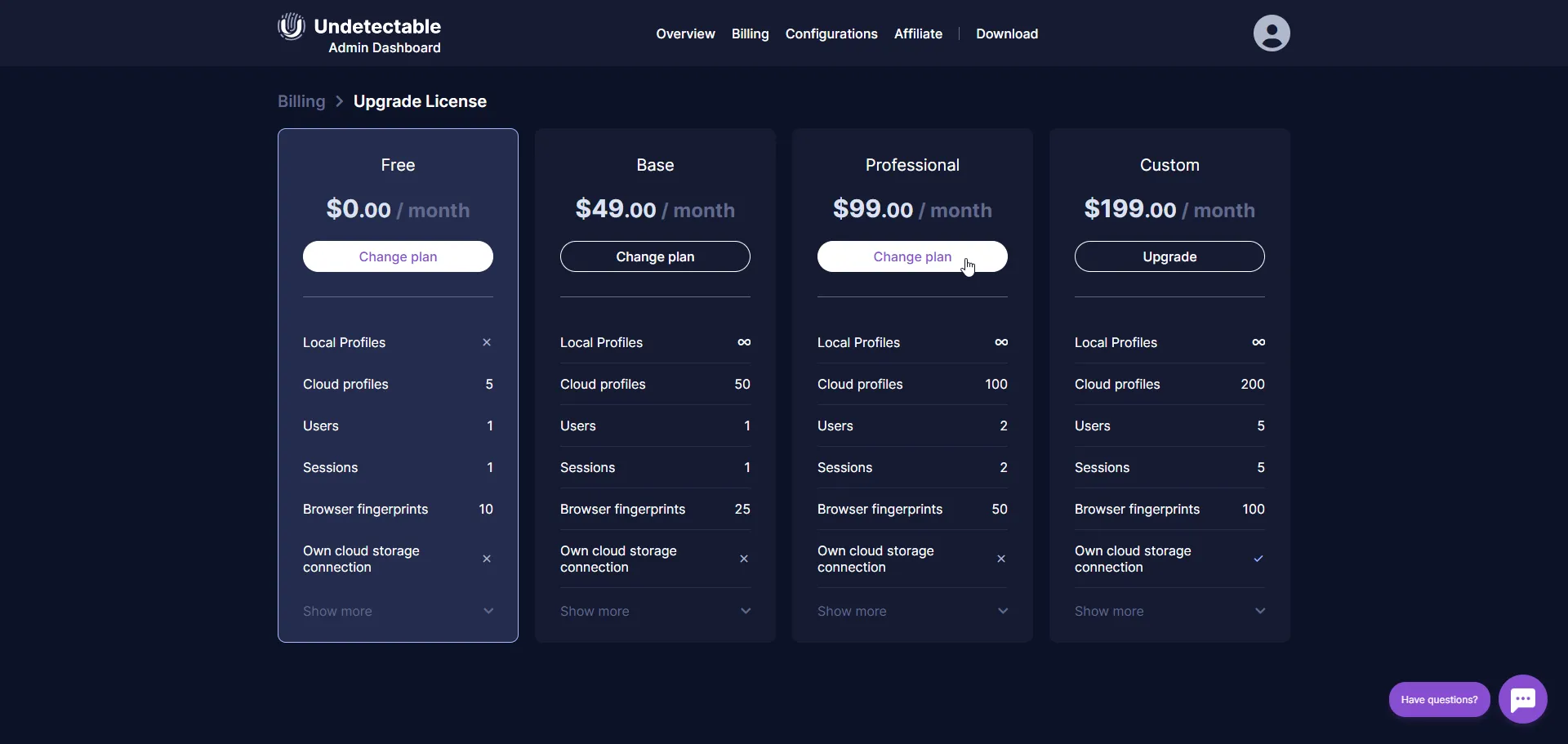
-
Configure tariff plan settings Select the desired tariff plan and click “Change Plan”. In the pop-up window, you will see:
- The number of users in the selected plan by default.
- A field to enter the number of additional users (optional).
- The period for which you want to subscribe to the tariff.
- A field to enter a promo code (if you have one).
- Start and end dates of the license.

-
Create an invoice After configuring all the parameters, click “Create Invoice”. You will be redirected to the invoice page, where you need to carefully review the following information:
- Tariff plan duration.
- Optional add-ons (if activated).
- Your account details.
- Information about applied discounts (if any).
- Total cost for payment.
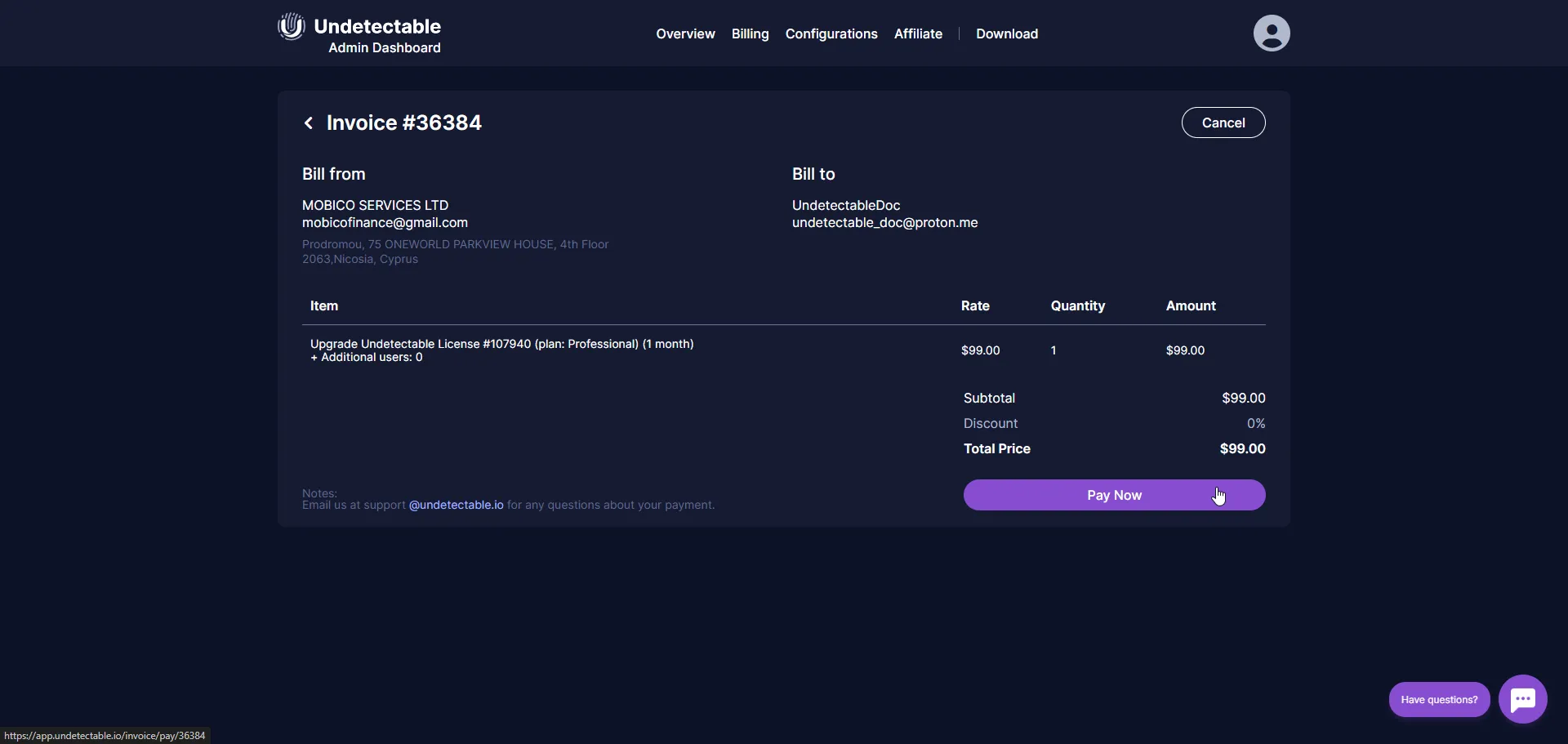
-
Payment of the invoice After carefully reviewing the data, click the “Pay Now” button. You will be prompted to choose a convenient payment method:
- Visa and Mastercard bank cards.
- Russian bank cards in the “Mir” payment system.
- Cryptocurrencies.
- Capitalist payment system.
- Undetectable account balance.
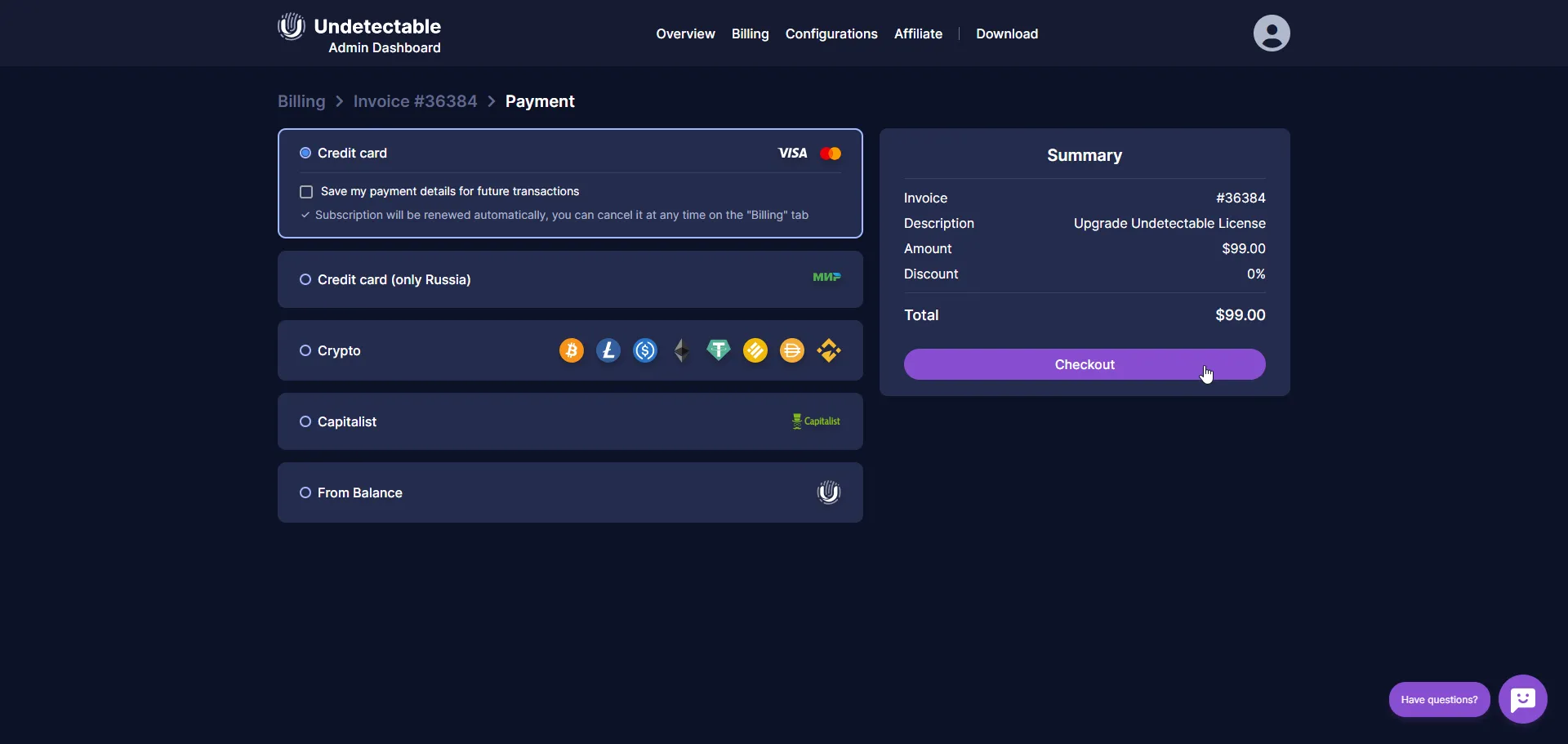
If you plan to use a bank card for payment, you can check the box to save the card information for future transactions. Then enter the number and details of your bank card and click “Pay”.
-
Payment confirmation and account management After successful payment, you will be redirected to a page where you can view all created invoices. Here you will also find information about your current tariff plan and be able to track paid and unpaid invoices.
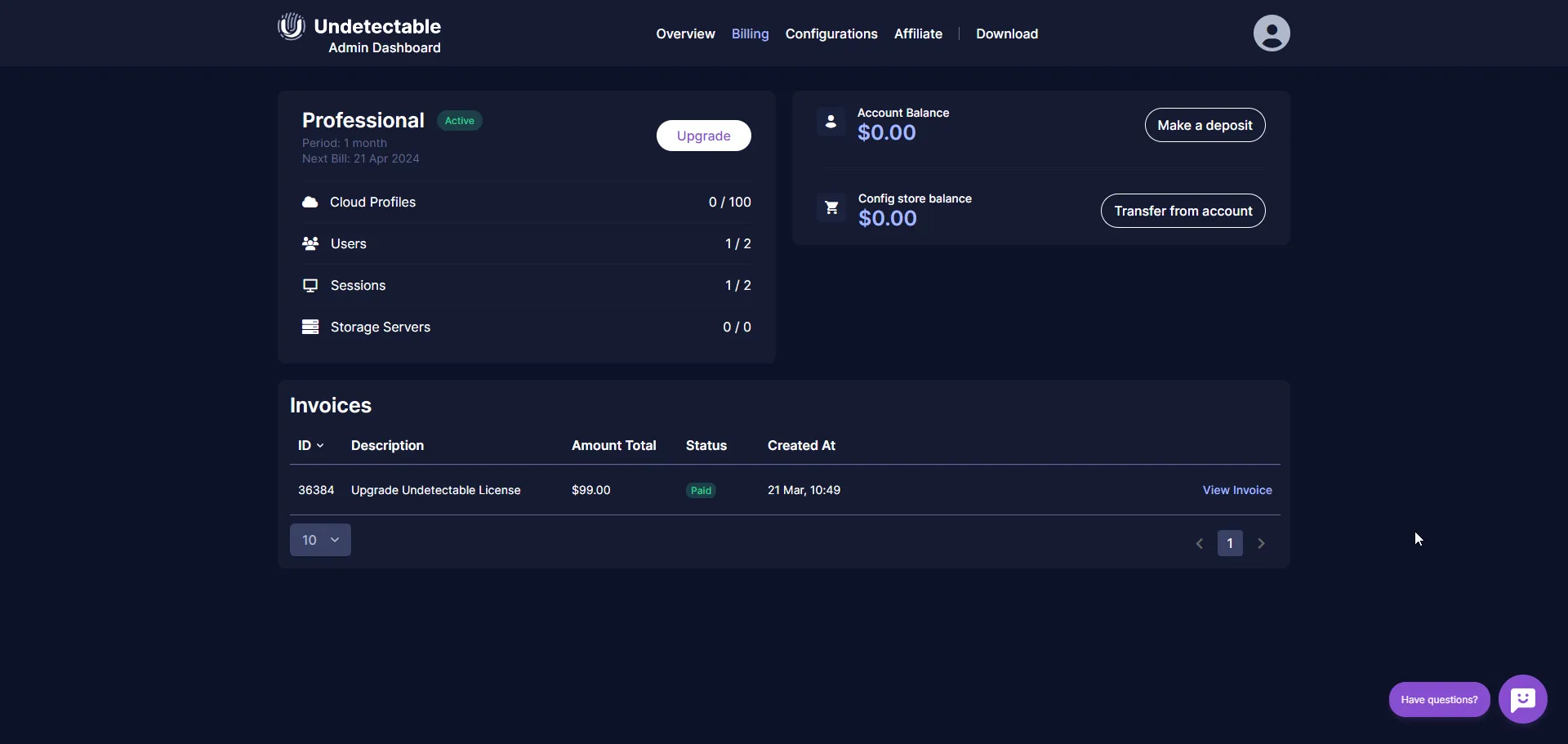
Renewing Your Current License
In this section, we will provide you with detailed instructions on how to renew your current license.
-
Renew your tariff plan To renew your tariff plan, go to the main page of the Undetectable admin panel. Here you will find the “Renew” section. Simply click on this button to start the process.
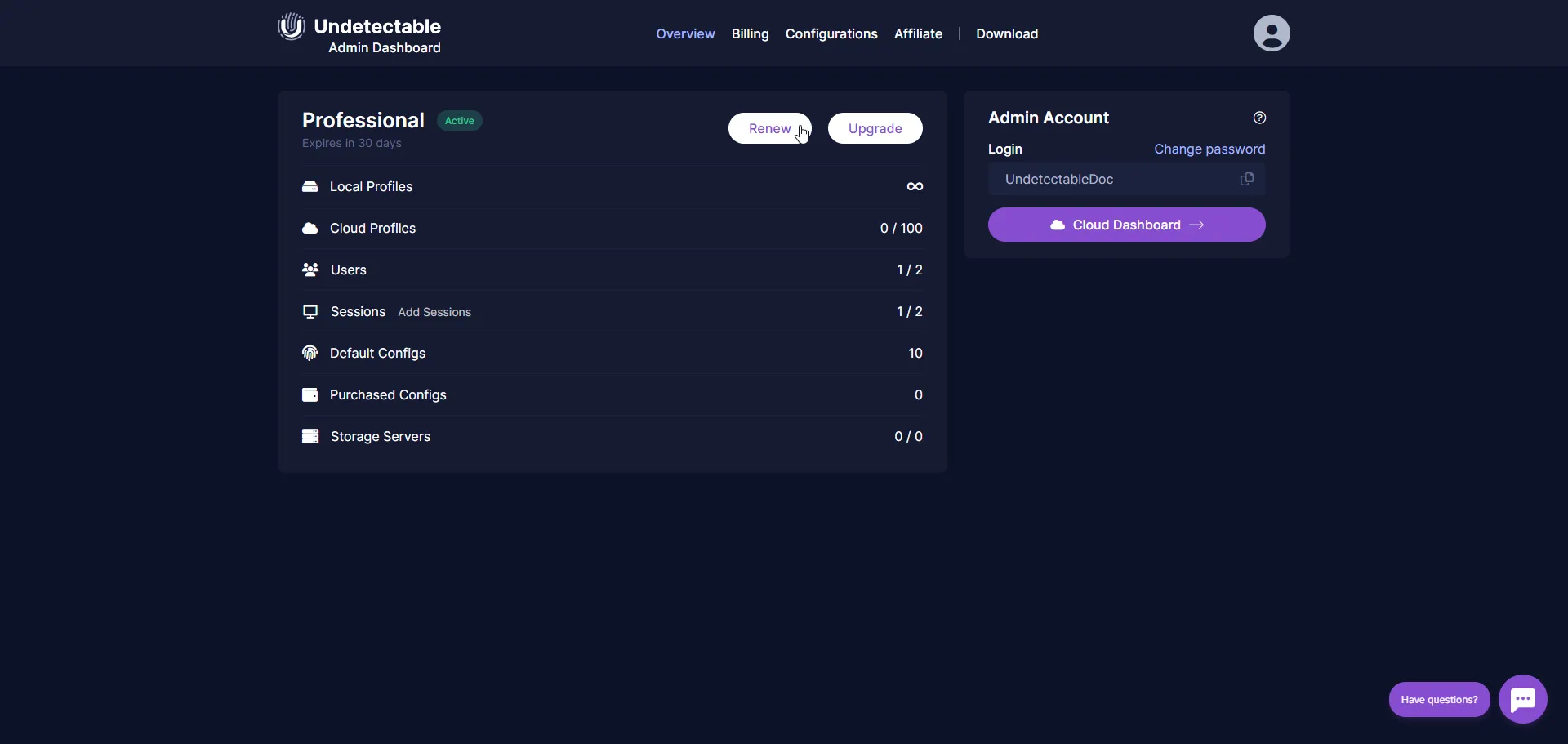
-
Choose a period and promo code In the pop-up window, select the desired period for which you want to renew your tariff. If you have a promo code, you can enter it in the corresponding field to receive a discount or bonuses.
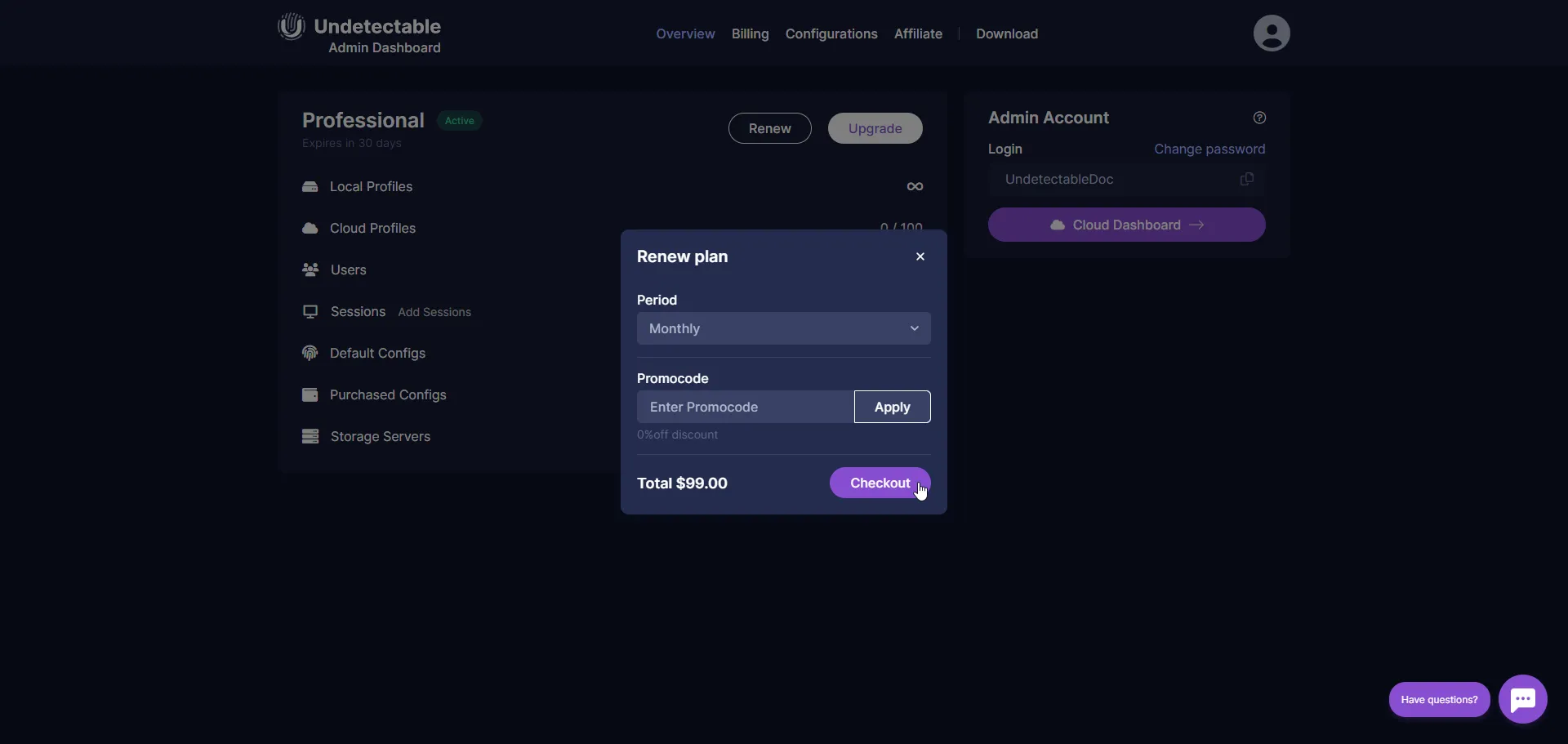
-
Create an invoice After selecting the period and, if necessary, the promo code, click the “Create Invoice” button. This will initiate the invoice creation process.
-
Invoice information You will be redirected to the invoice page, where you can check the following information:
- License details reflecting your current tariff plan.
- The number of optional add-ons, if they are activated for your account.
- The total amount to be paid.
- Your details and Undetectable’s details for invoice processing.
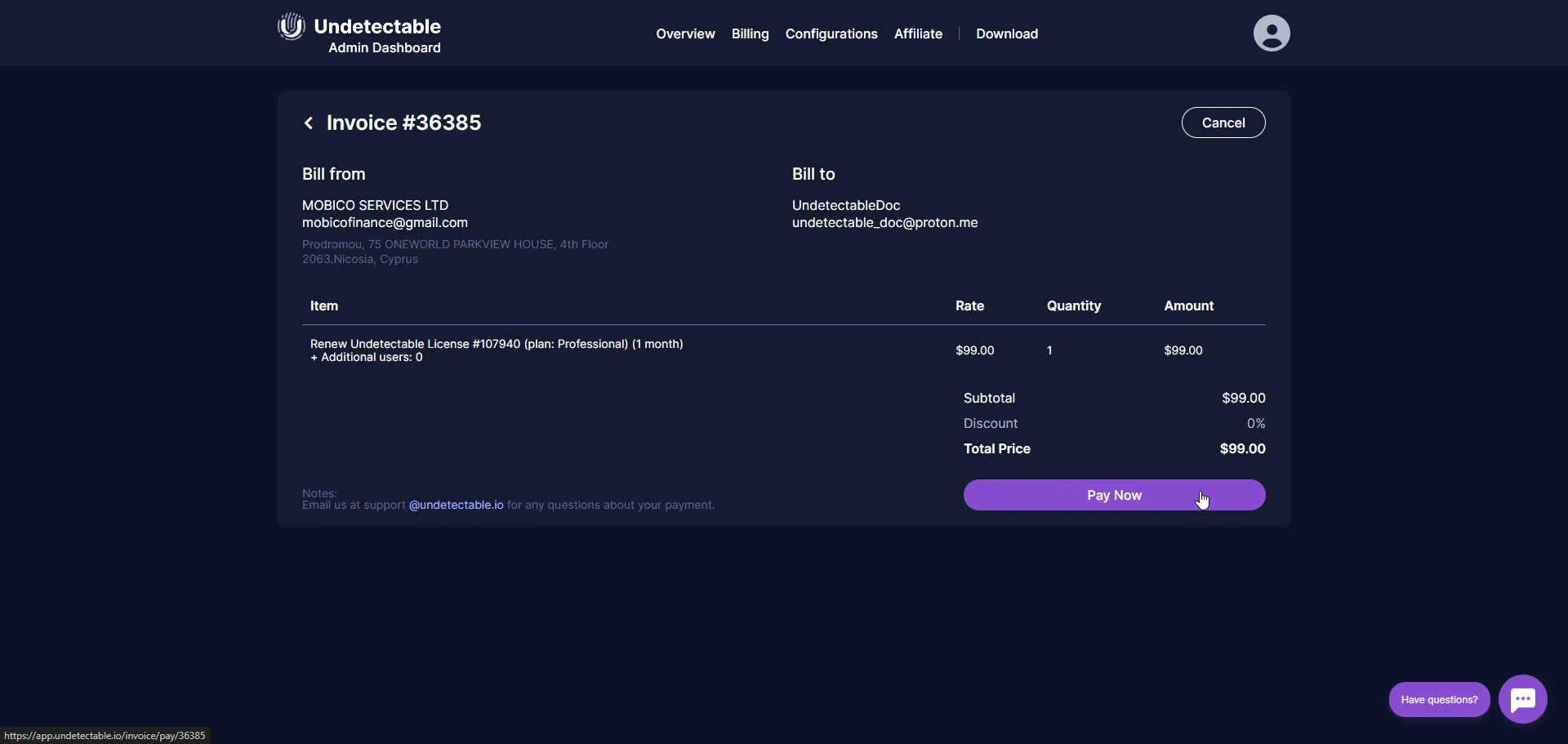
-
Payment of the invoice After reviewing the invoice information and ensuring that all the data is correct, click the “Pay Now” button.
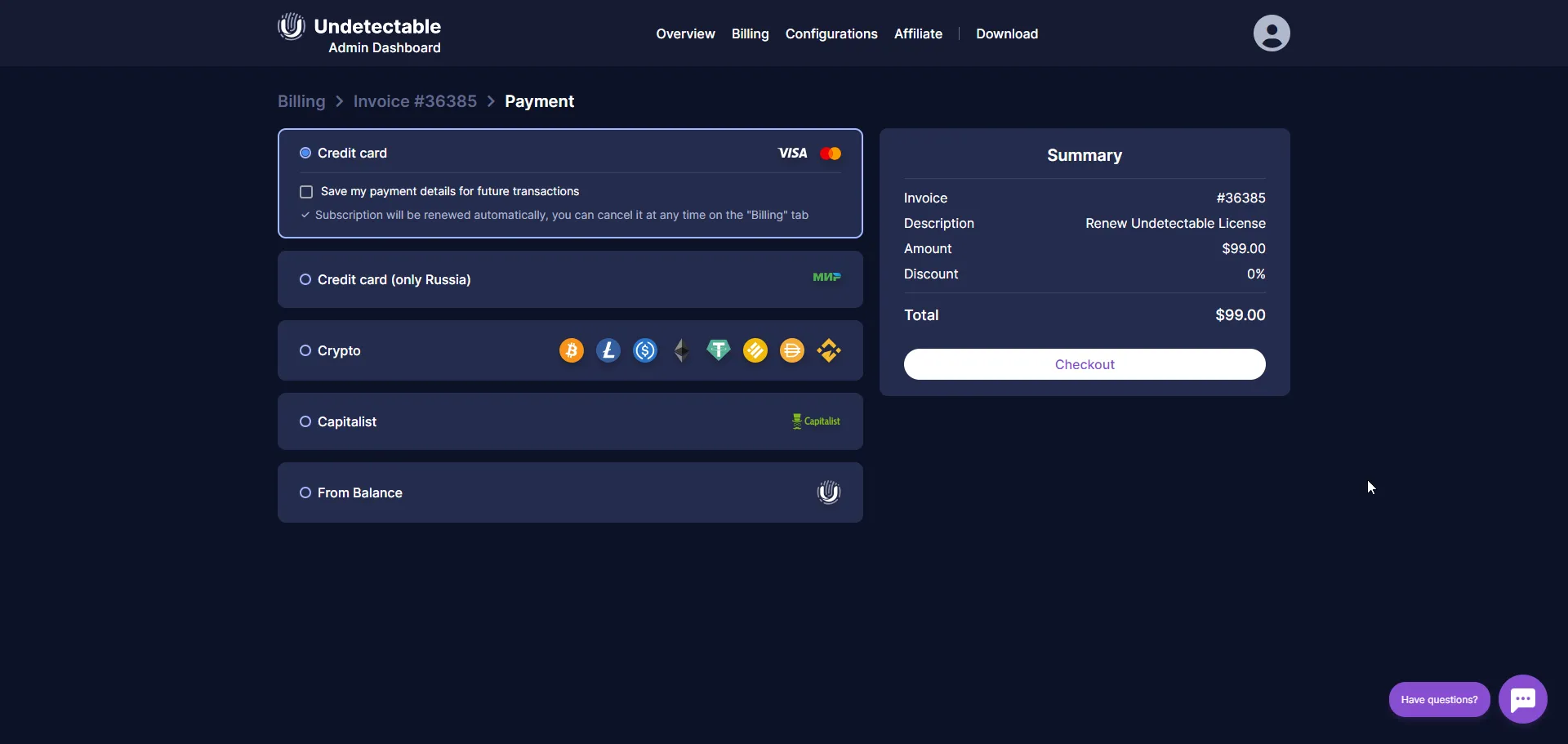
-
Choosing a payment method You will be provided with various payment methods described earlier. Choose a convenient payment method and follow the on-screen instructions to complete the payment process.
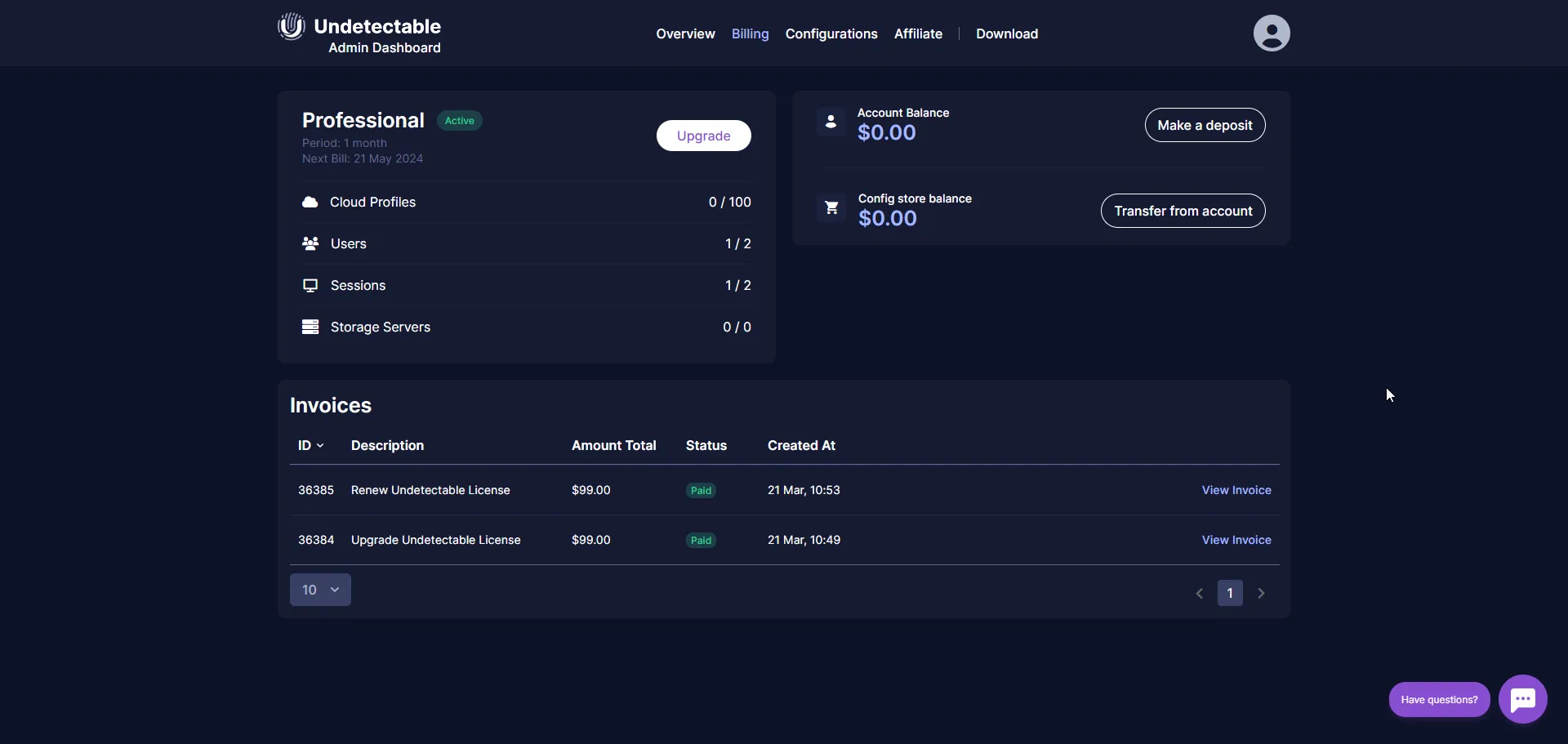
After successful payment, your subscription plan will be extended, and you will be able to continue using the Undetectable anti-detect browser with full access to all its features.
Account balance top-up
In addition to directly renewing licenses and upgrading subscription plans, you can top up your Undetectable account balance. It can also be used to pay for licenses, but it is also the only way to top up the configuration store balance. In this section, we will explain how to easily and conveniently top up your account balance and use the funds at your discretion.
-
Navigating to the “Billing” page Log in to the admin panel and find the “Billing” menu. Here you will find all the necessary tools to manage your balance.
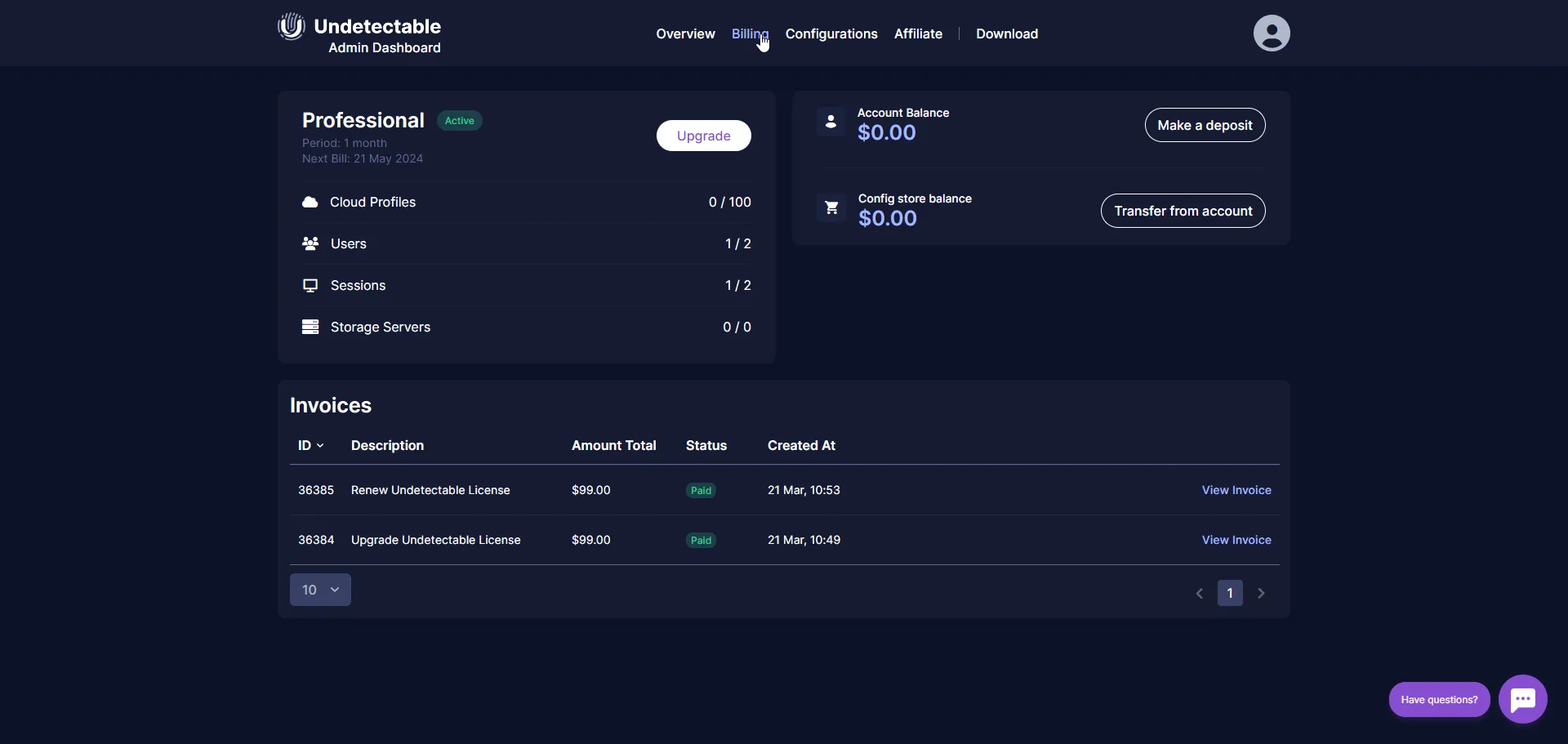
-
Starting the top-up process In the “Account Balance” section, click the “Make a Deposit” button to start the top-up process.
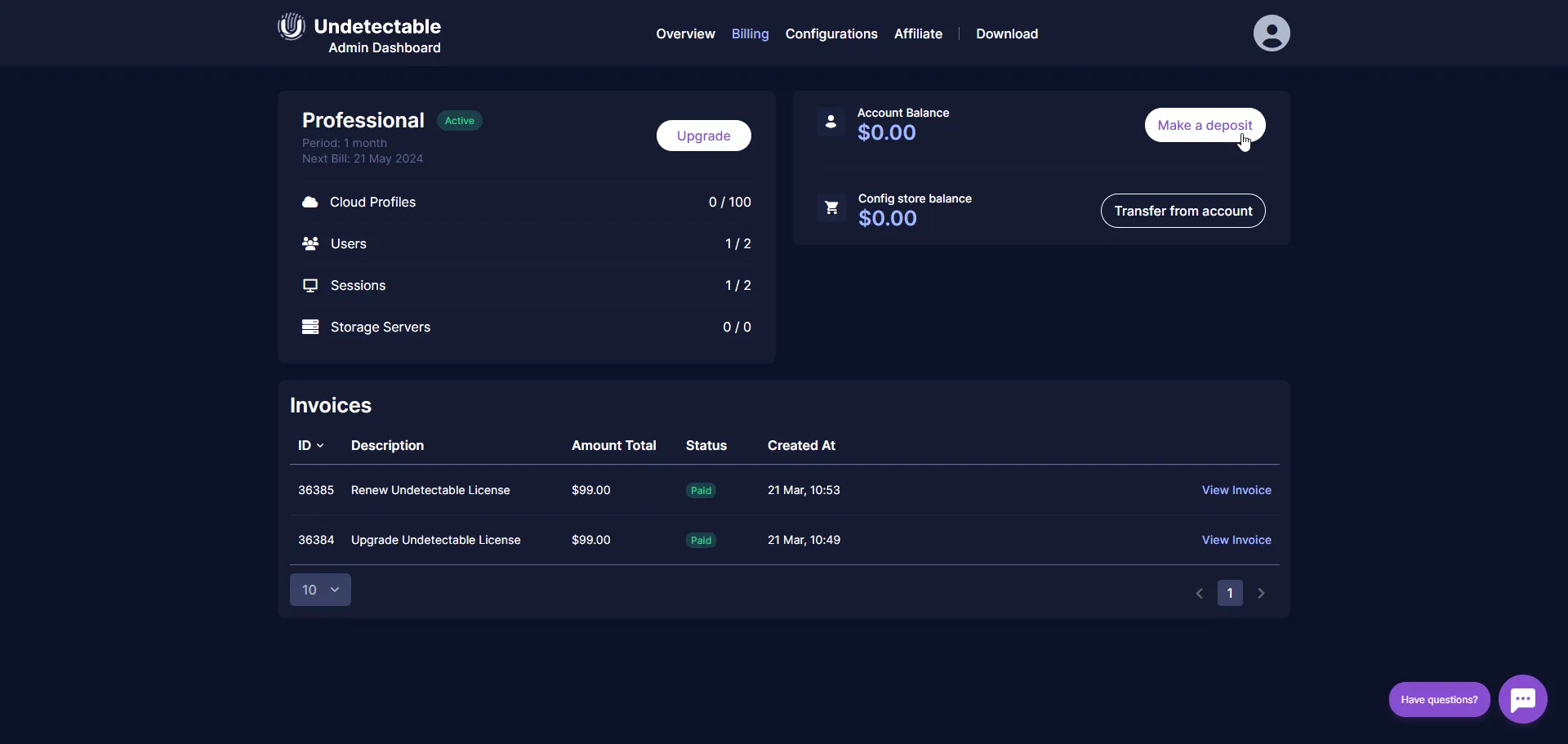
-
Entering the deposit amount In the pop-up window, you need to enter the amount you want to send to your account balance. It can be any amount you need.
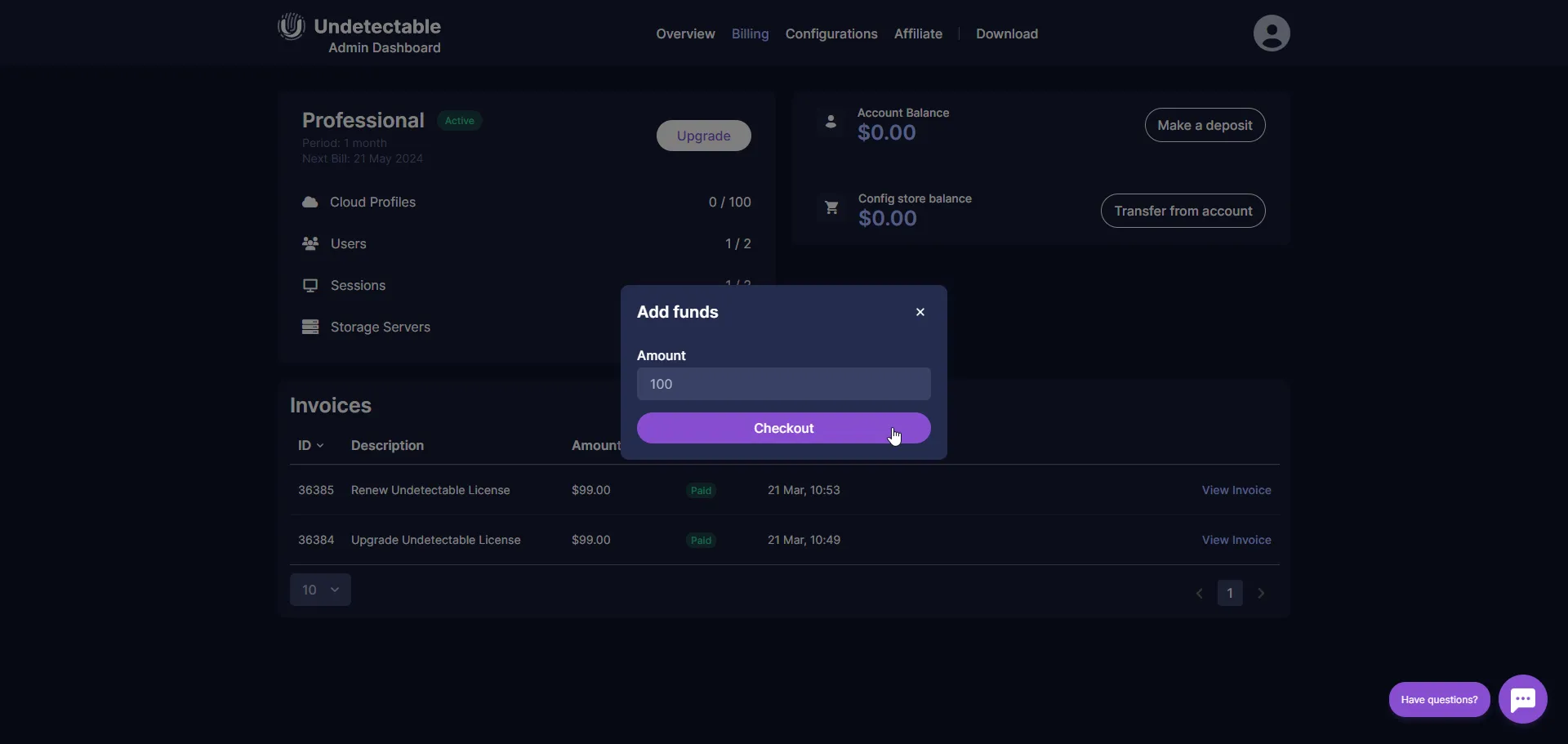
-
Creating a top-up invoice After entering the amount, you will be redirected to a page with a created invoice for topping up the balance.
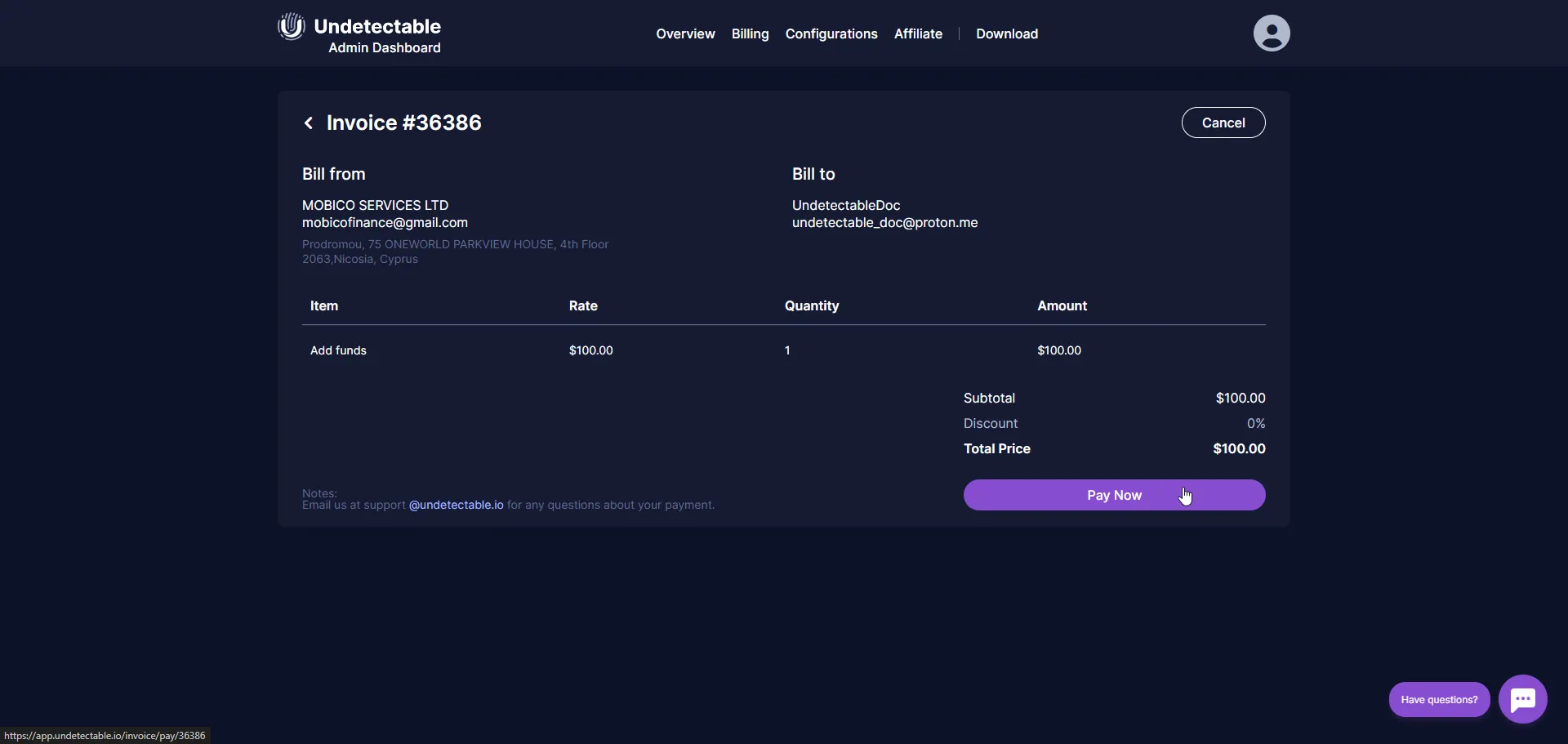
-
Payment of the invoice Click “Pay Now” to proceed to the payment method selection. You will have access to various payment methods, including bank cards and cryptocurrencies.
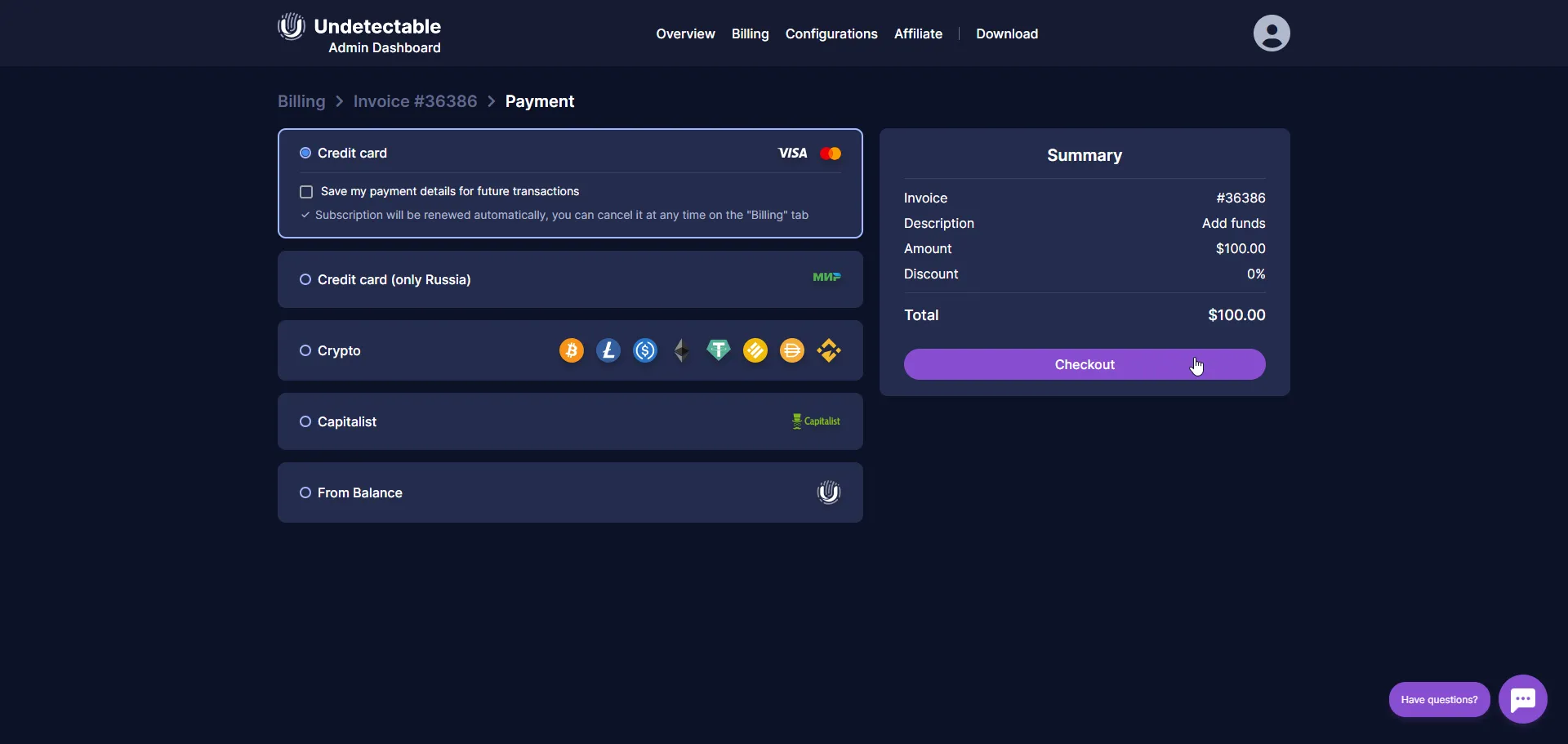
-
Entering the payment details and completing the transaction Choose your preferred payment method and follow the on-screen instructions. If you choose to pay by bank card, you will have the option to save the card details for future convenience. After entering the necessary details and completing the payment, your account balance will be topped up by the amount you specified.
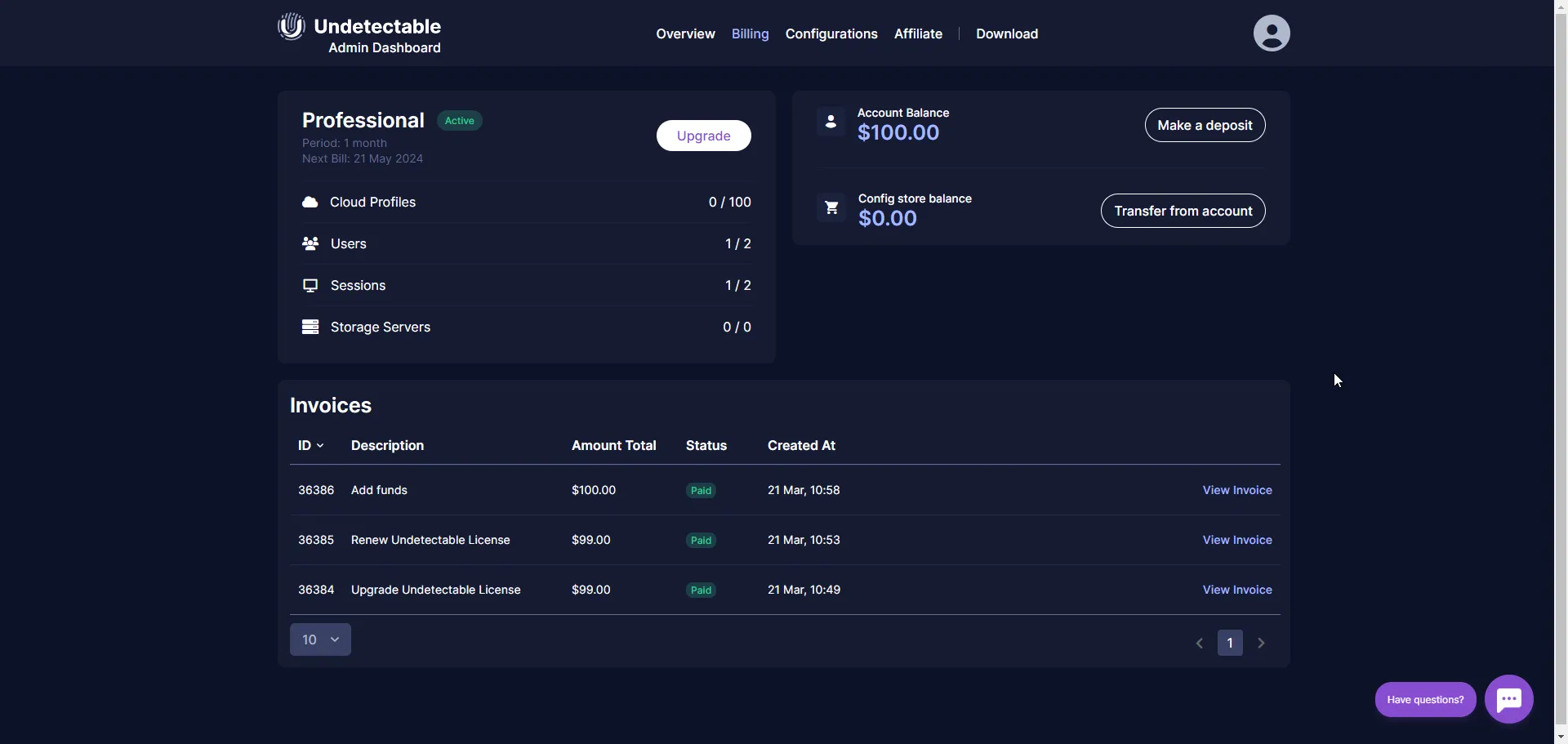
Flexibility and accessibility are your reliable companions in managing your account.
Configuration Store Balance Top-up
Configuration Store is a special service where you can purchase real fingerprints of the most popular OS and browsers. More information about the difference between browser fingerprints and configurations is described here.
To top up the Configuration Store balance, you need to top up your Undetectable account balance first, as described in the previous section.
Attention! The Configuration Store balance can only be used to purchase configurations, and license renewal and acquisition are not possible. Withdrawal of funds is only possible after contacting support.
-
Go to the “Accounts” section in the admin panel To begin, log in to your Undetectable admin panel. Navigate to the “Accounts” page, where you will find all the necessary tools to manage your finances.
-
Transfer funds to the configuration store balance In the “Configuration Store Balance” section, locate the “Transfer from Account” button. Before starting the transfer process, make sure your Undetectable account balance is topped up.
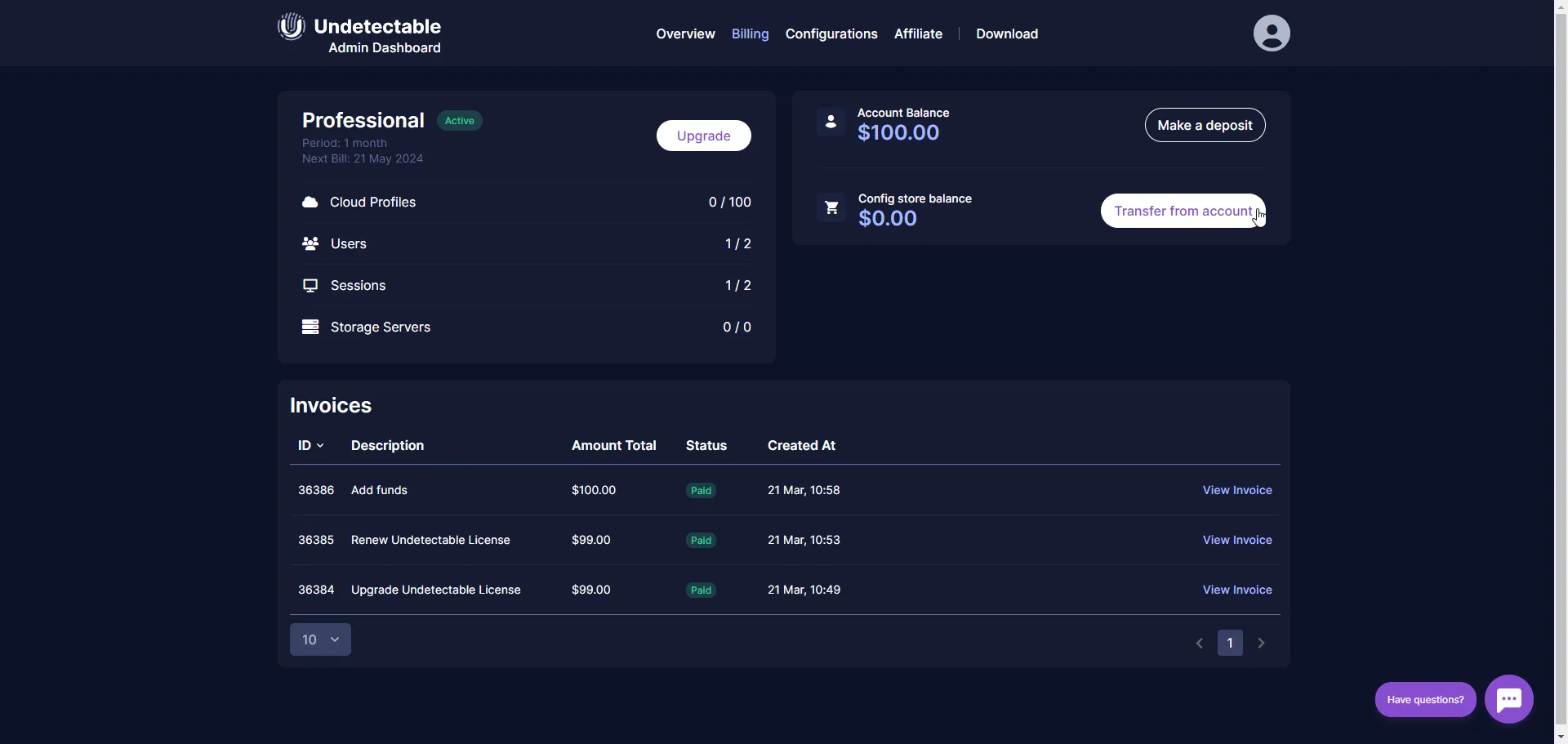
-
Enter the transfer amount On the next screen, you will be prompted to enter the amount you want to transfer from your Undetectable account to the configuration store account. Make sure the entered amount meets your needs.
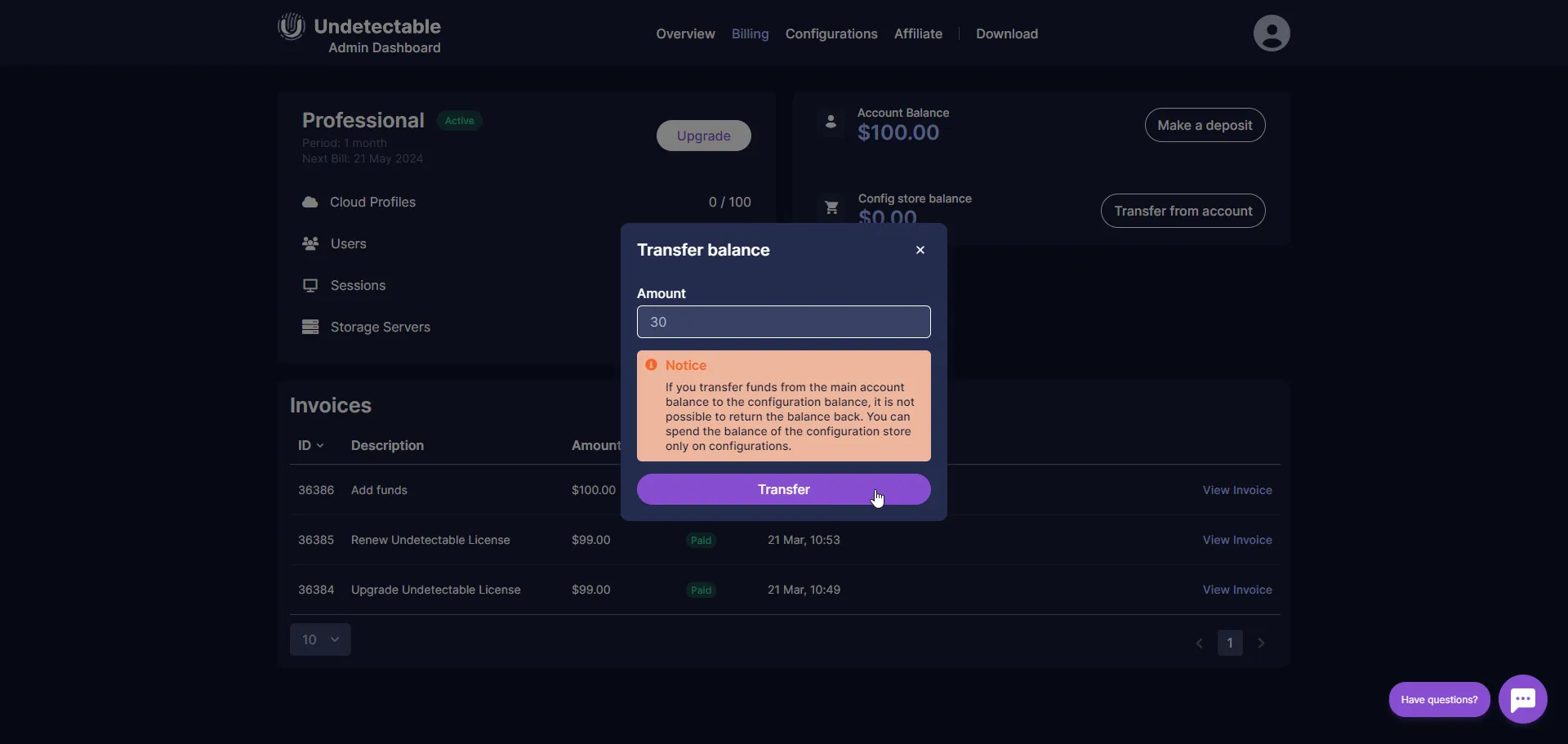
-
Confirm the transfer After entering the amount, click the “Transfer” button. Your funds will be transferred to the configuration store balance.
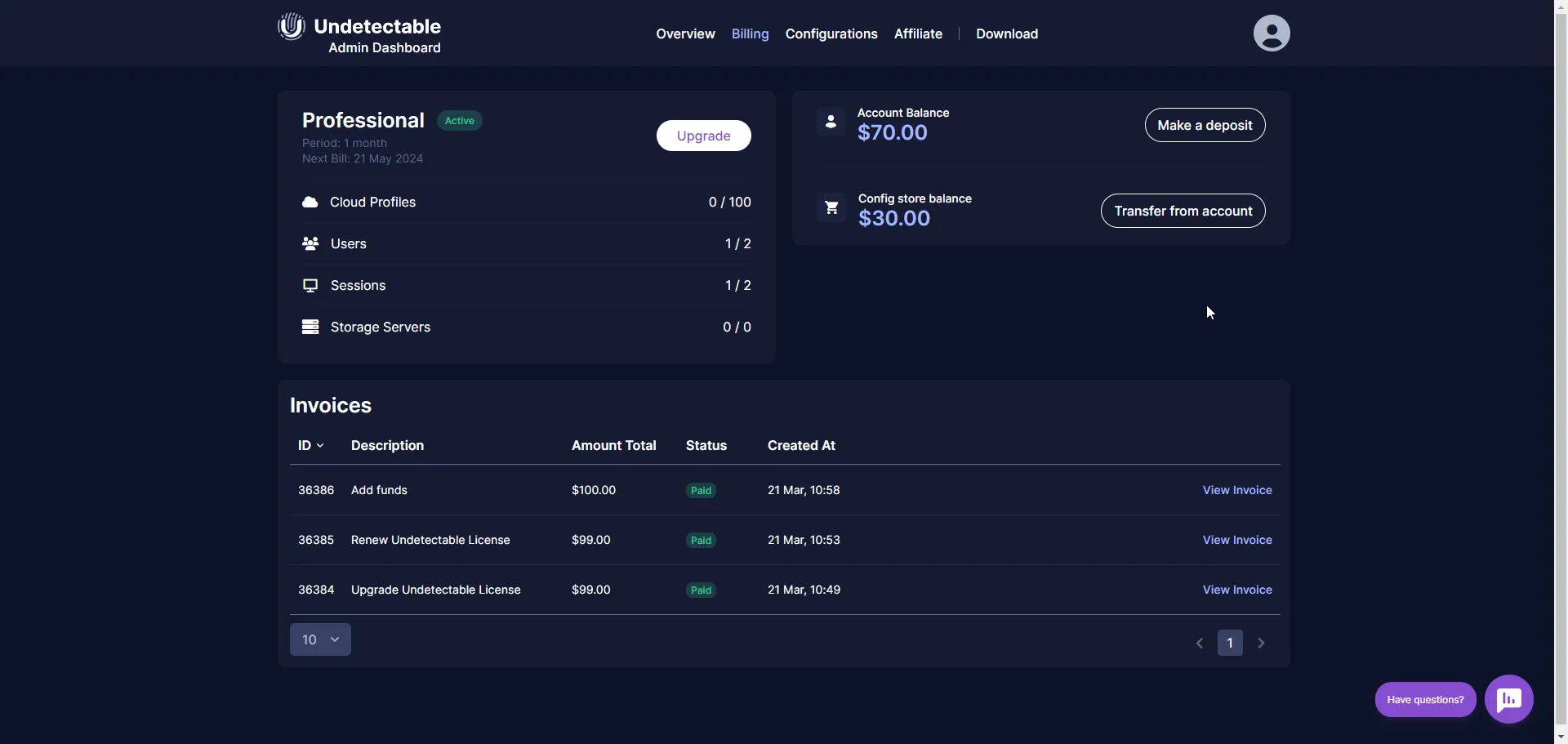
Congratulations, you have successfully transferred funds from your Undetectable account to the configuration store balance. Now you can use these funds to purchase the necessary fingerprints in the configuration store to further enhance your anonymity.