Quick Start
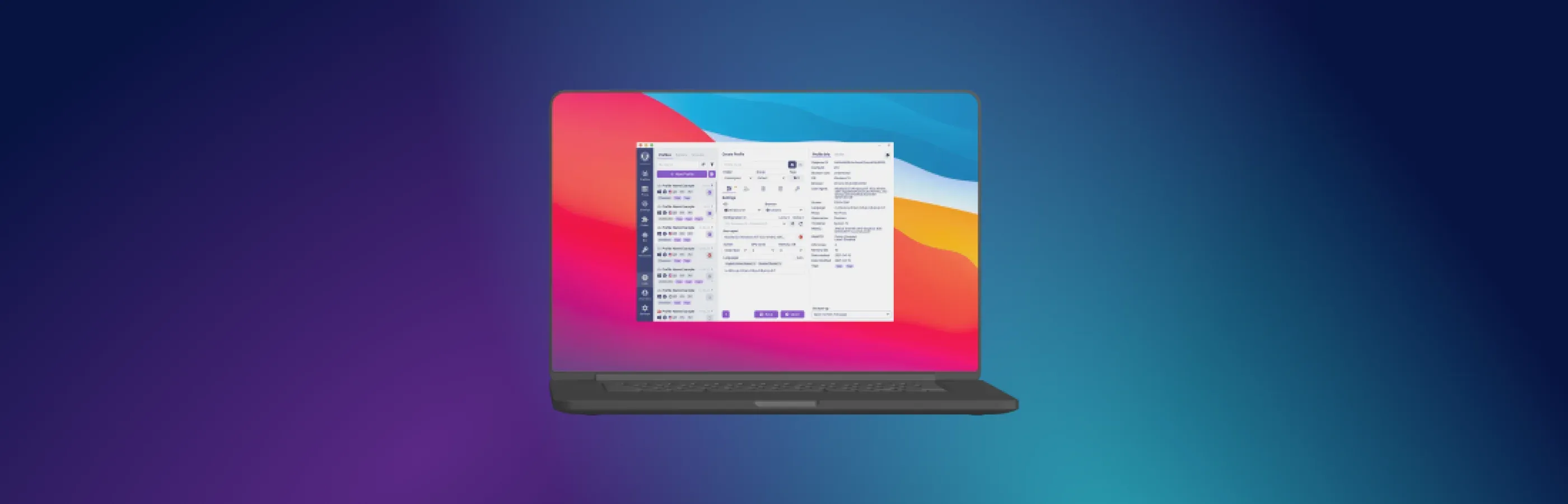
Undetectable browser is a PC software that allows you to create an unlimited number of browser profiles, each of which will appear unique to social networks and marketplaces.
Registration
To get started, you will need to register on the website:
- Come up with a unique username. It can contain numbers, uppercase and lowercase letters of the English alphabet (A-Z). The use of special characters (-, !, …, etc.) is not allowed.
- Enter your email address. You will receive a code on it for subsequent verification of your Undetectable account.
- You can provide your Telegram (this is optional) to receive faster and easier support responses.
- Come up with a unique password.
- Accept the terms of service and click “Register”.
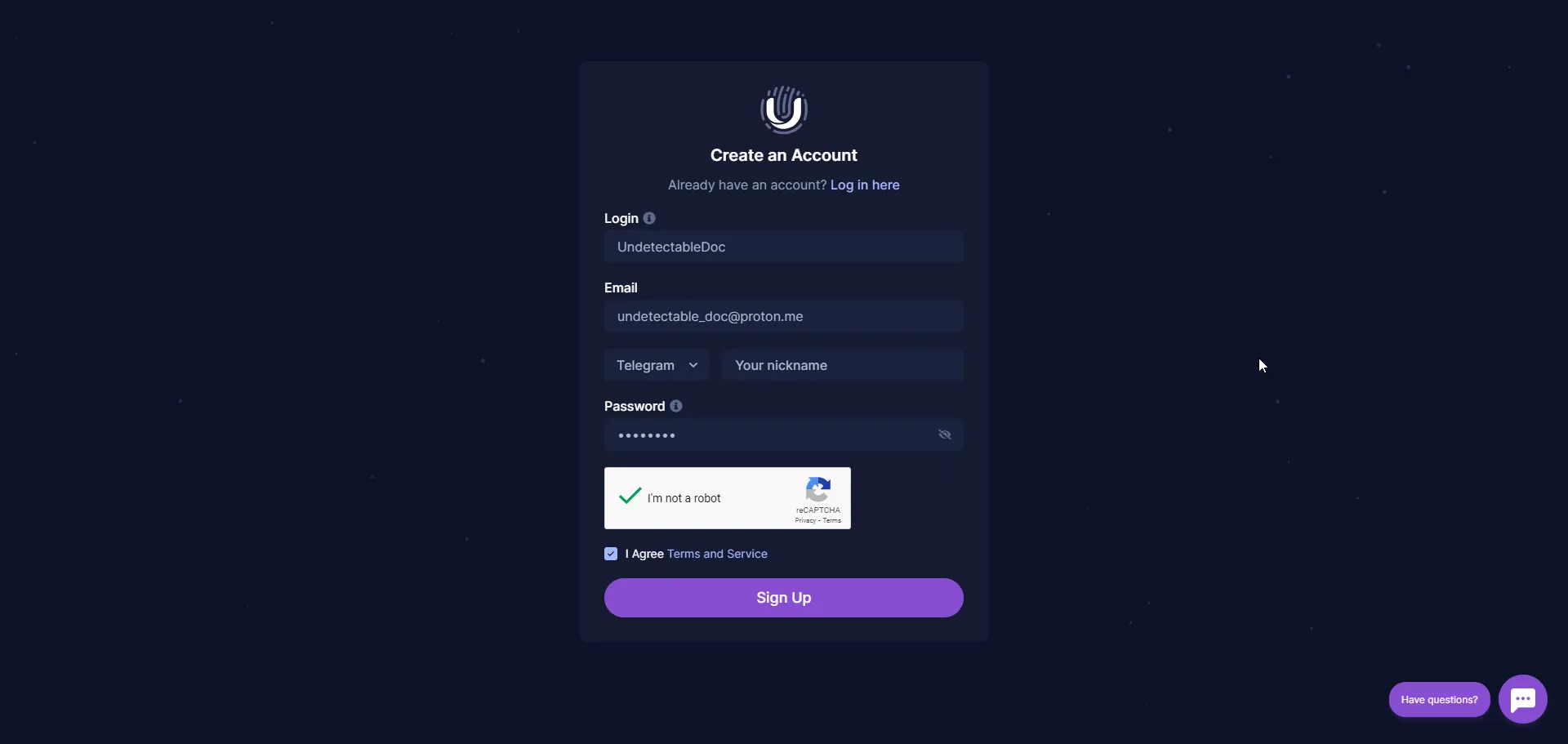
Verification
If you provided the correct information during registration, the verification window will open automatically.
Open your mailbox and find the following email, which contains a secret code.
You can copy the code and enter it in the previously opened window, or simply click the button. At this point, the verification process will be completed, and you will be automatically redirected to the admin panel.
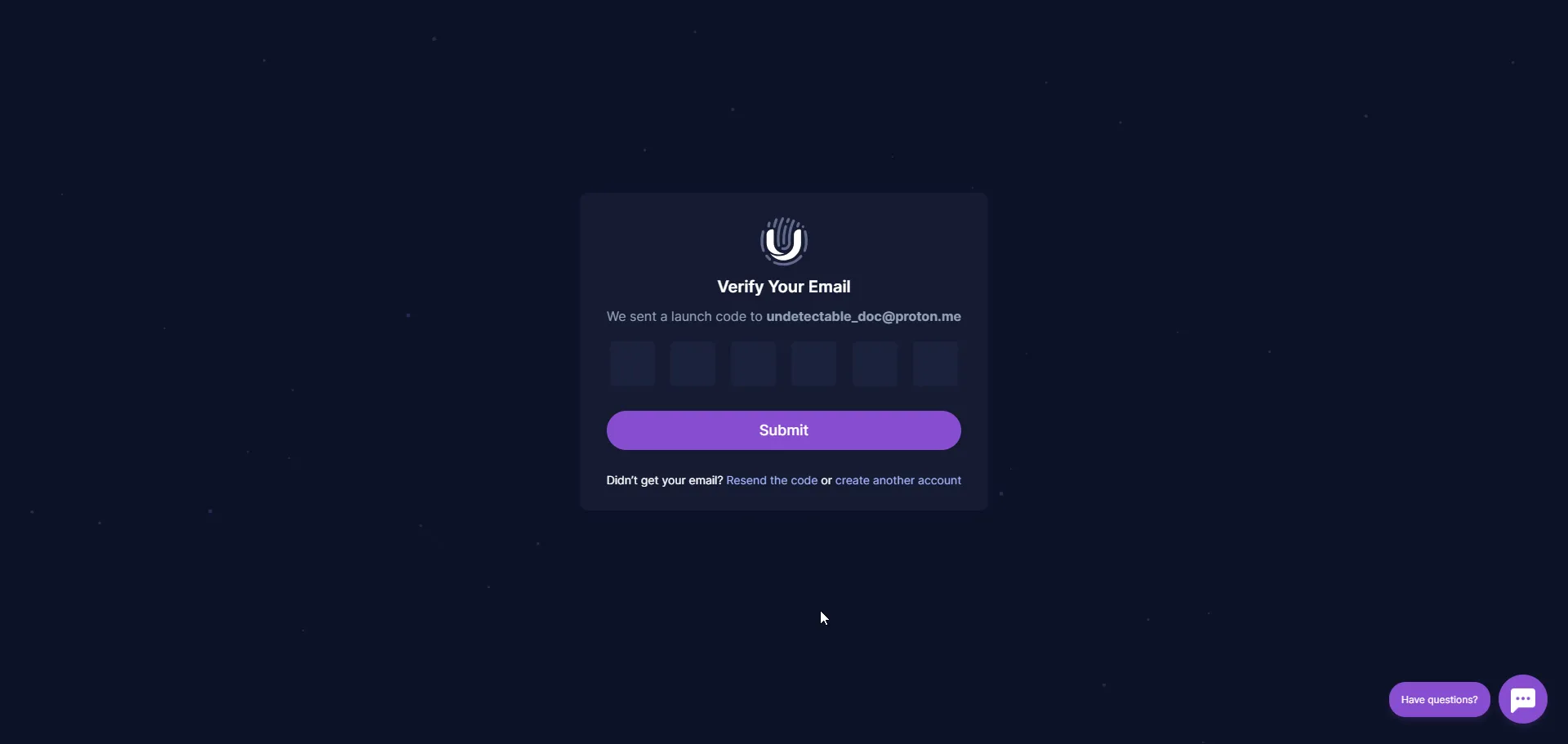
Download the browser
Since the Undetectable browser is primarily a PC program, you need to download it.
To go to the Undetectable browser download page, you can use the “Download” button in the menu that appears after registration in the admin panel.
Or go from the menu on the main page. Or you can use this link undetectable.io/download.
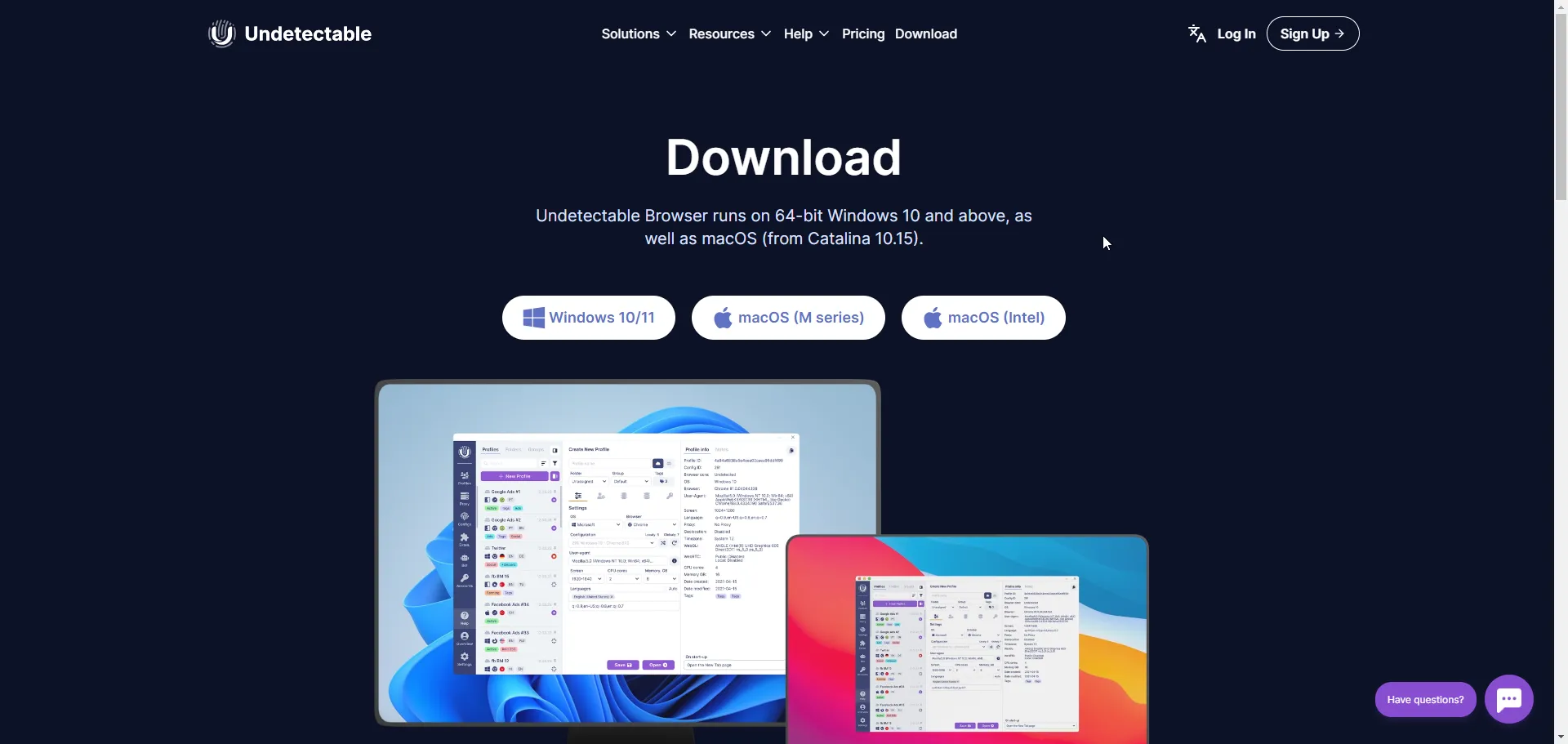
There are a total of 4 versions of the browser for different operating systems and their versions. You can find out which one is best for you on the system requirements page. Download the installer by selecting the appropriate version.
Installation
Run the downloaded installer.
If you encounter errors or difficulties during installation, you can use this guide.
Logging in to the program
Open the installed Undetectable browser. In the login window that appears, enter the data you used during registration.
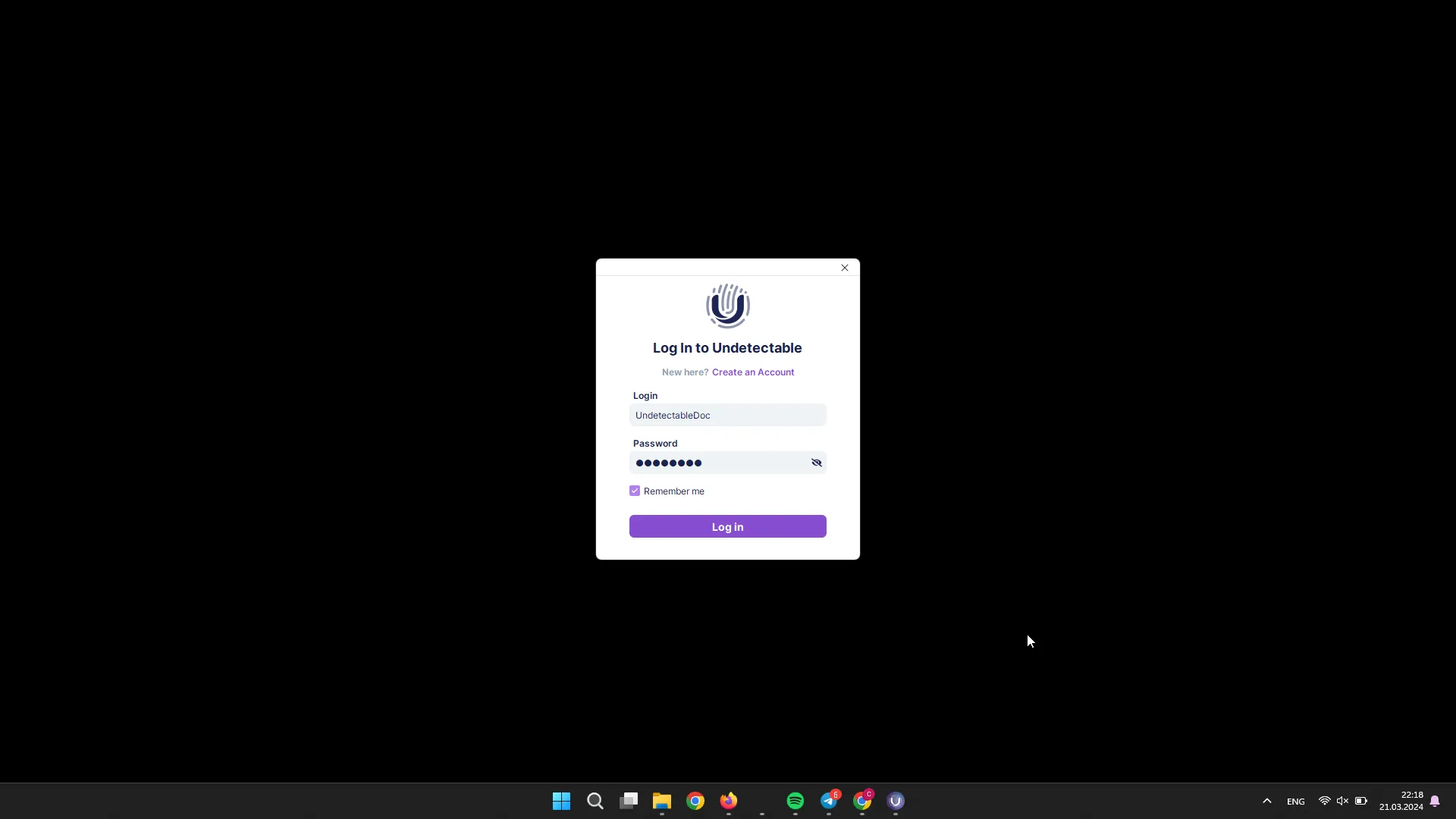
By default, the login and password in the program correspond to the authorization data in the admin panel, but you can change them using the cloud panel.
You can activate the “Remember me” checkbox to automatically log in to the program when it is opened. This feature will help speed up your daily work. If other employees or individuals have access to your PC, for security reasons, we do not recommend using this feature.
Now everything is ready to start working in the anti-detect browser.
Creating the first profile
You can find out how to create your first browser profile here.